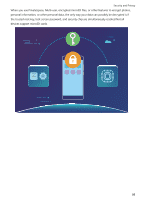Huawei Y7 2018 User Guide - Page 67
Enable Wi-Fi+ to Automatically Connect to the Best Network, Connecting to the Internet
 |
View all Huawei Y7 2018 manuals
Add to My Manuals
Save this manual to your list of manuals |
Page 67 highlights
Wi-Fi and Network Send files with Wi-Fi Direct: Open Files, touch and hold a file you want to send, and go to More > Share > Wi-Fi Direct. When another device is detected, touch its name to establish the connection and begin file transfer. Receive files with Wi-Fi direct: Enable Wi-Fi. In the Wi-Fi settings screen, touch to enable detection. When you receive an incoming file prompt, touch Accept to begin the transfer. The received file will be saved under Files in the Wi-Fi Direct folder by default. Enable Wi-Fi+ to Automatically Connect to the Best Network Open Settings, go to Wireless & networks > Wi-Fi > Wi-Fi+, and enable Wi-Fi+. When the device is in a location with a weak Wi-Fi signal, Wi-Fi+ may automatically switch to a mobile data network. Using mobile data to download or view videos and other large files may incur additional charges. To avoid excessive data charges, purchase an appropriate data plan. Connecting to the Internet Connect to Wi-Fi networks effortlessly with your device. Connecting to a Wi-Fi network 1 Swipe down from the status bar to open the notification panel. 2 Touch and hold to open the Wi-Fi settings screen. 63