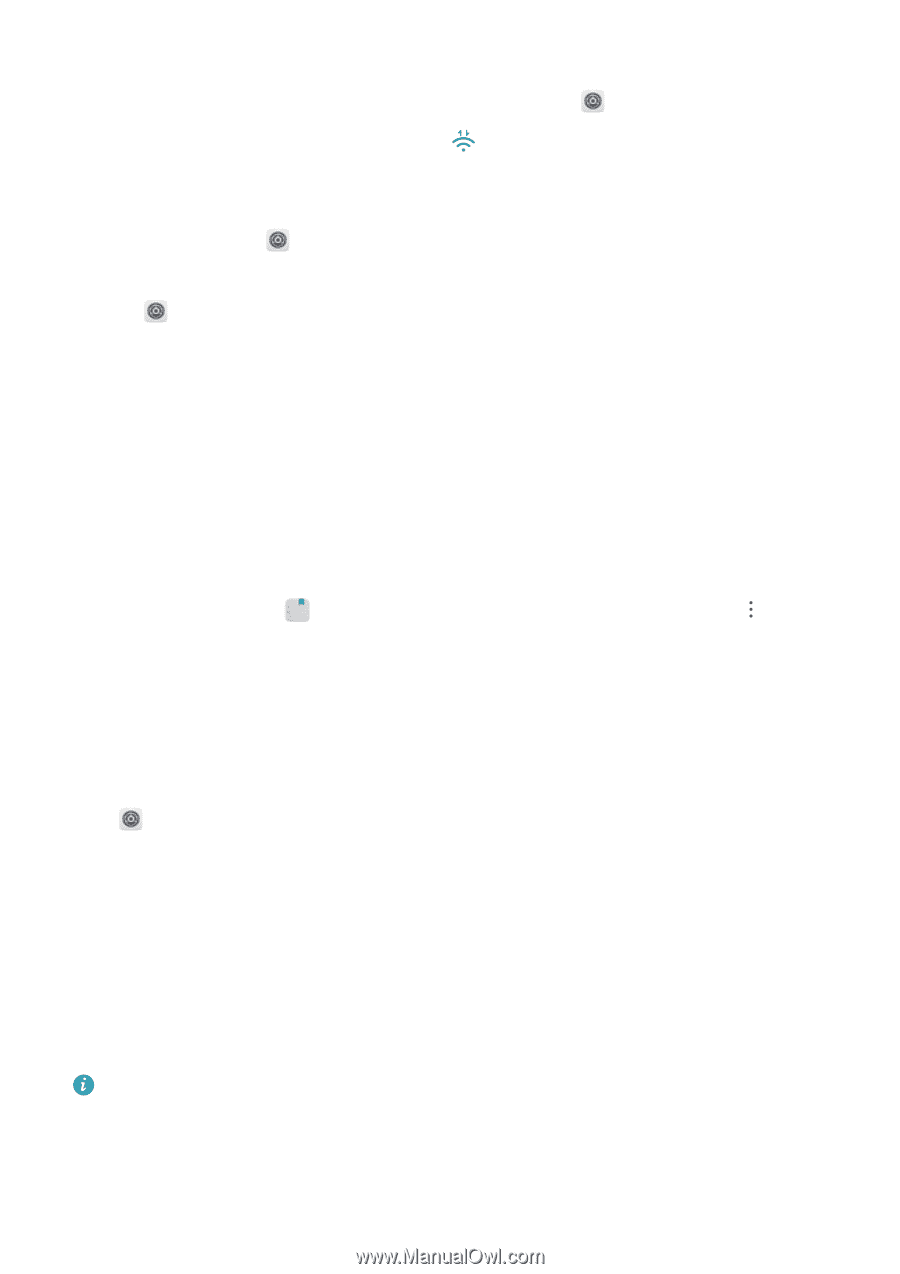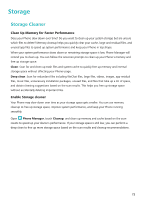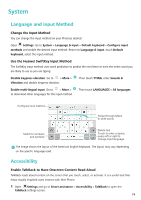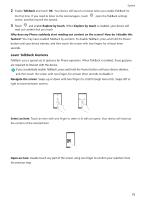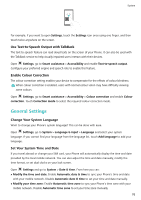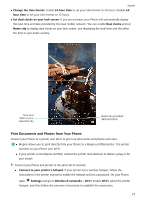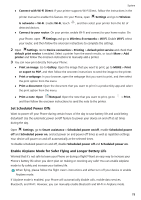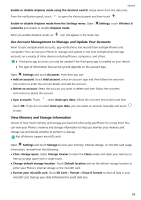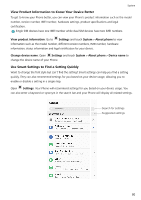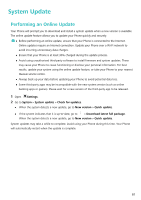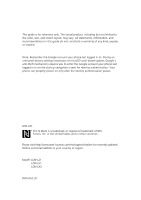Huawei Y7 2018 User Guide - Page 82
Set Scheduled Power Offs, Enable Airplane Mode for Safer Flying and Longer Battery Life
 |
View all Huawei Y7 2018 manuals
Add to My Manuals
Save this manual to your list of manuals |
Page 82 highlights
System l Connect with Wi-Fi Direct: If your printer supports Wi-Fi Direct, follow the instructions in the printer manual to enable this feature. On your Phone, open Settings and go to Wireless & networks > Wi-Fi. Enable Wi-Fi, touch , and then select your printer from the list of detected devices. l Connect to your router: On your printer, enable Wi-Fi and connect to your home router. On your Phone, open Settings and go to Wireless & networks > Wi-Fi. Enable Wi-Fi, select your router, and then follow the onscreen instructions to complete the settings. 2 Open Settings. Go to Device connection > Printing > default print service and check that default print service is enabled. Select a printer from the search results, or touch More > Add printer and follow the onscreen instructions to manually add a printer. 3 You can now print directly from your Phone: l Print an image: Go to Gallery. Open the image that you want to print, go to MORE > Print or export to PDF, and then follow the onscreen instructions to send the image to the printer. l Print a webpage: In your browser, open the webpage that you want to print, and then select the print option from the menu. l Print a document: Open the document that you want to print in a productivity app and select the print option from the menu. l Print a note: Open Notepad. Open the note that you want to print, go to and then follow the onscreen instructions to send the note to the printer. > Print, Set Scheduled Power Offs Want to power off your Phone during certain hours of the day to save battery life and avoid being disturbed? Use the automatic power on/off feature to power your device on and off at set times during the day. Open Settings, go to Smart assistance > Scheduled power on/off, enable Scheduled power off and Scheduled power on, and set power on and power off times as well as repetition settings. Your device will power on and off automatically at the selected times. To disable scheduled power on and off, disable Scheduled power off and Scheduled power on. Enable Airplane Mode for Safer Flying and Longer Battery Life Worried that it's not safe to leave your Phone on during a flight? Want an easy way to increase your Phone's battery life when you don't plan on making or receiving any calls? You can enable Airplane mode to fly safely and increase your battery life. When flying, please follow the flight crew's instructions and either turn off your device or enable Airplane mode. If Airplane mode is enabled, your Phone will automatically disable calls, mobile data services, Bluetooth, and Wi-Fi. However, you can manually enable Bluetooth and Wi-Fi in Airplane mode. 78