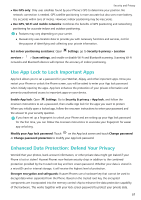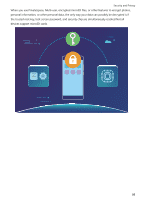Huawei Y7 2018 User Guide - Page 66
Connect to Wi-Fi, Transfer Data Using Wi-Fi Direct
 |
View all Huawei Y7 2018 manuals
Add to My Manuals
Save this manual to your list of manuals |
Page 66 highlights
Wi-Fi and Network Connect to Wi-Fi Connect to a Wi-Fi network to conserve your mobile data. To prevent unauthorised access to your personal data and financial information, always exercise caution when connecting to public Wi-Fi networks. Connect to Wi-Fi: Open Settings, go to Wireless & networks > Wi-Fi and enable Wi-Fi. Select the network you want to connect to. Depending on the network settings, you may have to enter a password. Follow the onscreen instructions to complete authentication if required. l Refresh a Wi-Fi hotspot: Touch Scan to search again for available wireless networks. l Manually add a Wi-Fi hotspot: Scroll to the bottom of the menu, touch Add network..., and follow the onscreen instructions to enter the network SSID and password. Connect to a Wi-Fi network through WPS: In the Wi-Fi screen, go to > Advanced Wi-Fi settings > WPS connection. Press the WPS button on your router to establish a connection. Connecting to a WPS-enabled router over WPS allows you to quickly connect to the network without entering a password. Transfer Data Using Wi-Fi Direct Wi-Fi Direct allows you to rapidly transfer data between Huawei devices. Wi-Fi Direct is faster than Bluetooth and does not require devices to be paired. It is better suited to transferring large files over short distances. 62