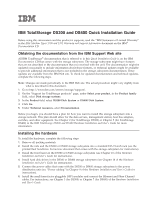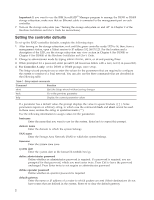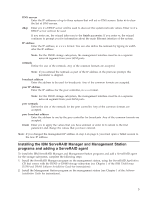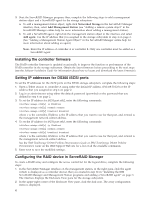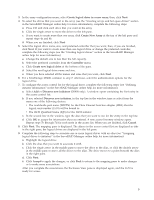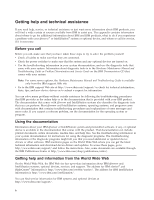IBM 17011RS Quick Installation Guide - Page 4
Installing, controller, firmware, Setting, addresses, DS300, iSCSI, ports, Configuring, device,
 |
UPC - 000435304971
View all IBM 17011RS manuals
Add to My Manuals
Save this manual to your list of manuals |
Page 4 highlights
3. Start the ServeRAID Manager program; then, complete the following steps to add a management station object and a ServeRAID agent for the storage subsystem: a. To add a management station object, right-click Networked Storage in the ServeRAID Manager interface; then, select Add Management Station (see "Adding a remote system object" in the ServeRAID Manager online help for more information about adding a management station). b. To add a ServeRAID agent, right-click the management station object in the interface and select Add agent. Use the IP address that you assigned to the storage subsystem in step 4 on page 2. (See "Adding a Management Station Agent Object" in the ServeRAID Manager online help for more information about adding an agent.) Note: Enter the IP address of controller A or controller B. Only one controller must be added as a ServeRAID agent. Installing the controller firmware The RAID controller firmware is updated occasionally to improve the function or performance of the RAID controller in the storage subsystem. Obtain the latest firmware before proceeding to the next steps (see the Software Installation Guide for information about how to locate and download the latest firmware). Setting IP addresses for DS300 iSCSI ports To set the IP addresses for the iSCSI ports on the DS300 storage subsystem, complete the following steps: 1. Open a Telnet session to controller A using either the default IP address (192.168.70.123) or the IP address that you assigned in step 4 on page 2. 2. Log in as administrator using either the default password (passw0rd) or the password that you defined in step 4 on page 2. 3. To set the IP address for iSCSI port eth2, enter the following commands: interface manage eth2[x] ip IPaddress interface manage eth2[x] netmask netmask interface manage eth2[x] broadcast broadcast where x is the controller, IPaddress is the IP address that you want to use for that port, and netmask is the management network subnet address. 4. To set the IP address for iSCSI port eth3, enter the following commands: interface manage eth3[x] ip IPaddress interface manage eth3[x] netmask netmask interface manage eth3[x] broadcast broadcast where x is the controller, IPaddress is the IP address that you want to use for that port, and netmask is the management network subnet address. See the IBM TotalStorage DS300 Problem Determination Guide or IBM TotalStorage DS400 Problem Determination Guide on the IBM Support Web site for a list of all the available commands. 5. Enter save to save the modified settings. Configuring the RAID device in ServeRAID Manager To create a RAID array and configure the access control list for the logical drive, complete the following steps: 1. In the ServeRAID Manager interface on the management station, in the right pane, click the agent (which is displayed as a controller device) that you created in step 3b in "Installing the IBM ServeRAID Manager and Management Station programs and adding a ServeRAID agent" on page 3. The interface displays the Enclosure View pane for the storage subsystem. 2. In the upper-right corner of the Enclosure View pane, click the disk icon. The array configuration menu is displayed. 4