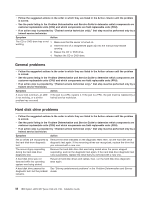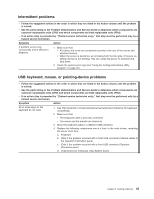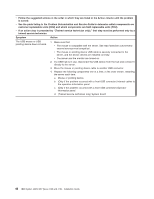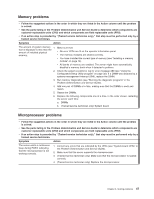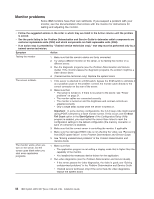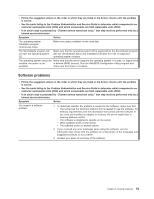IBM 419452u Installation Guide - Page 62
Monitor, problems
 |
UPC - 883436026604
View all IBM 419452u manuals
Add to My Manuals
Save this manual to your list of manuals |
Page 62 highlights
Monitor problems Some IBM monitors have their own self-tests. If you suspect a problem with your monitor, see the documentation that comes with the monitor for instructions for testing and adjusting the monitor. v Follow the suggested actions in the order in which they are listed in the Action column until the problem is solved. v See the parts listing in the Problem Determination and Service Guide to determine which components are customer replaceable units (CRU) and which components are field replaceable units (FRU). v If an action step is preceded by "(Trained service technician only)," that step must be performed only by a trained service technician. Symptom Action Testing the monitor 1. Make sure that the monitor cables are firmly connected. 2. Try using a different monitor on the server, or try testing the monitor on a different server. 3. Run the diagnostic programs (see the Problem Determination and Service Guide). If the monitor passes the diagnostic programs, the problem might be a video device driver. 4. (Trained service technician only) Replace the system board. The screen is blank. 1. If the server is attached to a KVM switch, bypass the KVM switch to eliminate it as a possible cause of the problem: connect the monitor cable directly to the correct connector on the rear of the server. 2. Make sure that: v The server is turned on. If there is no power to the server, see "Power problems" on page 51. v The monitor cables are connected correctly. v The monitor is turned on and the brightness and contrast controls are adjusted correctly. v Only a single beep sounds when the server is turned on. Important: In some memory configurations, the 3-3-3 beep code might sound during POST, followed by a blank monitor screen. If this occurs and the Boot Fail Count option in the Start Options of the Configuration/Setup Utility program is enabled, you must restart the server three times to reset the configuration settings to the default configuration (the memory connector or bank of connectors is enabled). 3. Make sure that the correct server is controlling the monitor, if applicable. 4. Make sure that damaged BIOS code is not affecting the video; see "Recovering from BIOS update failure" in the Problem Determination and Service Guide. 5. See "Solving undetermined problems" in the Problem Determination and Service Guide. The monitor works when you turn on the server, but the screen goes blank when you start some application programs. 1. Make sure that: v The application program is not setting a display mode that is higher than the capability of the monitor. v You installed the necessary device drivers for the application. 2. Run video diagnostics (see the Problem Determination and Service Guide). v If the server passes the video diagnostics, the video is good; see "Solving undetermined problems" in the Problem Determination and Service Guide. v (Trained service technician only) If the server fails the video diagnostics, replace the system board. 48 IBM System x3250 M2 Types 4190 and 4194: Installation Guide