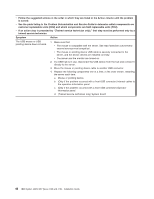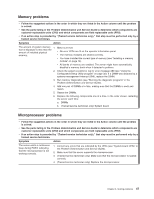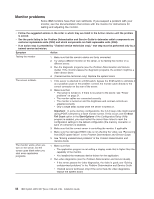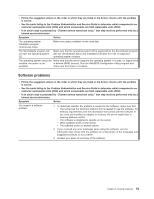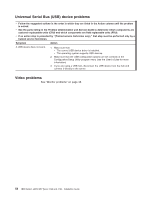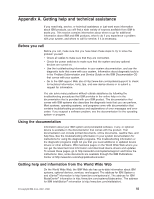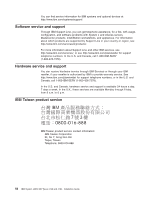IBM 419452u Installation Guide - Page 65
Power, problems
 |
UPC - 883436026604
View all IBM 419452u manuals
Add to My Manuals
Save this manual to your list of manuals |
Page 65 highlights
Power problems v Follow the suggested actions in the order in which they are listed in the Action column until the problem is solved. v See the parts listing in the Problem Determination and Service Guide to determine which components are customer replaceable units (CRU) and which components are field replaceable units (FRU). v If an action step is preceded by "(Trained service technician only)," that step must be performed only by a trained service technician. Symptom Action The power-control button does not work, and the reset button does work (the server does not start). 1. Make sure that the power-control button is working correctly: a. Disconnect the server power cords. b. Reconnect the power cords. Note: The power-control button c. Press the power-control button. will not function until 20 seconds after the server has been connected to ac power. d. If the server does not start, disconnect the server power cords and reseat the operator information panel cables; then, repeat steps 1b through 1c. If the problem remains, replace the operator information panel. 2. Make sure that: v The ac power cord is correctly connected to the server and to a working electrical outlet. v The server contains the correct type of DIMMs. v The DIMMs are correctly seated. v (Trained service technician only) The microprocessor is correctly installed. 3. If you just installed an optional device, remove it, and restart the server. If the server now starts, you might have installed more devices than the power supply supports. 4. Reseat the following components: a. DIMMs b. (Trained service technician only) Power-supply cables to all internal components c. (Trained service technician only) Power connector on the system board 5. Replace the following components one at a time, in the order shown, restarting the server each time: a. DIMMs b. (Trained service technician only) Power supply c. (Trained service technician only) System board 6. See "Solving undetermined problems" in the Problem Determination and Service Guide. The server does not turn off. 1. Determine whether you are using an Advanced Configuration and Power Interface (ACPI) or a non-ACPI operating system. If you are using a non-ACPI operating system, complete the following steps: a. Press Ctrl+Alt+Delete. b. Turn off the server by pressing the power-control button for 5 seconds. c. Restart the server. d. If the server fails POST and the power-control button does not work, disconnect the ac power cord for 20 seconds; then, reconnect the ac power cord and restart the server. 2. If the problem remains or if you are using an ACPI-aware operating system, suspect the system board. The server unexpectedly shuts down, and the LEDs on the operator information panel are not lit. Call for service. Chapter 5. Solving problems 51