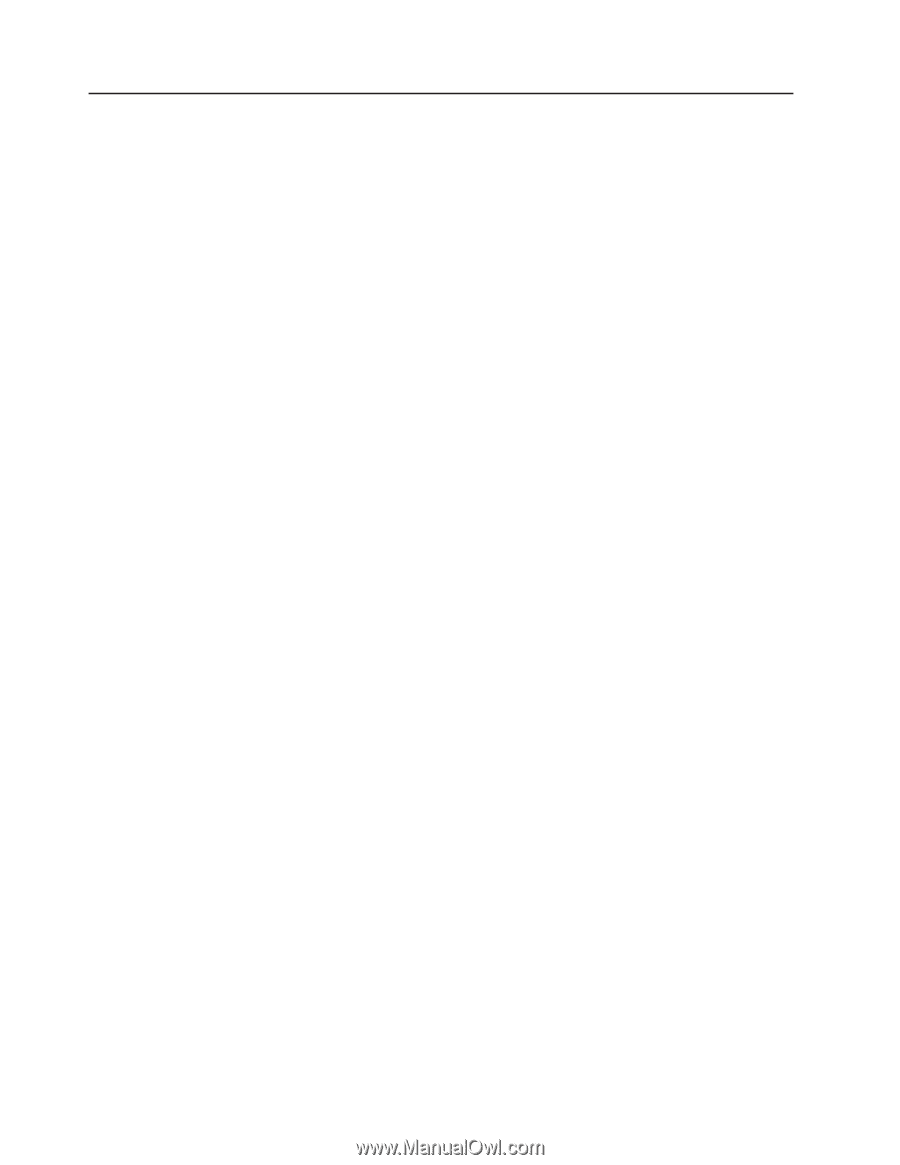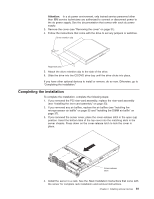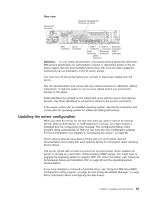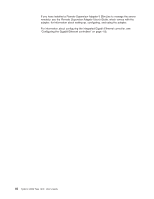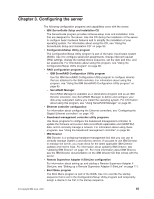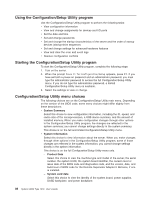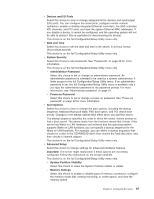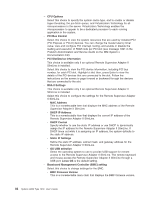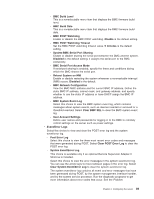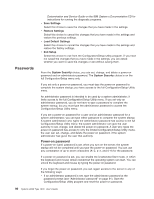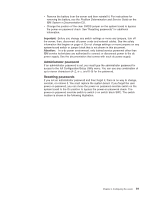IBM 7979BEU User Manual - Page 102
Using, Configuration/Setup, Utility, program, Starting, choices
 |
View all IBM 7979BEU manuals
Add to My Manuals
Save this manual to your list of manuals |
Page 102 highlights
Using the Configuration/Setup Utility program Use the Configuration/Setup Utility program to perform the following tasks: v View configuration information v View and change assignments for devices and I/O ports v Set the date and time v Set and change passwords v Set and change the startup characteristics of the server and the order of startup devices (startup-drive sequence) v Set and change settings for advanced hardware features v View and clear the error and event logs v Resolve configuration conflicts Starting the Configuration/Setup Utility program To start the Configuration/Setup Utility program, complete the following steps: 1. Turn on the server. 2. When the prompt Press F1 for Configuration/Setup appears, press F1. If you have set both a power-on password and an administrator password, you must type the administrator password to access the full Configuration/Setup Utility menu. If you do not type the administrator password, a limited Configuration/Setup Utility menu is available. 3. Select the settings to view or change. Configuration/Setup Utility menu choices The following choices are on the Configuration/Setup Utility main menu. Depending on the version of the BIOS code, some menu choices might differ slightly from these descriptions. v System Summary Select this choice to view configuration information, including the ID, speed, and cache size of the microprocessors, a USB device summary, and the amount of installed memory. When you make configuration changes through other options in the Configuration/Setup Utility program, the changes are reflected in the system summary; you cannot change settings directly in the system summary. This choice is on the full and limited Configuration/Setup Utility menu. v System Information Select this choice to view information about the server. When you make changes through other options in the Configuration/Setup Utility program, some of those changes are reflected in the system information; you cannot change settings directly in the system information. This choice is on the full Configuration/Setup Utility menu only. - Product Data Select this choice to view the machine type and model of the server, the serial number, the system UUID, the system board identifier, the revision level or issue date of the BIOS code and diagnostics code, and the version, date, and build level of ROM code for the Remote Supervisor Adapter II SlimLine, if one is installed. - System card data Select this choice to view the identity of the system board, power supplies, DASD backplane, and power backplane. 86 System x3650 Type 7979: User's Guide