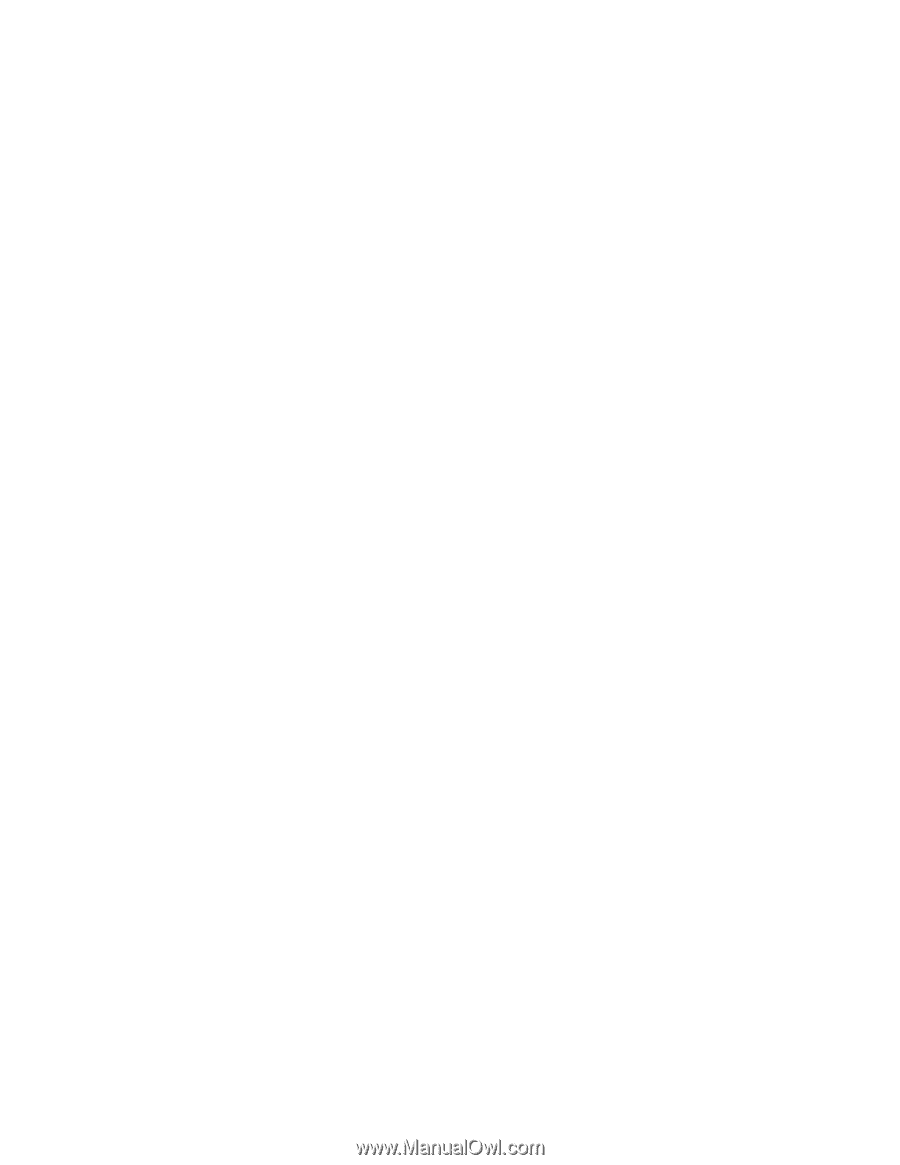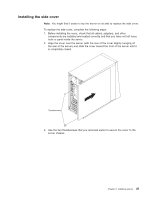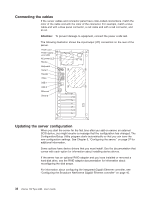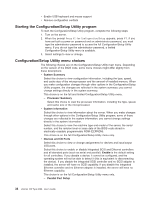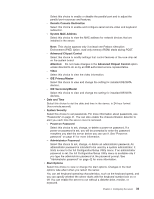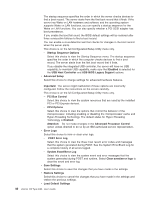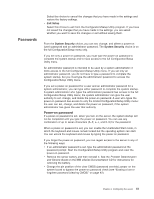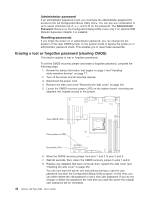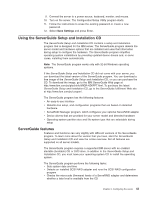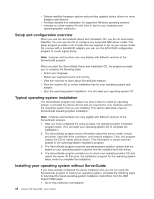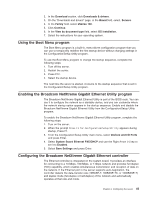IBM 8486 User Guide - Page 52
Event/Error
 |
UPC - 000435839718
View all IBM 8486 manuals
Add to My Manuals
Save this manual to your list of manuals |
Page 52 highlights
The startup sequence specifies the order in which the server checks devices to find a boot record. The server starts from the first boot record that it finds. If the server has Wake on LAN hardware and software and the operating system supports Wake on LAN functions, you can specify a startup sequence for the Wake on LAN functions. You can also specify whether a PCI SCSI adapter has boot precedence. If you enable the boot fail count, the BIOS default settings will be restored after three consecutive failures to find a boot record. You can enable a virus-detection test that checks for changes in the boot record when the server starts. This choice is on the full Configuration/Setup Utility menu only. - Startup Sequence Options Select this choice to view the Startup Sequence menu. The startup sequence specifies the order in which the computer checks devices to find a boot record. The server starts from the first boot record that it finds. If you disable the integrated USB controller, the server will have no USB capability; to maintain USB capability, make sure that Enabled is selected for the USB Host Controller and USB BIOS Legacy Support options. v Advanced Setup Select this choice to change settings for advanced hardware features. Important: The server might malfunction if these options are incorrectly configured. Follow the instructions on the screen carefully. This choice is on the full Configuration/Setup Utility menu only. - PCI Bus Control Select this choice to view the system resources that are used by the installed PCI or PCI Express devices. - CPU Options Select this choice to view the options that control the behavior of the microprocessor, including enabling or disabling the microprocessor cache and Hyper-Threading Technology. The default status for Hyper-Threading Technology is Enabled. Attention: Do not make changes in the Advanced Processor Control option unless directed to do so by an IBM authorized service representative. v Error Logs Select this choice to view or clear error logs. - POST Error Log Select this choice to view the three most recent error codes and messages that the system generated during POST. See the System Error/Event Log for a complete history of all errors logged. - System Event/Error Log Select this choice to view the system event and error messages that the system generated during POST and runtime. Select Clear event/error logs to clear the event and error log. v Save Settings Select this choice to save the changes that you have made in the settings. v Restore Settings Select this choice to cancel the changes that you have made in the settings and restore the previous settings. v Load Default Settings 40 xSeries 100 Type 8486: User's Guide