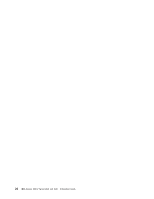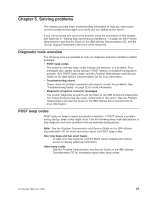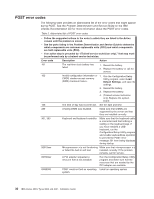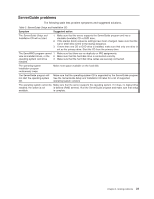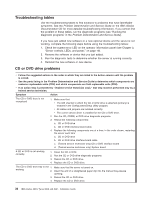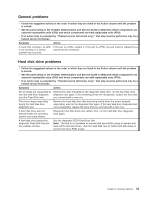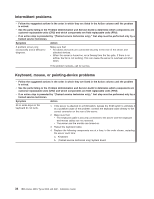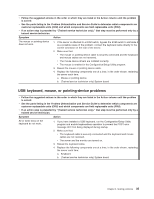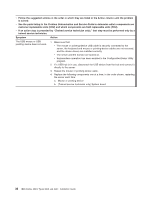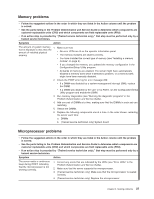IBM 849130u Installation Guide - Page 44
Troubleshooting, tables, drive, problems
 |
UPC - 000435947147
View all IBM 849130u manuals
Add to My Manuals
Save this manual to your list of manuals |
Page 44 highlights
Troubleshooting tables Use the troubleshooting tables to find solutions to problems that have identifiable symptoms. See the Problem Determination and Service Guide on the IBM xSeries Documentation CD for more detailed troubleshooting information. If you cannot find the problem in these tables, run the diagnostic programs (see "Running the diagnostic programs" in the Problem Determination and Service Guide). If you have just added new software or a new optional device and the server is not working, complete the following steps before using the troubleshooting tables: 1. Check the system-error LED on the operator information panel (see Chapter 3, "Server controls, LEDs, and power," on page 19). 2. Remove the software or device that you just added. 3. Run the diagnostic tests to determine whether the server is running correctly. 4. Reinstall the new software or new device. CD or DVD drive problems v Follow the suggested actions in the order in which they are listed in the Action column until the problem is solved. v See the parts listing in the Problem Determination and Service Guide to determine which components are customer replaceable units (CRU) and which components are field replaceable units (FRU). v If an action step is preceded by "(Trained service technician only)," that step must be performed only by a trained service technician. Symptom Action The CD or DVD drive is not recognized. 1. Make sure that: v The IDE channel to which the CD or DVD drive is attached (primary) is enabled in the Configuration/Setup Utility program. v All cables and jumpers are installed correctly. v The correct device driver is installed for the CD or DVD drive. 2. Run the CD, CDRW, or DVD drive diagnostic programs. 3. Reseat the following components: a. CD or DVD drive b. CD or DVD interface board cable 4. Replace the following components one at a time, in the order shown, restarting the server each time: a. CD or DVD drive b. CD or DVD drive interface board cable c. (Trained service technician only) CD or DVD interface board d. (Trained service technician only) System board A CD or DVD is not working correctly. 1. Clean the CD or DVD. 2. Run the CD or DVD drive diagnostic programs. 3. Reseat the CD or DVD drive. 4. Replace the CD or DVD drive. The CD or DVD drive tray is not 1. Make sure that the server is turned on. working. 2. Insert the end of a straightened paper clip into the manual tray-release opening. 3. Reseat the CD or DVD drive. 4. Replace the CD or DVD drive. 32 IBM xSeries 306m Types 8849 and 8491: Installation Guide