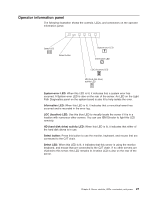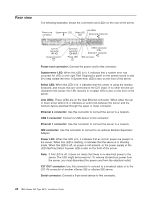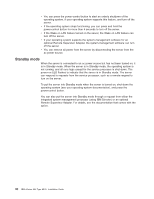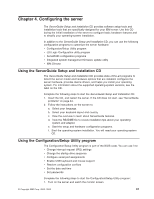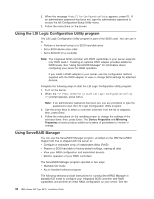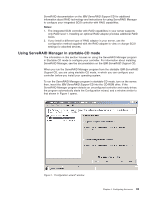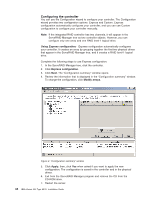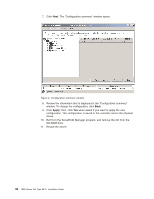IBM 8676 Installation Guide - Page 44
Using the LSI Logic Configuration Utility program, Using ServeRAID Manager, Device Properties
 |
UPC - 087944770107
View all IBM 8676 manuals
Add to My Manuals
Save this manual to your list of manuals |
Page 44 highlights
2. When the message Press F1 for Configuration/Setup appears, press F1. If an administrator password has been set, type the administrator password to access the full Configuration/Setup Utility menu. 3. Follow the instructions on the screen. Using the LSI Logic Configuration Utility program The LSI Logic Configuration Utility program is part of the BIOS code. You can use it to: v Perform a low-level format of a SCSI hard disk drive. v Set a SCSI device scan order v Set a SCSI ID for a controller Note: The integrated SCSI controller with RAID capabilities in your server supports only RAID level-1. Installing an optional RAID adapter provides additional RAID levels. See "Using ServeRAID Manager" for information about configuring your server for RAID operation. If you install a RAID adapter in your server, use the configuration method supplied with the RAID adapter to view or change SCSI settings for attached devices. Complete the following steps to start the LSI Logic Configuration Utility program: 1. Turn on the server. 2. When the > prompt appears, press Ctrl+C. Note: If an administrator password has been set, you are prompted to type the password to start the LSI Logic Configuration Utility program. 3. Use the arrow keys to select a controller (channel) from the list of adapters; then, press Enter. 4. Follow the instructions on the resulting screen to change the settings of the selected items; then, press Enter. The Device Properties and Mirroring Properties choices produce additional screens of parameters to review or change. Using ServeRAID Manager You can use the ServeRAID Manager program, provided on the IBM ServeRAID Support CD that is shipped with the server to: v Configure a redundant array of independent disks (RAID) v Restore a SCSI hard disk to factory-default settings, erasing all data v View your RAID configuration and associated devices v Monitor operation of your RAID controllers The ServeRAID Manager program operates in two ways: v Startable-CD mode v As an installed software program The following sections provide instructions for running ServeRAID Manager in startable-CD mode to configure your integrated SCSI controller with RAID capabilities and perform an initial RAID configuration on your server. See the 32 IBM xSeries 335 Type 8676: Installation Guide