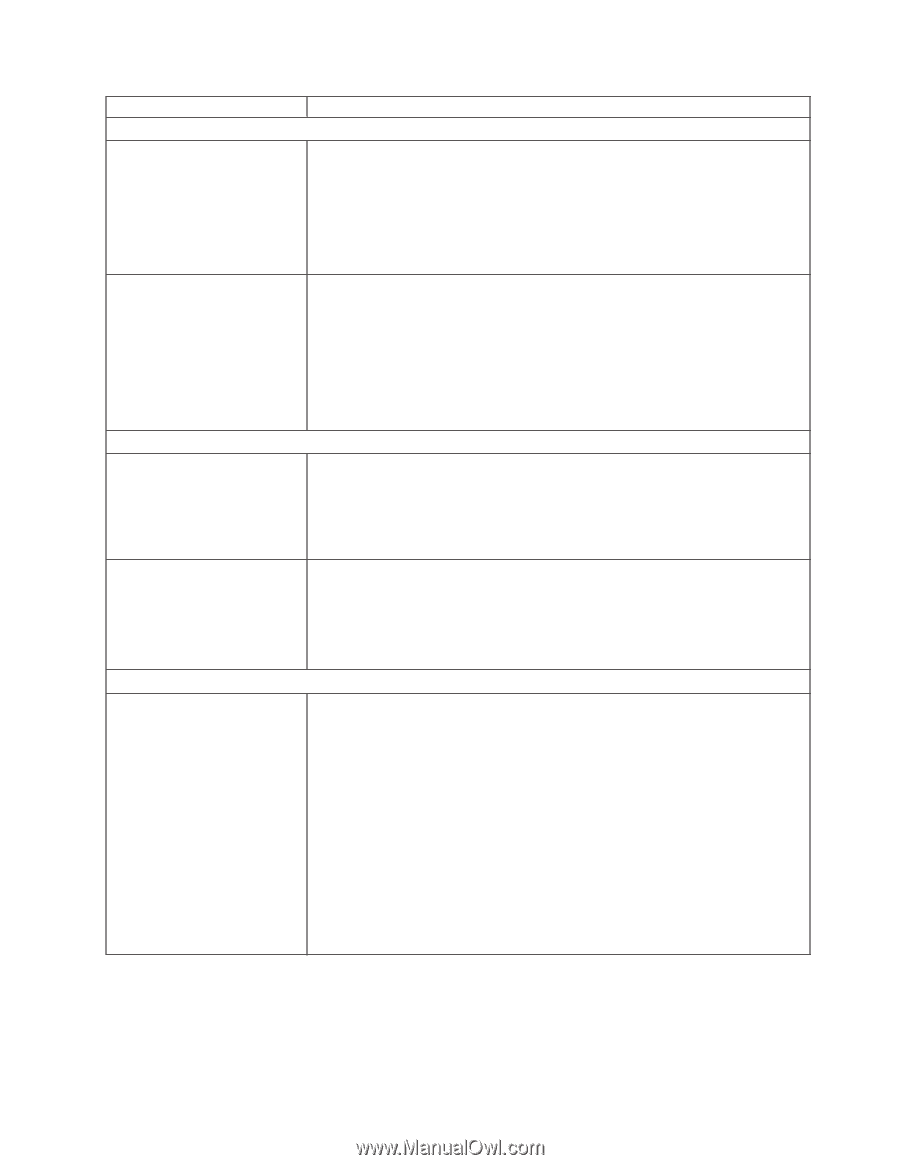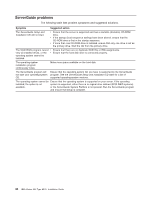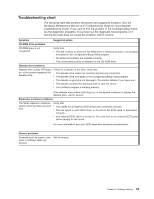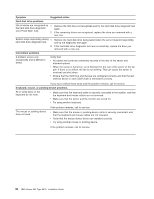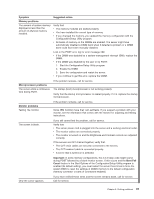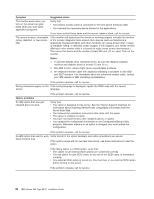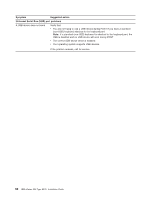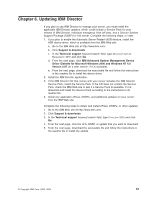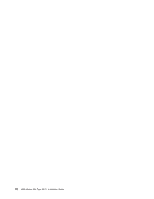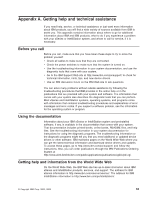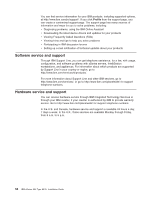IBM 8676 Installation Guide - Page 61
Symptom, Suggested action, Power problems, Serial port problems, Software problem
 |
UPC - 087944770107
View all IBM 8676 manuals
Add to My Manuals
Save this manual to your list of manuals |
Page 61 highlights
Symptom Power problems The server does not turn on. Suggested action Verify that: v The power cords are properly connected to the server. v The electrical outlet functions properly. v The type of memory installed is correct. v If you just installed an option, remove it, and restart the server. If the server now turns on, you might have installed more options than the power supply supports. The server does not turn off. If the problem remains, call for service. Verify whether you are using an ACPI or non-ACPI operating system. If you are using a non-ACPI operating system: 1. Press Ctrl+Alt+Delete. 2. Turn off the system by using the power-control button. You might need to press and hold the power-control button for 5 seconds to force the server to turn off. If the problem remains or if you are using an ACPI-aware operating system, call for service. Serial port problems The number of serial ports identified by the operating system is less than the number of serial ports installed. Verify that: v Each port is assigned a unique address by the Configuration/Setup Utility program and none of the serial ports is disabled. v The serial-port adapter, if you installed one, is seated properly. If the problem remains, call for service. A serial device does not work. For more information about the serial port, see the Option Installation Guide. Verify that: v The device is compatible with the server. v The serial port is enabled and is assigned a unique address. v The device is connected to the serial port. If the problem remains, call for service. Software problem Suspected software problem. To determine if problems are caused by the software, verify that: v Your server has the minimum memory needed to use the software. For memory requirements, see the information that comes with the software. Note: If you have just installed an adapter or memory, you might have a memory address conflict. v The software is designed to operate on your server. v Other software works on your server. v The software that you are using works on another system. If you received any error messages when using the software program, see the information that comes with the software for a description of the messages and suggested solutions to the problem. If you have verified these items and the problem remains, contact your place of purchase. Chapter 5. Solving problems 49