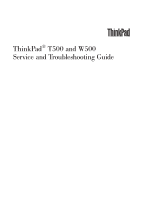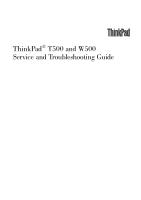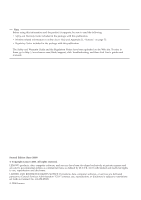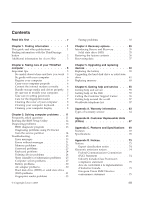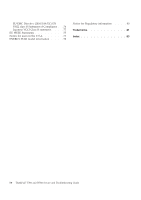IBM ThinkPad T500 Service Guide
IBM ThinkPad T500 - LENOVO - Genuine Windows 7 Home Premium 64 Manual
 |
UPC - 074450008664
View all IBM ThinkPad T500 manuals
Add to My Manuals
Save this manual to your list of manuals |
IBM ThinkPad T500 manual content summary:
- IBM ThinkPad T500 | Service Guide - Page 1
ThinkPad® T500 and W500 Service and Troubleshooting Guide - IBM ThinkPad T500 | Service Guide - Page 2
- IBM ThinkPad T500 | Service Guide - Page 3
ThinkPad® T500 and W500 Service and Troubleshooting Guide - IBM ThinkPad T500 | Service Guide - Page 4
to them, go to http://www.lenovo.com/think/support, click Troubleshooting, and then click User's guides and manuals. Second Edition (June 2008) © Copyright Lenovo 2008. All rights reserved. LENOVO products, data, computer software, and services have been developed exclusively at private expense - IBM ThinkPad T500 | Service Guide - Page 5
Memory problems 23 Password problems 23 Keyboard problems 24 Pointing device problems 24 Sleep (standby) or hibernation problems 25 Computer screen problems 27 Battery problems 30 AC adapter problems 30 Hard disk drive (HDD) or solid state drive (SSD) problems 31 Fingerprint reader problems - IBM ThinkPad T500 | Service Guide - Page 6
of Compliance . . 76 Japanese VCCI Class B statement . . . . 77 EU WEEE Statements 77 Notice for users in the U.S.A 77 ENERGY STAR model information . . . . 78 Notice for Regulatory information . . . . 80 Trademarks 81 Index 83 iv ThinkPad® T500 and W500 Service and Troubleshooting Guide - IBM ThinkPad T500 | Service Guide - Page 7
tips given here to continue to get the most use and enjoyment out of your computer. Failure to do so might lead to discomfort or injury, or cause your computer to fail. Protect yourself from the heat that your computer generates. When your computer is turned on or the battery Copyright Lenovo 2008 v - IBM ThinkPad T500 | Service Guide - Page 8
your computer carefully. v Use a quality carrying case that provides adequate cushioning and protection. v Do not pack your computer in a tightly packed suitcase or bag. vi ThinkPad® T500 and W500 Service and Troubleshooting Guide - IBM ThinkPad T500 | Service Guide - Page 9
This guide and other publications Setup Instructions helps you to unpack your ThinkPad® computer and get started. It includes a few tips for first-time users. This Service and Troubleshooting Guide provides information about caring for your ThinkPad computer, basic troubleshooting information - IBM ThinkPad T500 | Service Guide - Page 10
staying productive. You can also use the ThinkVantage button to interrupt the startup sequence of your computer and start the Rescue and Recovery™ workspace, which runs independently of the Windows® operating system and is hidden from it. 2 ThinkPad® T500 and W500 Service and Troubleshooting Guide - IBM ThinkPad T500 | Service Guide - Page 11
a safe place. If you forget your passwords, you must take your computer to a Lenovo reseller or a marketing representative. Disabling the integrated fingerprint reader Add the following items to the tables for I/O Port Access in the Security menu of the BIOS Setup Utility. You can find the tables - IBM ThinkPad T500 | Service Guide - Page 12
4 ThinkPad® T500 and W500 Service and Troubleshooting Guide - IBM ThinkPad T500 | Service Guide - Page 13
ThinkPad computer Though your computer is designed to function reliably in normal work environments, you need to use common sense in handling it. By following these important tips, you will get the most use and enjoyment out of your computer. For the most important instructions fans Lenovo 2008 5 - IBM ThinkPad T500 | Service Guide - Page 14
v Register your ThinkPad products with Lenovo (visit the following Web site: http://www.lenovo.com/register). This ThinkPad computer, use only optical drives designed for use with the Serial Ultrabay™ Slim or the Serial Ultrabay Enhanced™. 6 ThinkPad® T500 and W500 Service and Troubleshooting Guide - IBM ThinkPad T500 | Service Guide - Page 15
you forget a supervisor or hard disk password, Lenovo authorized service provider cannot reset it, and you will have to replace your system board, or HDD or SSD. Care for the fingerprint reader The following actions could damage the fingerprint reader or cause it not to work properly: v Scratching - IBM ThinkPad T500 | Service Guide - Page 16
reader with a dry, soft, lint-free cloth: v The surface of the reader is dirty or stained. v The surface of the reader is wet. v The reader often fails to enroll or authenticate your fingerprint dust the stain gently with a soft, dry cloth. 8 ThinkPad® T500 and W500 Service and Troubleshooting Guide - IBM ThinkPad T500 | Service Guide - Page 17
display again; do not let any liquid drip into the computer. 6. Be sure to dry the display before closing it. Chapter 2. Taking care of your ThinkPad computer 9 - IBM ThinkPad T500 | Service Guide - Page 18
10 ThinkPad® T500 and W500 Service and Troubleshooting Guide - IBM ThinkPad T500 | Service Guide - Page 19
Help: v Preventing problems v Troubleshooting What are the main hardware features of my new ThinkPad computer? See "About your computer" in Access Help. Where can I find the detailed specifications for my ThinkPad computer? See http://www.lenovo.com/think/support. I need to upgrade a device or - IBM ThinkPad T500 | Service Guide - Page 20
Security: Set security features. v Startup: Set the startup device. v Restart: Restart the system. v HDD diagnostic program: Run the diagnostic test of the HDD or SSD. To enter the BIOS Setup Utility, do settings or discard the changes. 12 ThinkPad® T500 and W500 Service and Troubleshooting Guide - IBM ThinkPad T500 | Service Guide - Page 21
Windows, see the Help for the program. Attention: v If you need help or further information about the problem, choose any of the following: - Lenovo Troubleshooting Center - Update System Drivers again. 2. When the ThinkPad logo comes up, immediately press F1 to enter the BIOS Setup Utility. 3. Using - IBM ThinkPad T500 | Service Guide - Page 22
for a diagnostic test of the HDD or SSD. v Download PC-Doctor for DOS for your computer from the following Web site: http://www.lenovo.com/support/site.wss/ document.do?sitestyle=lenovo&lndocid=tpad-matrix. Diagnosing problems using PC-Doctor from the service partition By using PC-Doctor from the - IBM ThinkPad T500 | Service Guide - Page 23
supervisor password and try again. To clear the error, enter the BIOS Setup Utility. 01C8: More than one Remove one of the Modem Daughter Cards. Otherwise, press modem devices are Esc to ignore the warning message. If this does not solve the found. Remove one problem, have the computer serviced. of - IBM ThinkPad T500 | Service Guide - Page 24
configuration information, such as the date and time, while the computer is turned off, is depleted. Replace the battery and run the BIOS Setup Utility to verify the configuration. If you still have a problem, have the computer serviced. 16 ThinkPad® T500 and W500 Service and Troubleshooting Guide - IBM ThinkPad T500 | Service Guide - Page 25
the BIOS Setup Utility to reconfigure the settings. If you still see the same error code, have the computer serviced. Wireless USB card. The Wireless USB card is not supported on this computer. Remove it. 1830: Invalid The current memory configuration is not supported. If only memory one memory - IBM ThinkPad T500 | Service Guide - Page 26
changed, re-create the hibernation file. Verify the following: v The HDD or SSD is correctly installed. v A startable disc is in the drive If you still see the same error message, check the boot sequence, using the BIOS Setup Utility. 18 ThinkPad® T500 and W500 Service and Troubleshooting Guide - IBM ThinkPad T500 | Service Guide - Page 27
. If memory modules are installed in both of the slots, make sure that they are installed correctly. If they are, and you still hear the beeps, have the computer serviced. The video function has a problem. Have the computer serviced. The Security Chip has a problem. Have the computer serviced. The - IBM ThinkPad T500 | Service Guide - Page 28
displayed on the screen, have the computer serviced: 0175: Bad CRC1, stop POST task 0177: Bad SVP data, stop POST task. Checksum of the supervisor password in the EEPROM is 02F7: Fail-safe timer NMI failed Fan error Thermal sensing error 20 ThinkPad® T500 and W500 Service and Troubleshooting Guide - IBM ThinkPad T500 | Service Guide - Page 29
by pressing the Fn+Home. b. Type the correct password and press Enter. 3. If these items are set properly, and the screen remains blank, have the computer serviced. Problem: When I turn on the machine, only a white cursor appears on a blank screen. Solution: Note: If you have modified a partition on - IBM ThinkPad T500 | Service Guide - Page 30
does not respond, remove and reinstall the AC adapter and the battery. Your computer might lock when it enters sleep (standby) mode during a communication operation. Disable the sleep (standby) timer when you are working on the network. 22 ThinkPad® T500 and W500 Service and Troubleshooting Guide - IBM ThinkPad T500 | Service Guide - Page 31
speed. For details, refer to the instructions in "Replacing memory" on page 48. 5. Run PC-Doctor for Windows. If you cannot startup Windows, use PC-Doctor from the service partition on your hard disk drive. Password problems Problem: You forgot your password. Solution: v If you forget your power - IBM ThinkPad T500 | Service Guide - Page 32
. Pointing device problems Problem: The scrolling or magnifying glass function does not work. Solution: Check the mouse driver in the Device Manager window, and make sure that the ThinkPad UltraNav® Pointing Device driver is installed. 24 ThinkPad® T500 and W500 Service and Troubleshooting Guide - IBM ThinkPad T500 | Service Guide - Page 33
battery is charged. v The operating temperature is within the acceptable range. See "Specifications" on page 70. 2. If these items are correct, have the computer serviced. Problem: The critical low-battery Fn+F7 to bring up the image on the computer screen. Note: If you use the Fn+F7 key combination - IBM ThinkPad T500 | Service Guide - Page 34
components. a. Allow the computer to cool. b. Press Fn to return from sleep (standby) mode. 3. If the computer still enters sleep (standby) mode unexpectedly, the internal fan or other parts may have failed. Have the computer serviced. 26 ThinkPad® T500 and W500 Service and Troubleshooting Guide - IBM ThinkPad T500 | Service Guide - Page 35
configured correctly, have the computer serviced. Problem: Missing, discolored, or bright dots appear on the screen every time I turn on using the AC adapter, or using the battery, and the battery status indicator is on (is green), press Fn+Home to make the screen brighter. v If the sleep (standby) - IBM ThinkPad T500 | Service Guide - Page 36
button. If you are prompted for an administrator password or confirmation, type the password or provide confirmation. Check the ″Device status″ box and make sure the device is working properly. If not, click the Troubleshoot button. 28 ThinkPad® T500 and W500 Service and Troubleshooting Guide - IBM ThinkPad T500 | Service Guide - Page 37
sure that the device is working properly. If not, click the Troubleshoot button. Problem: A message, "Unable to create overlay window," appears when I try to start DVD playback. -orI get poor or no playback while running video playback, DVD playback, or game applications. Solution: Do either of the - IBM ThinkPad T500 | Service Guide - Page 38
Reinstall the battery and reconnect the AC adapter, then turn on the computer. 4. If the power adapter icon still does not appear on the task bar and the AC power indicator does not light up, have the AC adapter and your computer serviced. 30 ThinkPad® T500 and W500 Service and Troubleshooting Guide - IBM ThinkPad T500 | Service Guide - Page 39
may not support such a security function. If you have set a hard disk password with Using Passphrase enabled in the BIOS Setup Utility, and want to use the HDD or SSD in an older computer: 1. Remove the hard disk password on your computer. 2. Move the HDD or SSD to the older computer. Problem: You - IBM ThinkPad T500 | Service Guide - Page 40
by use of the data compression function in Windows, and then decompress them, the process of writing to or reading from the files or folders is slow. Solution: Apply the disk defragmentation tool in Windows for faster access to the data. 32 ThinkPad® T500 and W500 Service and Troubleshooting Guide - IBM ThinkPad T500 | Service Guide - Page 41
Fingerprint reader problems Problem: You cannot register or authenticate your finger. Solution: If the fingers. v Enroll and use a different finger for authentication. Startup problems Problem: The Microsoft® Windows operating system will not start. Solution: Use the Rescue and Recovery workspace - IBM ThinkPad T500 | Service Guide - Page 42
boot priority order to enable the device to start up the operating system. 9. To save the change, press F10. Select Yes and press Enter. 34 ThinkPad® T500 and W500 Service and Troubleshooting Guide - IBM ThinkPad T500 | Service Guide - Page 43
and passwords. v Communicate using the Internet and link to the support site. v Troubleshoot and diagnose problems using diagnostics. For more information about using Rescue and Recovery features, see "Problem solving" in Access Help. Solid state drive (SSD) With Lenovo technologies advancing - IBM ThinkPad T500 | Service Guide - Page 44
according to Windows, you the BIOS Setup Utility: 1. Enter BIOS ThinkPad logo comes up, immediately press the ThinkVantage button. The Rescue and Recovery workspace opens. 4. Click Full Restore and follow the instructions on the screen. 36 ThinkPad® T500 and W500 Service and Troubleshooting Guide - IBM ThinkPad T500 | Service Guide - Page 45
procedure: 1. Make sure that in the BIOS Setup Utility the startup sequence is set so Click Full Restore and follow the instructions on the screen. Recovering data If you performed of the HDD or SSD to an earlier state using any model runs independently of the Windows operating system. Therefore, you - IBM ThinkPad T500 | Service Guide - Page 46
38 ThinkPad® T500 and W500 Service and Troubleshooting Guide - IBM ThinkPad T500 | Service Guide - Page 47
and replacing devices Replacing the battery Important: Read Safety and Warranty Guide before replacing the battery. To replace the battery, do the following: 1. Turn computer over. 3. Unlock the battery latch by sliding it to the left 1 . Then, remove the battery 2 . 1 2 © Copyright Lenovo 2008 39 - IBM ThinkPad T500 | Service Guide - Page 48
4. Install a fully charged battery. 5. Slide the battery latch to the locked position. 6. Turn the computer over again. Connect the AC adapter and the cables to the computer. 40 ThinkPad® T500 and W500 Service and Troubleshooting Guide - IBM ThinkPad T500 | Service Guide - Page 49
your reseller or Lenovo marketing representative. Note: v Replace the HDD or SSD only if you are upgrading it or having it repaired. The connectors and slot of these drives were not designed for frequent changes, or drive swapping. v The Rescue and Recovery workspace and the Product Recovery program - IBM ThinkPad T500 | Service Guide - Page 50
off the computer; then disconnect the AC adapter and all cables from the computer. 2. Close the computer display, and turn the computer over. 3. Remove the battery. 4. Remove the screw that secures the slot cover. 5. Remove the slot cover. 42 ThinkPad® T500 and W500 Service and Troubleshooting Guide - IBM ThinkPad T500 | Service Guide - Page 51
6. Remove the HDD by pulling out the tab. 7. Detach the side rubber rails form the HDD. 8. Attach the side rubber rails to a new HDD. Chapter 5. Upgrading and replacing devices 43 - IBM ThinkPad T500 | Service Guide - Page 52
9. Insert the HDD into the slot; then press it firmly into place. 10. Reinstall the slot cover. 11. Reinstall the screw. 12. Reinstall the battery. 13. Turn the computer over again. Connect the AC adapter and the cables to the computer. 44 ThinkPad® T500 and W500 Service and Troubleshooting Guide - IBM ThinkPad T500 | Service Guide - Page 53
the SSD, do the following: 1. Turn off the computer; then disconnect the AC adapter and all cables from the computer. 2. Close the computer display, and turn the computer over. 3. Remove the battery. 4. Remove the screw that secures the slot cover. 5. Remove the slot cover. Chapter 5. Upgrading and - IBM ThinkPad T500 | Service Guide - Page 54
: Do not remove the rubbers attached to the side of the adapter. To do so requires pulling hard, possibly damaging or breaking them. 1 2 8. Remove the SSD from the adapter. 46 ThinkPad® T500 and W500 Service and Troubleshooting Guide - IBM ThinkPad T500 | Service Guide - Page 55
9. Insert a new SSD into the adapter 1 . Put the bar back in place and set the latch 2 . 2 1 10. Insert the SSD into the slot; then press it firmly into place. 11. Reinstall the slot cover. Chapter 5. Upgrading and replacing devices 47 - IBM ThinkPad T500 | Service Guide - Page 56
Note: Use only the memory types supported by your computer. If you incorrectly install the optional memory or install an unsupported memory type, a warning beep will sound when you try to , and turn the computer over. 4. Remove the battery. 48 ThinkPad® T500 and W500 Service and Troubleshooting Guide - IBM ThinkPad T500 | Service Guide - Page 57
up the palm rest in the direction shown by arrow 1 by picking up the sides, and then release the palm rest from the computer 2 . 1 2 2 Chapter 5. Upgrading and replacing devices 49 - IBM ThinkPad T500 | Service Guide - Page 58
a fingerprint reader, detach the connector of the palm rest cable by pulling the tab with your fingers. Now the palm rest has been removed. 6. If the two SO-DIMMs are already installed in the memory slots , do not touch its contact edge. 50 ThinkPad® T500 and W500 Service and Troubleshooting Guide - IBM ThinkPad T500 | Service Guide - Page 59
, insert the SO-DIMM into the socket at an angle of about 20 degrees 1 ; then press it firmly 2 . Note: If you install a memory module in only one of the two memory slots, install it in the lower slot. 2 1 2 1 9. Pivot the SO-DIMM downward until it snaps into place. 10. Make sure that - IBM ThinkPad T500 | Service Guide - Page 60
11. Reinstall the palm rest. a. If your model has a touch pad or a fingerprint reader, attach the connector of the palm rest cable. b. Press the left and right top edges of the palm rest to fit it into place. 52 ThinkPad® T500 and W500 Service and Troubleshooting Guide - IBM ThinkPad T500 | Service Guide - Page 61
the four screws for the palm rest. 12. Reinstall the battery. 13. Turn the computer over, and reconnect the AC ThinkPad logo comes up, immediately press F1 to enter the BIOS Setup Utility. 3. The "Installed memory" item shows the total amount of memory installed in your computer. Chapter 5. Upgrading - IBM ThinkPad T500 | Service Guide - Page 62
54 ThinkPad® T500 and W500 Service and Troubleshooting Guide - IBM ThinkPad T500 | Service Guide - Page 63
if you experience a problem with your computer, and whom to call for service should it be necessary. Microsoft Service Packs are the latest software source for Windows product updates. They are available via Web download (connection charges may apply) or via a disc. For more specific information and - IBM ThinkPad T500 | Service Guide - Page 64
location are located in the "Worldwide telephone list" on page 57 section of this guide. Note: Telephone numbers are subject to change without notice. For the latest list of Customer Support Center telephone numbers and hours of operation, 56 ThinkPad® T500 and W500 Service and Troubleshooting Guide - IBM ThinkPad T500 | Service Guide - Page 65
determine whether your computer is eligible for International Warranty Service and to view a list of the countries where service is available, go to http://www.lenovo.com/think/support, click Warranty, and follow the instructions on the screen. Worldwide telephone list Phone numbers are subject to - IBM ThinkPad T500 | Service Guide - Page 66
-1316 Denmark 7010-5150 (Warranty service and support) (Danish) Dominican Republic 1-866-434-2080 (Spanish) Ecuador 1-800-426911 (Spanish) Egypt +202-35362525 El Salvador 800-6264 (Spanish) Estonia +372 66 00 800 +372 6776793 58 ThinkPad® T500 and W500 Service and Troubleshooting Guide - IBM ThinkPad T500 | Service Guide - Page 67
(English) 62-21-251-2955 (Bahasa Indonesian) 01-881-1444 (Warranty service and support) (English) Givat Shmuel Service Center: +972-3-531-3900 (Hebrew, English) +39-800-820094 (Warranty service and support) (Italian) ThinkPad Products Toll Free: 0120-20-5550 International: +81-46-266-4716 Korea - IBM ThinkPad T500 | Service Guide - Page 68
+9411 2493548 (English) 077-117-1040 (Warranty service and support) (Swedish) 0800-55-54-54 (Warranty service and support) (German, French, Italian) 886-2-8723-9799 or 0800-000-700 (Mandarin) 1-800-299-229 (Thai) 00800-4463-2041 (Turkish) 60 ThinkPad® T500 and W500 Service and Troubleshooting Guide - IBM ThinkPad T500 | Service Guide - Page 69
Country or Region United Kingdom United States Uruguay Venezuela Vietnam Telephone Number 08705-500-900 (Standard warranty support) (English) 1-800-426-7378 (English) 000-411-005-6649 (Spanish) 0-800-100-2011 (Spanish) For northern area and Hanoi: 84-4-843-6675 For southern area - IBM ThinkPad T500 | Service Guide - Page 70
62 ThinkPad® T500 and W500 Service and Troubleshooting Guide - IBM ThinkPad T500 | Service Guide - Page 71
service applicable to your Lenovo hardware product in your country or region. For the terms and conditions of the Lenovo Limited Warranty that applies to your Lenovo hardware product, see Chapter 3, Warranty Information in the Safety and Warranty Guide included with your Lenovo hardware product - IBM ThinkPad T500 | Service Guide - Page 72
at your location. You must provide a suitable working area to allow disassembly and reassembly of the Lenovo product. For some products, certain repairs may require your Service Provider to send the product to a designated service center. 64 ThinkPad® T500 and W500 Service and Troubleshooting Guide - IBM ThinkPad T500 | Service Guide - Page 73
Provider disposing of the product as it sees fit. For Mail-in Service, the product will be returned to you at Lenovo's expense, unless your Service Provider specifies otherwise. 5. Product Exchange Service Under Product Exchange Service, Lenovo will ship a replacement product to your location. You - IBM ThinkPad T500 | Service Guide - Page 74
66 ThinkPad® T500 and W500 Service and Troubleshooting Guide - IBM ThinkPad T500 | Service Guide - Page 75
CRU are the AC adapter, the power cord, the battery, and the hard drive. In some products, such components as memory, wireless cards, notebook keyboards, and palm rests with fingerprint reader and touchpad may also be CRUs. v Optional-service CRUs: these CRUs are isolated parts within the computer - IBM ThinkPad T500 | Service Guide - Page 76
Mini Card for wireless WAN Intel® Turbo Memory card Keyboard Self-service CRUs X X X X X X X X X Optional-service CRUs X X X X X X X X Online Hardware Maintenance Manual X X X X X X X X X Online Video X X X X X X X X X 68 ThinkPad® T500 and W500 Service and Troubleshooting Guide - IBM ThinkPad T500 | Service Guide - Page 77
Features and Specifications Features Processor v See the system properties of your computer. You can do this as follows: Click Start, right-click Computer (in Windows XP, My Computer); then from the pull down menu select Properties. Memory Slim v Docking connector © Copyright Lenovo 2008 69 - IBM ThinkPad T500 | Service Guide - Page 78
temperature when operating under the unpressurized condition: 31.3°C (88°F) Note: When you charge the battery pack, its temperature must be at least 10°C (50°F). v Relative humidity: - Operating: 8% to 80% - Non-operating: 5% to 95% 70 ThinkPad® T500 and W500 Service and Troubleshooting Guide - IBM ThinkPad T500 | Service Guide - Page 79
100-240 V AC, 50 to 60 Hz Battery pack v Lithium-ion (Li-Ion) battery pack - Nominal voltage: 10.8 V - Capacity: 5.2 AH or 7.8 AH, depending on the model Battery life v For percentage of remaining battery power, see the Power Manager Gauge on the task bar. Appendix C. Features and Specifications 71 - IBM ThinkPad T500 | Service Guide - Page 80
72 ThinkPad® T500 and W500 Service and Troubleshooting Guide - IBM ThinkPad T500 | Service Guide - Page 81
are not intended for use in implantation or other life support applications where malfunction may result in injury or death to persons. The information contained in this document does not affect or change Lenovo product specifications or warranties. Nothing in this document shall operate as an - IBM ThinkPad T500 | Service Guide - Page 82
sites are not part of the materials for this Lenovo product, and use of those Web sites is at your user is encouraged to try to correct the interference by one or more of the following measures: v Reorient or relocate the receiving antenna. 74 ThinkPad® T500 and W500 Service and Troubleshooting Guide - IBM ThinkPad T500 | Service Guide - Page 83
to which the receiver is connected. v Consult an authorized dealer or service representative for help. Properly shielded and grounded cables and connectors must be nonrecommended modification of the product, including the installation of non-Lenovo option cards. This product has been tested and - IBM ThinkPad T500 | Service Guide - Page 84
berechtigt, in Übereinstimmung mit dem Deutschen EMVG das EG-Konformitätszeichen - CE - zu führen. Verantwortlich für die Konformitätserklärung nach Paragraf 5 des EMVG ist die Lenovo (Deutschland) GmbH, Gropiusplatz 10, D-70563 Stuttgart. 76 ThinkPad® T500 and W500 Service and Troubleshooting Guide - IBM ThinkPad T500 | Service Guide - Page 85
substances. For additional WEEE information go to: http://www.lenovo.com/lenovo/environment. Notice for users in the U.S.A. California Perchlorate Information: Products containing CR (manganese dioxide) lithium coin cell batteries may contain perchlorate. Perchlorate Material - special handling may - IBM ThinkPad T500 | Service Guide - Page 86
efficient use of energy an integral part of your day-to-day operations. To help in this endeavor, Lenovo has preset the following power-management features to take effect when your computer has been inactive for a specified length of time: 78 ThinkPad® T500 and W500 Service and Troubleshooting Guide - IBM ThinkPad T500 | Service Guide - Page 87
XP) mode, press Fn key on your keyboard. For more information about these settings, see your Windows Help and Support information system. The Wake on LAN® function is set to Enable when your Lenovo computer is shipped from the factory, and the setting remains valid even when the computer is in - IBM ThinkPad T500 | Service Guide - Page 88
. 8. Click OK. Notice for Regulatory information The latest Regulatory Notice has been uploaded on the Web site. To refer to it, go to http://www.lenovo.com/think/support, click Troubleshooting, and then click User's guides and manuals. 80 ThinkPad® T500 and W500 Service and Troubleshooting Guide - IBM ThinkPad T500 | Service Guide - Page 89
United States and other countries. Microsoft, Windows and Windows Vista are trademarks or registered trademarks of Microsoft Corporation in the United States, other countries, or both. Other company, product, or service names may be trademarks or service marks of others. © Copyright Lenovo 2008 81 - IBM ThinkPad T500 | Service Guide - Page 90
82 ThinkPad® T500 and W500 Service and Troubleshooting Guide - IBM ThinkPad T500 | Service Guide - Page 91
80 P packing material 5 password setting 7 troubleshooting 23 PC-Doctor 13, 14 for Windows 13 pointing device troubleshooting 24 product features 69 product specifications 70 product warranty 63 International Warranty Service 57 Productivity Center 2 publication guide 1 R recovering data 37 - IBM ThinkPad T500 | Service Guide - Page 92
21 fingerprint reader 33 keyboard 24 memory 23 password 23 pointing device 24 sleep or hibernation 25 startup problems 33 storage device 31 U upgrading devices 39 W warranty information 63 Web help 55 worldwide support telephone list 57 84 ThinkPad® T500 and W500 Service and Troubleshooting Guide - IBM ThinkPad T500 | Service Guide - Page 93
- IBM ThinkPad T500 | Service Guide - Page 94
Part Number: 44C9800 Printed in China (1P) P/N: 44C9800
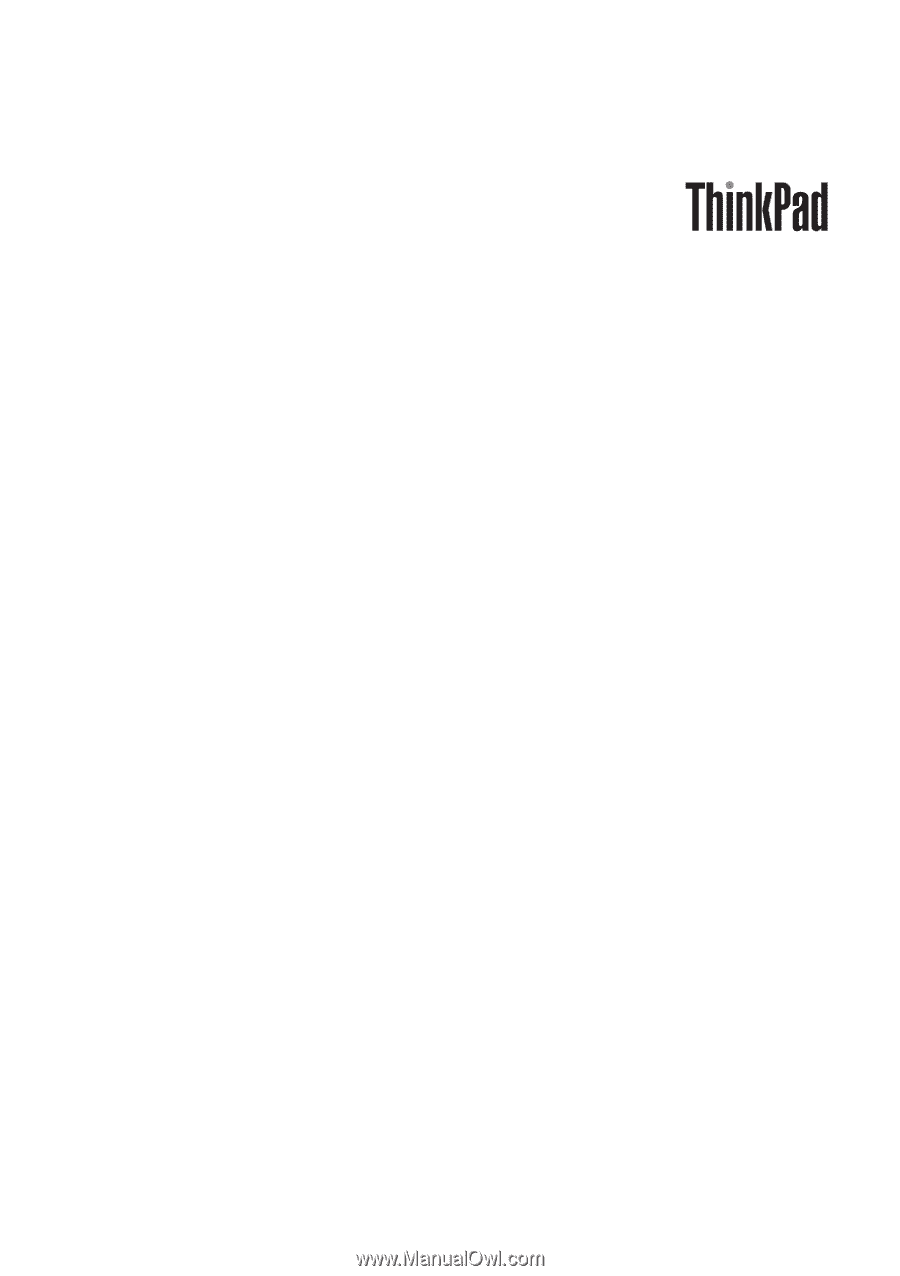
ThinkPad
®
T500 and W500
Service and Troubleshooting Guide