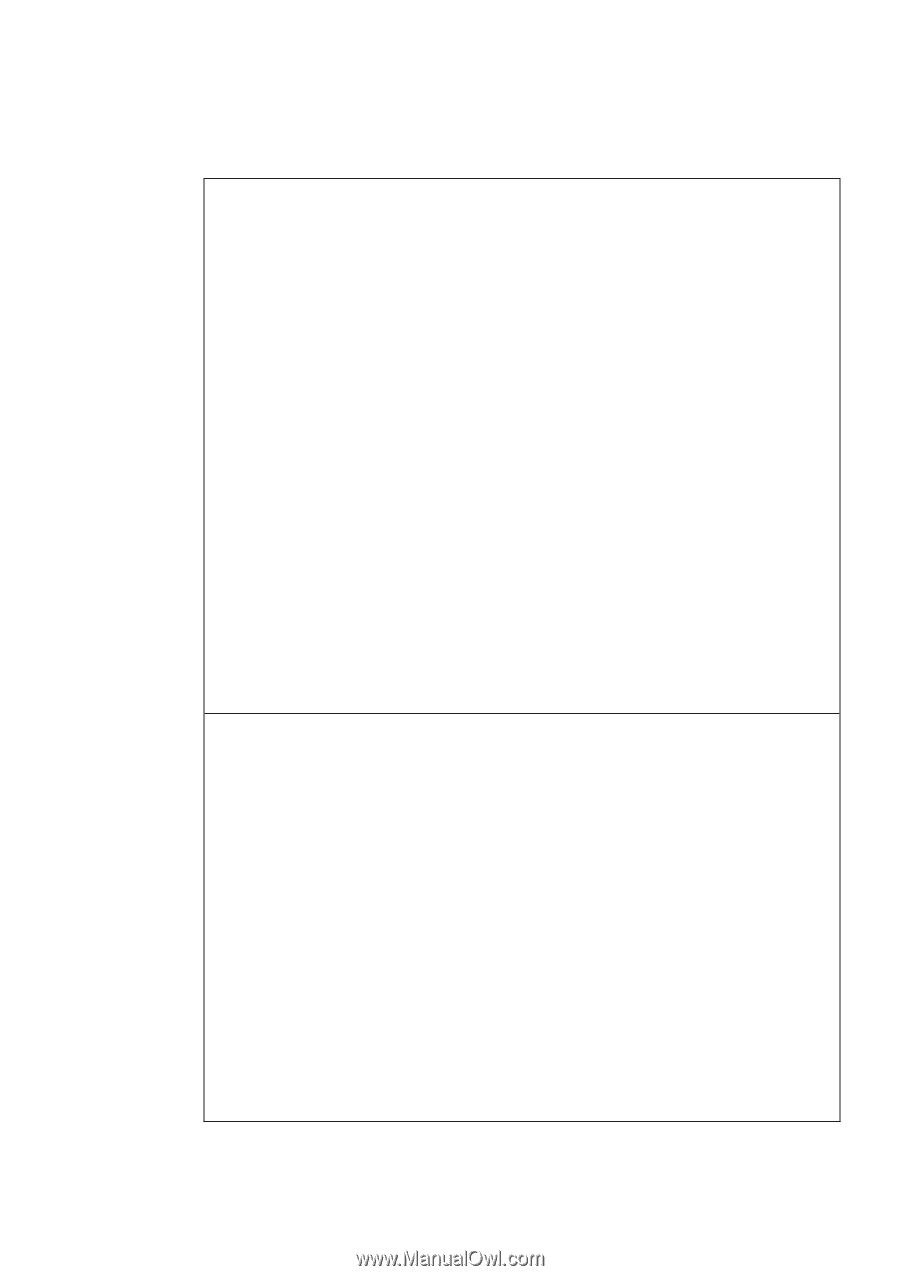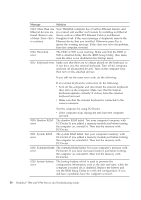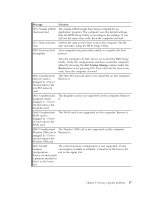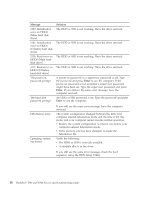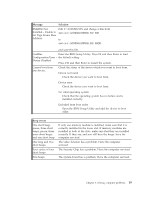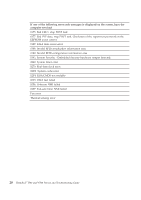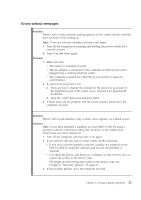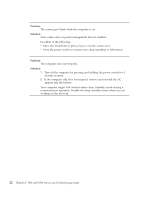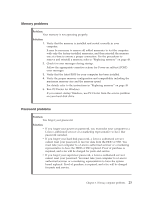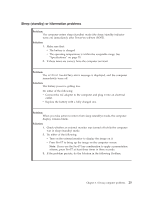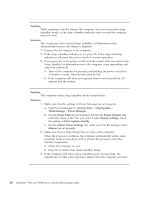IBM ThinkPad T500 Service Guide - Page 29
Errors without messages - power cord
 |
UPC - 074450008664
View all IBM ThinkPad T500 manuals
Add to My Manuals
Save this manual to your list of manuals |
Page 29 highlights
Errors without messages Problem: When I turn on the machine, nothing appears on the screen and the machine does not beep while starting up. Note: If you are not sure whether you heard any beeps: 1. Turn off the computer by pressing and holding the power switch for 4 seconds or more. 2. Turn it on and listen again. Solution: 1. Make sure that: v The battery is installed correctly. v The AC adapter is connected to the computer and the power cord is plugged into a working electrical outlet. v The computer is turned on. (Turn the power switch on again for confirmation.) 2. If a power-on password is set: a. Press any key to display the prompt for the power-on password. If the brightness level of the screen is low, increase it by pressing the Fn+Home. b. Type the correct password and press Enter. 3. If these items are set properly, and the screen remains blank, have the computer serviced. Problem: When I turn on the machine, only a white cursor appears on a blank screen. Solution: Note: If you have modified a partition on your HDD or SSD by using a partition software, information about that partition, or the master boot record, may have been destroyed. 1. Turn off the computer, and then turn it on again. 2. If you still see only the cursor on the screen, do the following: v If you have used the partition software, examine the partition on the HDD or SSD by using the software, and recover the partition if required. v Use either the Rescue and Recovery workspace or the recovery discs to restore the system to the factory state. For details about restoring the system to the factory state, see Chapter 4, "Recovery options," on page 35. 3. If the problem persists, have the computer serviced. Chapter 3. Solving computer problems 21