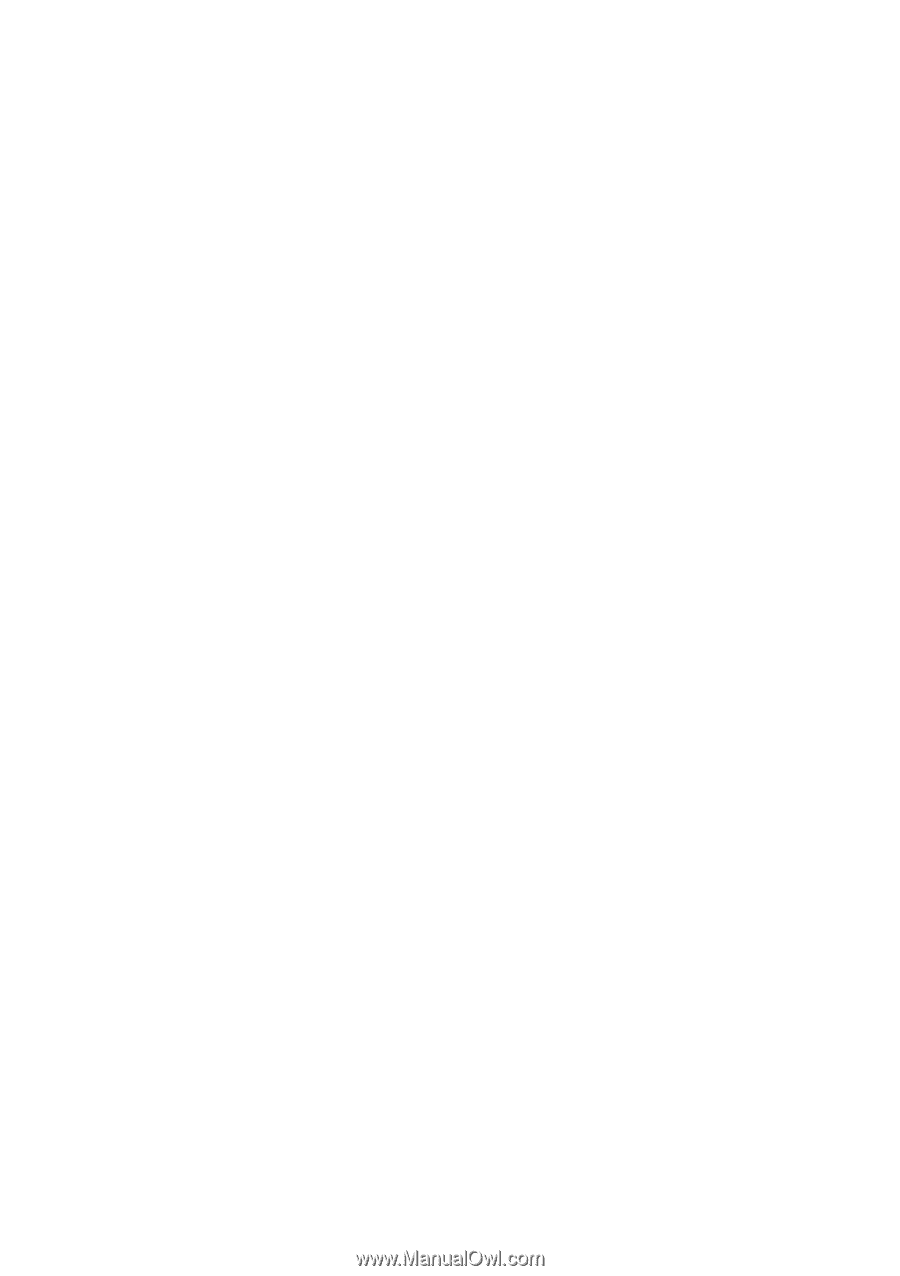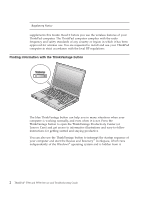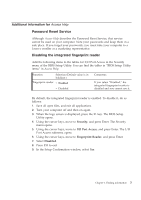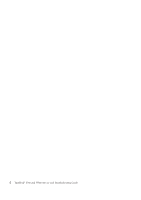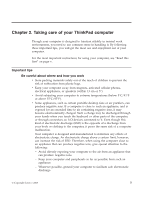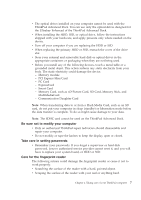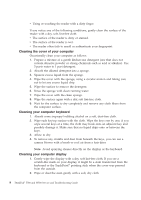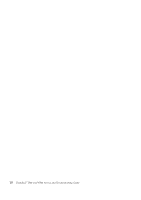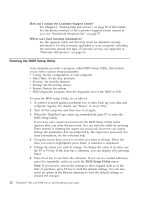IBM ThinkPad T500 Service Guide - Page 15
Be sure not to modify your computer, Take care in setting passwords, Care for the fingerprint reader - dock
 |
UPC - 074450008664
View all IBM ThinkPad T500 manuals
Add to My Manuals
Save this manual to your list of manuals |
Page 15 highlights
v The optical drives installed on your computer cannot be used with the ThinkPad Advanced Dock. You can use only the optical drives designed for the Ultrabay Enhanced of the ThinkPad Advanced Dock. v When installing the HDD, SSD, or optical drive, follow the instructions shipped with your hardware, and apply pressure only where needed on the device. v Turn off your computer if you are replacing the HDD or SSD. v When replacing the primary HDD or SSD, reattach the cover of the drive slot. v Store your external and removable hard disk or optical drives in the appropriate containers or packaging when they are not being used. v Before you install any of the following devices, touch a metal table or a grounded metal object. This action reduces any static electricity from your body. The static electricity could damage the device. - Memory module - PCI Express Mini Card - PC Card - ExpressCard - Smart Card - Memory Card, such as xD-Picture Card, SD Card, Memory Stick, and MultiMediaCard - Communication Daughter Card Note: When transferring data to or from a Flash Media Card, such as an SD card, do not put your computer in sleep (standby) or hibernation mode before the data transfer is complete. To do so might cause damage to your data. Note: The SDHC card cannot be used on the ThinkPad Advanced Dock. Be sure not to modify your computer v Only an authorized ThinkPad repair technician should disassemble and repair your computer. v Do not modify or tape the latches to keep the display open or closed. Take care in setting passwords v Remember your passwords. If you forget a supervisor or hard disk password, Lenovo authorized service provider cannot reset it, and you will have to replace your system board, or HDD or SSD. Care for the fingerprint reader The following actions could damage the fingerprint reader or cause it not to work properly: v Scratching the surface of the reader with a hard, pointed object. v Scraping the surface of the reader with your nail or anything hard. Chapter 2. Taking care of your ThinkPad computer 7