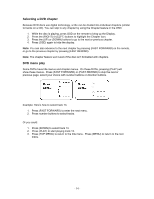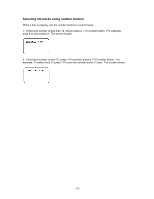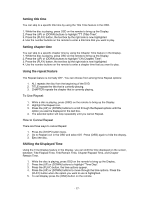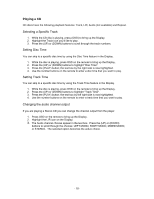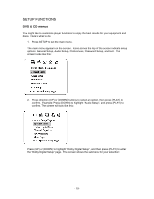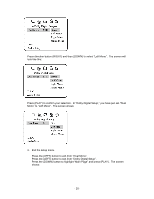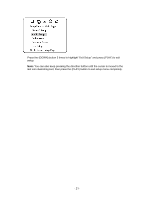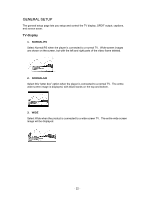Insignia I-PD1020 User Manual (English) - Page 19
Setup Functions, Dvd & Cd Menus
 |
View all Insignia I-PD1020 manuals
Add to My Manuals
Save this manual to your list of manuals |
Page 19 highlights
SETUP FUNCTIONS DVD & CD menus You might like to customize player functions to enjoy the best results for your equipment and discs. Here's what to do: 1. Press SETUP to set the main menu. The main menu appears on the screen. Icons across the top of the screen indicate setup options: General Setup, Audio Setup, Preferences, Password Setup, and Exit. The screen looks like this: 2. Press direction (UP) or (DOWN) buttons to select an option, then press (PLAY) to confirm. Example: Press (DOWN) to highlight "Audio Setup", and press (PLAY) to confirm. The screen will look like this: Press (UP) or (DOWN) to highlight "Dolby Digital Setup", and then press (PLAY) to enter the "Dolby Digital Setup" page. The screen shows the submenu for your selection: - 19 -