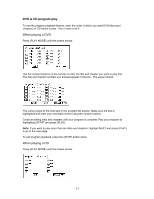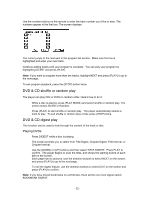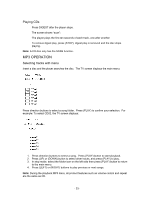Insignia I-PD1020 User Manual (English) - Page 28
Selecting viewing angles, DVD & CD search options, Play DVD title or
 |
View all Insignia I-PD1020 manuals
Add to My Manuals
Save this manual to your list of manuals |
Page 28 highlights
Note: On some discs, subtitles cannot be removed. DVD discs can contain a variety of subtitle languages or none at all. If subtitles cannot be selected, press SUBTITLE again, and the screen will display ;. Selecting viewing angles Some DVD discs include additional scenes taken from different viewing angles. For example, when you watch a NASCAR race, you might watch it from the front, the bleachers, or from the car behind you without stopping the DVD. For example: A DVD has four viewing angles. Press camera icon to select ANGLE1. The screen will show: Press camera icon to select additional angles. The screen will display: Press camera again to select the original angle and return to normal playback. DVD & CD search options You may directly enter a time, title or chapter number to quickly search for a specific scene or music selection. The player will play the disc from that point. Play DVD title or chapter To search for a DVD title or chapter, follow this example: Search for chapter 2 in title 6. Begin by pressing TIME SEARCH, and the screen will display: Press the direction button and move the cursor to highlight the title number. The screen shows: - 28 -