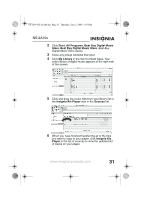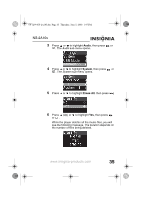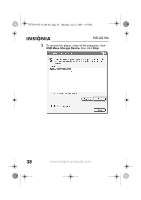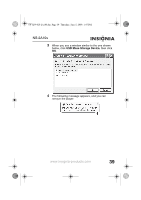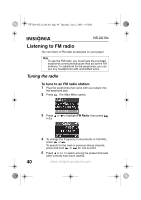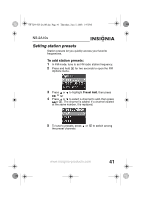Insignia NS-2A10S User Manual (English) - Page 38
To delete music files from your player, using your computer Windows
 |
UPC - 600603117251
View all Insignia NS-2A10S manuals
Add to My Manuals
Save this manual to your list of manuals |
Page 38 highlights
08-1299 NS-2A10S.fm Page 36 Thursday, June 5, 2008 1:47 PM NS-2A10s After deleting all the files, the player takes some time to rebuild the library. After the following message disappears, all the music files have been deleted. To delete music files from your player using your computer (Windows): 1 Connect the USB cable from a USB port on your computer to the mini-USB jack on your player. The message USB Connected appears on the player. Your computer detects the player and adds the player as a new device called Insignia Kix Player in the My Computer list of drives in Windows. 2 Click Start, then click My Computer. 3 Double-click the Insignia Kix Player device, then open the Media folder. 36 www.insignia-products.com

36
NS-2A10s
www.insignia-products.com
After deleting all the files, the player takes some time
to rebuild the library. After the following message
disappears, all the music files have been deleted.
To delete music files from your player
using your computer (Windows):
1
Connect the USB cable from a USB port on your
computer to the mini-USB jack on your player. The
message
USB Connected
appears on the player.
Your computer detects the player and adds the
player as a new device called
Insignia Kix Player
in
the
My Computer
list of drives in Windows.
2
Click
Start
, then click
My Computer
.
3
Double-click the
Insignia Kix Player
device, then
open the
Media
folder.
08-1299 NS-2A10S.fm
Page 36
Thursday, June 5, 2008
1:47 PM