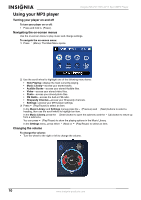Insignia NS-2V17 User Manual (English) - Page 15
Playing music files - video format
 |
View all Insignia NS-2V17 manuals
Add to My Manuals
Save this manual to your list of manuals |
Page 15 highlights
Insignia NS-2V17/NS-4V17 Sport MP3 Player 4 Double-click the device and the internal storage icon until you see a list of files and folders. 5 Click and drag the music files from your computer to the player: • If your player is in Media Manager (MTP) mode, copy them to the Media folder on the player. Note Windows may display a warning message. In general, you can close this message and transfer the files and they will play correctly. For video files, the formats are more specific. We recommend you use the included conversion software. • If your player is in File & Folder (MSC) mode, copy them to the root folder on the player. Tip To select multiple files, press and hold Ctrl on your keyboard while clicking the files with your mouse. To select an entire range of files, click the file at the top of the range, press and hold Shift on your keyboard, then click the file at the bottom of the range. When the transferring is complete, the message OK to disconnect appears on the player. 6 Unplug the USB cable from your computer and your player. Tip Vorbis and M3U files will only be recognized in File and Folder (MSC) mode. See "Manually changing the USB mode" on page 28. Playing music files To play music: 1 Press (Menu). The main menu opens. 2 Use the scroll wheel to highlight Music Library, then press (Play/Pause). The music library opens. 3 Highlight one of the following tabs across the top of the screen using the (Previous) and (Next) buttons: • Play all-Plays all tracks. • Artists-Lists all artists transferred to the player. • Albums-Lists all albums transferred to the player. Even if you copied only one track from an album to your player, that album name will appear in this list. • Tracks-Lists all tracks arranged alphabetically by track title. • Genres-Lists all music genres transferred to the player. • Playlists-Lists all playlists transferred to the player. • Rhapsody-Lists all Rhapsody channels. • Bookmark-Lists all bookmarks. Tip To navigate backwards from a submenu, press . www.insignia-products.com 15