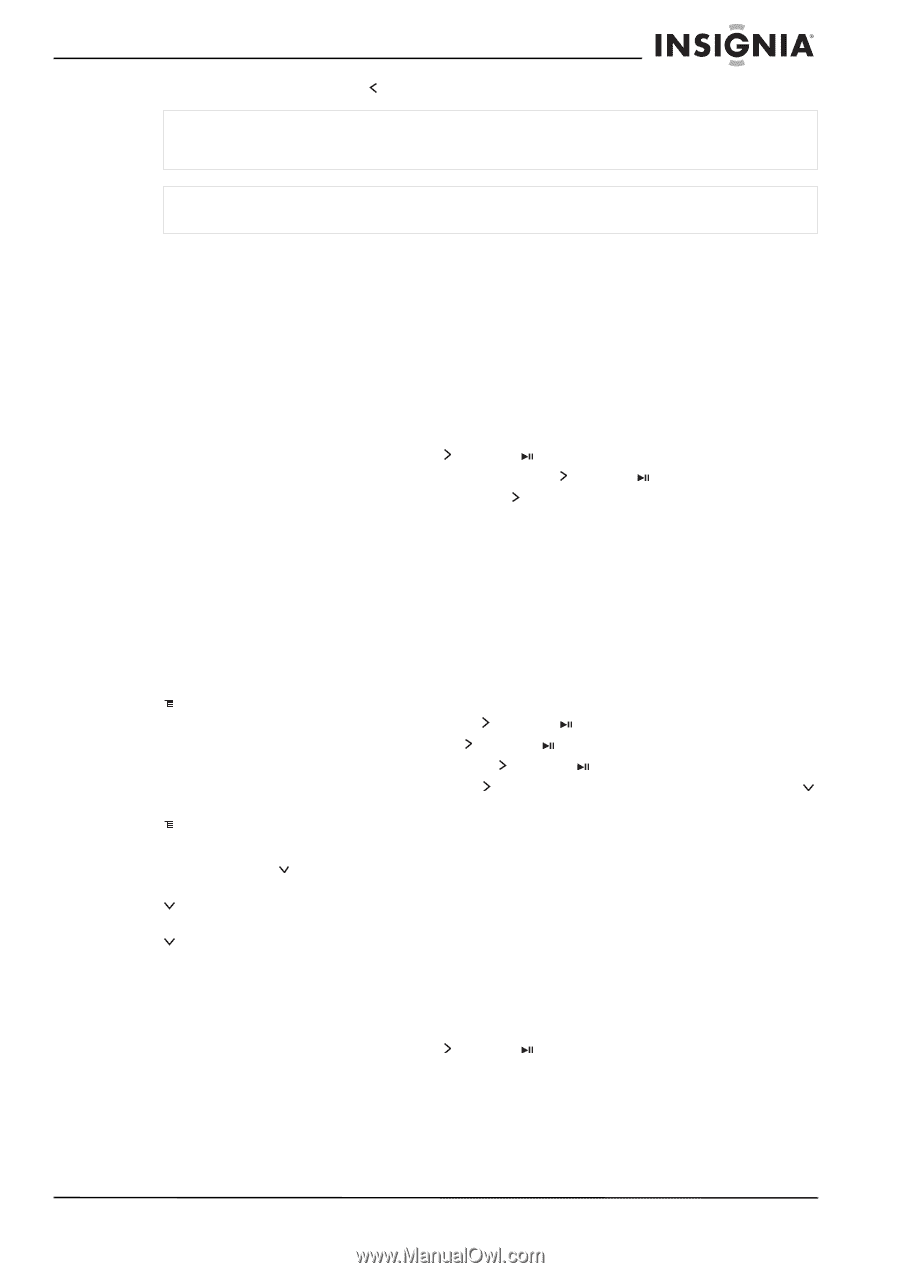Insignia NS-2V17 User Manual (English) - Page 17
Rating songs, Repeating and shuffling playback, Repeating segments of a track, Using the equalizer - bluetooth
 |
View all Insignia NS-2V17 manuals
Add to My Manuals
Save this manual to your list of manuals |
Page 17 highlights
Insignia NS-2V17/NS-4V17 Sport MP3 Player • To restart the current track, press (Skip Back/Rewind) once. Tip If you are using a subscription music service, your player will play a short tone between tracks when your content's subscription is about to expire. A message also appears on the screen telling you how many days are left before your content expires. Note WMAlossless playback is only supported on the wired headphone output. Bluetooth is automatically turned off during playback of WMAlossless. Rating songs Using your player, you can rate songs you like and build improved playlists from your Music Manager software, which can save the ratings into your library. BBDMS includes this feature, and it can build channels which are optimized for your personal listening pleasure. To use ratings: • To add a star to the current rating of a song on the screen, slide the rating button to the right. • To remove a star from the current rating of a song on the screen, slide the rating button to the left. Repeating and shuffling playback You can set the player to repeat or shuffle tracks using the Repeat/Shuffle menu. To shuffle the playback order: 1 In the Settings menu, select Audio, then press (Next) or (Play/Pause). 2 In the Audio menu, select Repeat/Shuffle Playback, then press (Next) or (Play/Pause). 3 Use the scroll wheel to select the repeat mode, then press (Next). The shuffle icon appears in the Now Playing screen when you select a mode other than Off. You can select from the following modes: • Repeat single track • Shuffle tracks/No repeat • Repeat all tracks • Repeat all tracks with shuffle Repeating segments of a track You can use A-B repeat to repeatedly play a segment of a track. You must first enable A-B repeat. To enable A-B repeat: 1 Press (Menu). The main menu opens. 2 Use the scroll wheel to highlight Settings, then press (Next) or (Play/Pause). 3 Use the scroll wheel to highlight Audio, then press (Next) or (Play/Pause). 4 Use the scroll wheel to highlight A-B repeat, then press (Next) or (Play/Pause). 5 Use the scroll wheel to highlight On or Off, then press (Next) to select. The message Use the down button to activate A-B appears, then the Audio Setting menu opens again. 6 Press (Menu) to return to the Now Playing screen. To repeat an audio segment: 1 During playback, press (Down) to mark the start of the playback loop. The Repeat icon on the display shows an A. 2 Press (Down) again to mark the end of the playback loop. The Repeat icon on the display shows an AB and the player repeats that audio segment indefinitely. 3 Press (Down) again to cancel the repeating loop. Using the equalizer Six equalizer settings are available, and five are preprogrammed: Normal, Rock, Jazz, Classic, and Pop. The User setting lets you customize the equalizer to your preference. To select a pre-programmed equalizer setting: 1 In the Settings menu, select Audio, then press (Next) or (Play/Pause). www.insignia-products.com 17