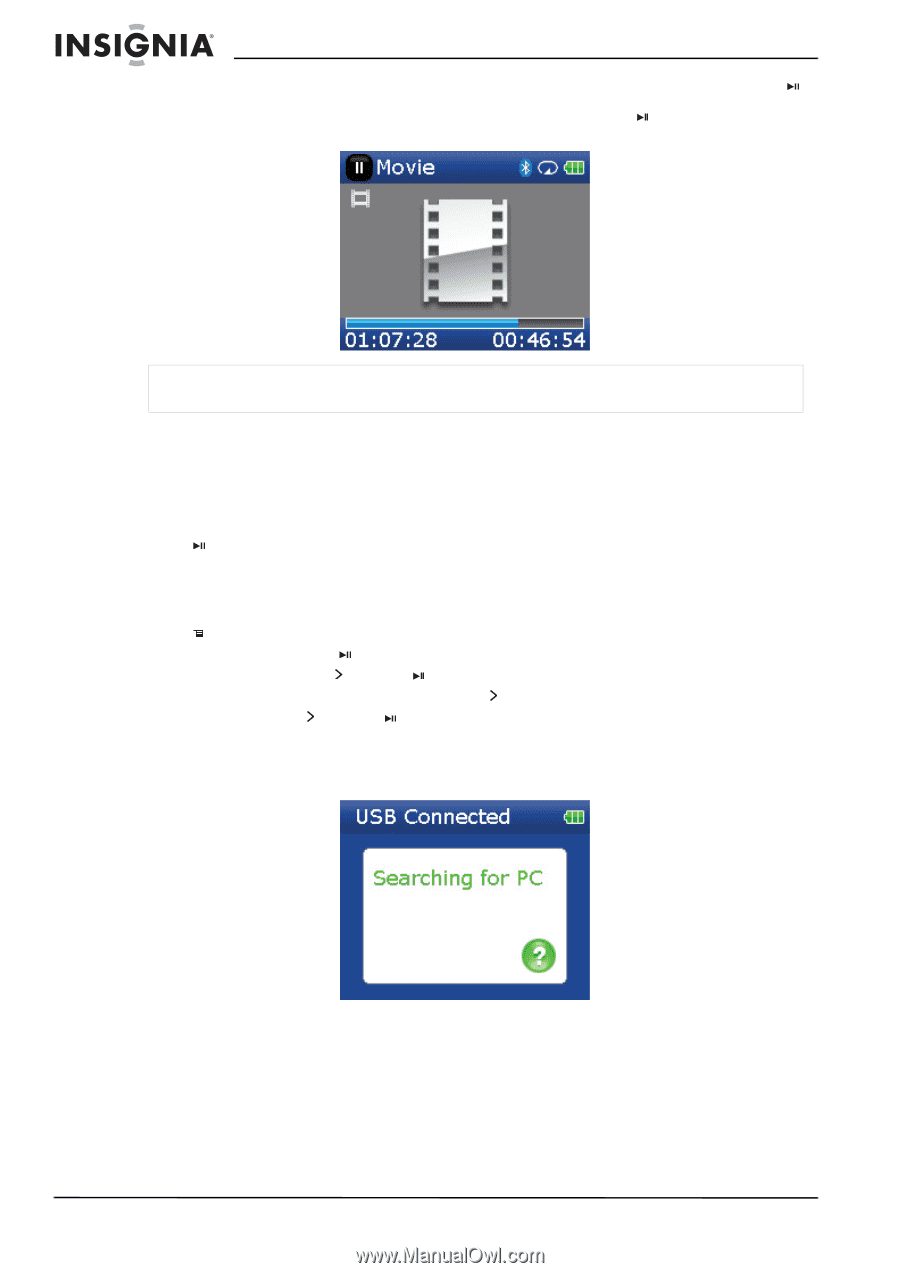Insignia NS-2V17 User Manual (English) - Page 22
Deleting files - sport with bluetooth
 |
View all Insignia NS-2V17 manuals
Add to My Manuals
Save this manual to your list of manuals |
Page 22 highlights
Insignia NS-2V17/NS-4V17 Sport MP3 Player • The player also supports an advanced seek option. This this option on by pressing and holding (Play/Pause). A counter appears showing you the elapsed time in the video. Use the scroll wheel to advance or rewind to the appropriate time indicator in the counter. Press (Play/Pause) to resume playback at that point. Note Video playback is only supported with the wired headphones. Bluetooth headphones are not supported and will automatically be turned off during video playback. Deleting videos To delete videos, see "Deleting files" on page 22. Deleting files To delete specific files: 1 Use the Music Library to navigate to the file or files you want to delete. 2 Press (Play/Pause) on the selection you want to delete. A pop-up appears. 3 Select Delete. 4 Select Yes in the confirmation pop-up. The file is deleted. To delete all files from your player using the on-screen menu: 1 Press (Menu). The main menu opens. 2 Select Settings, then press (Play/Pause). 3 Select System, then press (Next) or (Play/Pause). 4 Select Internal Memory (remove All), then press (Next). 5 Select Yes, then press (Next) or (Play/Pause). All media files are deleted. To delete files from your player using your computer: 1 Connect the USB cable to a USB port on your computer and the mini USB port on your player. The message Searching for PC appears on the player. Your computer detects the player, then adds the player as a new device Insignia Sport in the My Computer list of drives in Windows. 2 Click Start, then click My Computer. 3 Double-click the Insignia Sport device, then open the Media folder. 22 www.insignia-products.com