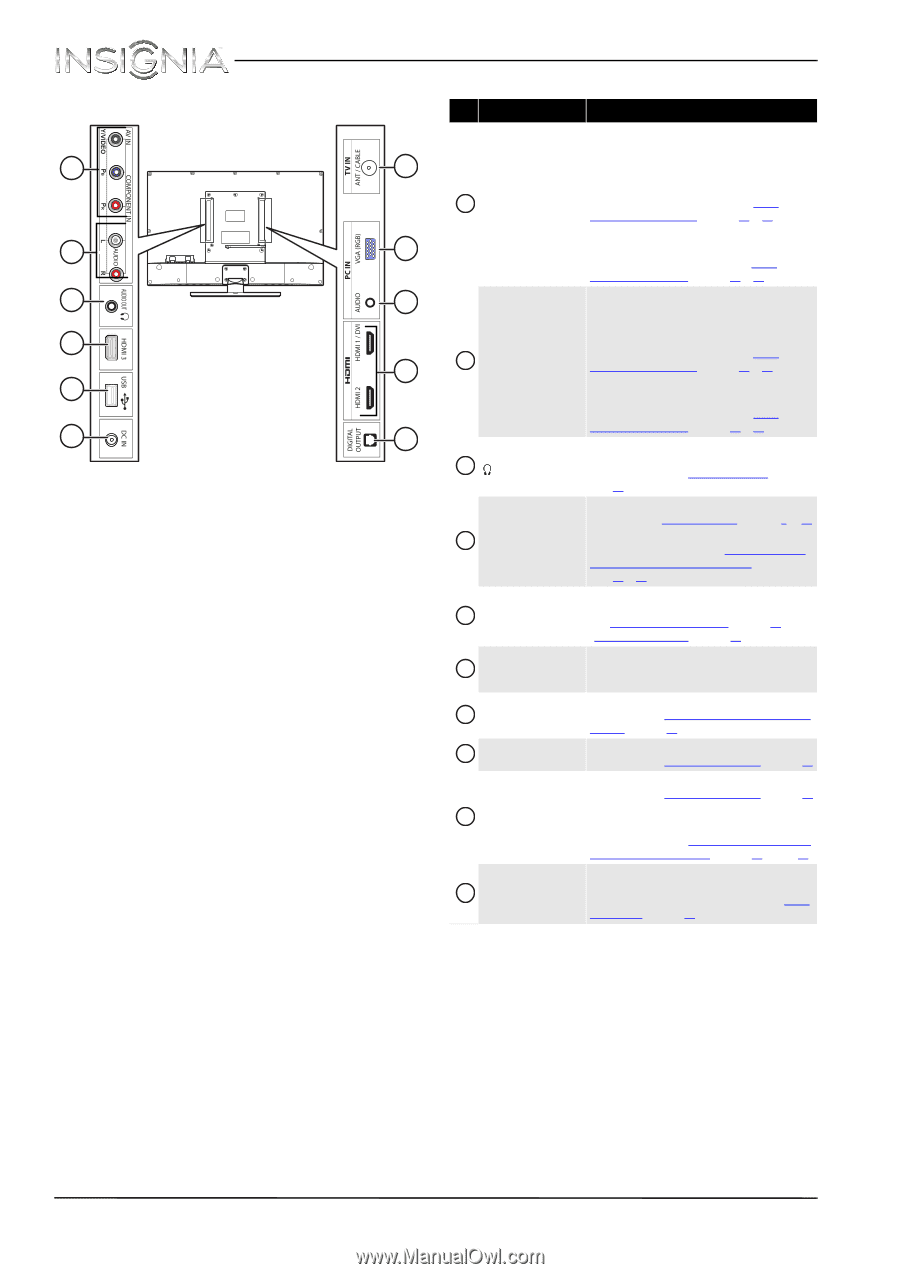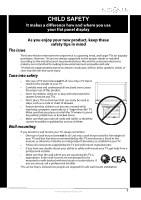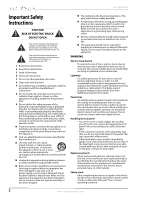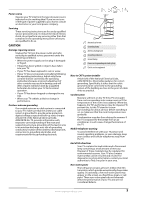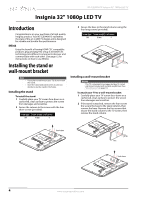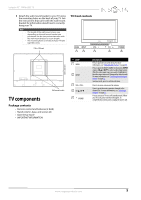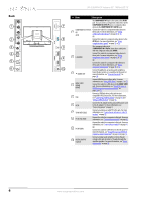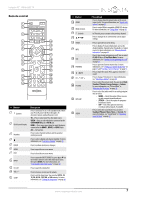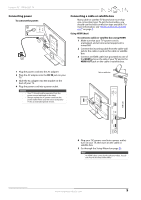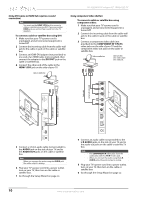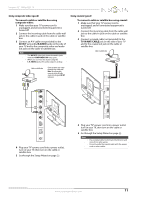Insignia NS-32E440A13 User Manual (English) - Page 10
Component In Y, Av In, Component In Y/pb/pr, Component In Y/p, Hdmi 1/dvi - 32 led
 |
View all Insignia NS-32E440A13 manuals
Add to My Manuals
Save this manual to your list of manuals |
Page 10 highlights
Back 1 2 3 4 5 6 NS-32E440A13 Insignia 32" 1080p LED TV # Item Description The COMPONENT IN Y jack is the same as the AV IN jack. You can connect a component video device to the 7 COMPONENT IN Y/Pb/Pr JACKS or composite video device to the COMPONENT IN Y (AV IN) jack. COMPONENT IN Y/PB/PR Connect the video for a component video device to 1 OR AV IN these jacks. For more information, see "Using component video (better)" on page 10 or 14. OR 8 Connect the video for a composite video device to the AV IN jack. For more information, see "Using composite video (good)" on page 11 or 14. 9 The component video jacks (COMPONENT IN Y/PB/PR) share these audio jacks with the composite video jack (AV IN). Connect the audio for a component video device to 4 2 L/R AUDIO these jacks. For more information, see "Using component video (better)" on page 10 or 14. OR Connect the audio for a composite video device to these jacks. For more information, see "Using composite video (good)" on page 11 or 14. 10 Connect headphones, an analog audio amplifier, a 3 /AUDIO OUT home theater system, or a sound bar to this jack. For more information, see "Using analog audio" on page 18. HDMI 1/DVI 4 HDMI2 HDMI3 Connect HDMI devices to these jacks. For more information see "Using HDMI (best)" on page 9 or 13. Connect the video for a DVI device to the HDMI 1/DVI jack. For more information, see "Using DVI (same as HDMI but requires a sound connection)" on page 10 or 13. 5 USB Connect a USB flash drive to this jack to view compatible JPEG picture files. For more information, see "Connecting a USB flash drive" on page 17 and "Using a USB flash drive" on page 45. 6 DC IN Connect the AC adapter to this jack and the power cord to the AC adapter. For more information, see "Connecting power" on page 9. 7 TV IN ANT/CABLE Connect an antenna or cable TV to this jack. For more information, see "Connecting an antenna or cable TV (no box)" on page 12. 8 PC IN VGA (RGB) Connect the video for a computer to this jack. For more information, see "Connecting a computer" on page 16. 9 PC IN AUDIO Connect the audio for a computer to this jack. For more information, see "Connecting a computer" on page 16. OR Connect the audio for a DVI device to the this jack. For more information, see "Using DVI (same as HDMI but requires a sound connection)" on page 10 or page 13. 10 DIGITAL OUTPUT (optical) Connect a digital audio amplifier or home theater system to this jack to listen to TV audio through the amplifier speakers. For more information, see "Using digital audio" on page 18. 6 www.insigniaproducts.com