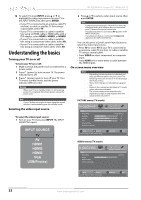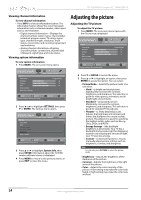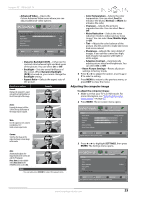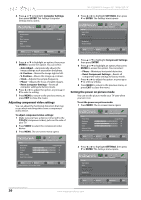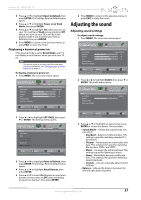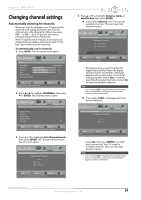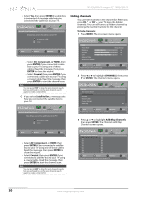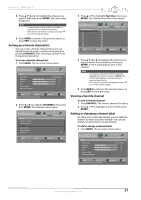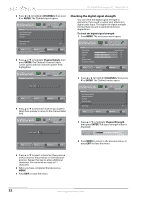Insignia NS-32E440A13 User Manual (English) - Page 31
Adjusting the sound
 |
View all Insignia NS-32E440A13 manuals
Add to My Manuals
Save this manual to your list of manuals |
Page 31 highlights
Insignia 32" 1080p LED TV 3 Press S or T to highlight Reset to Default, then press ENTER. The Settings-Reset to Default menu opens. 4 Press S or T to highlight Power on in Vivid Mode, then press ENTER. 5 Press S or T to highlight On (when you turn on your TV, it will be in Vivid picture mode) or Off (when you turn on your TV, it will be in the picture mode it was in before you reset to defaults), then press ENTER. 6 Press MENU to return to the previous menu, or press EXIT to close the menu. Displaying a banner at power on If the picutre mode is set to Retail Mode, your TV can display a retail banner when you turn your TV on. Note The picture mode is set during the first time setup. For more information, see "Turning on your TV for the first time" on page 20 To display a banner at power on: 1 Press MENU. The on-screen menu opens. Picture Picture Mode Brightness Contrast Color Advanced Video Reset Picture Settings PICTURE AUDIO CHANNELS SETTINGS PHOTOS Energy Savings 44 55 75 MOVE OK ENTER SELECT Adjust settings to affect picture quality MENU PREVIOUS EXIT EXIT 2 Press W or X to highlight SETTINGS, then press T or ENTER. The Settings menu opens. Settings Input Labels INlink Computer Settings Component Settings System Info Reset to Default PICTURE AUDIO CHANNELS SETTINGS PHOTOS MOVE OK ENTER SELECT MENU PREVIOUS Change power on options or reset TV to factory default EXIT EXIT 3 Press S or T to highlight Reset to Default, then press ENTER. The Settings-Reset to Default menu opens. 4 Press S or T to highlight Retail Banner, then press ENTER. 5 Press S or T to select On (displays an electronic banner on the screen) or Off (does not display an electronic banner), then press ENTER. 6 Press MENU to return to the previous menu, or press EXIT to close the menu. Adjusting the sound Adjusting sound settings To adjust sound settings: 1 Press MENU. The on-screen menu opens. Picture Picture Mode Brightness Contrast Color Advanced Video Reset Picture Settings PICTURE AUDIO CHANNELS SETTINGS PHOTOS Energy Savings 44 55 75 MOVE OK ENTER SELECT Adjust settings to affect picture quality MENU PREVIOUS EXIT EXIT 2 Press W or X to highlight AUDIO, then press T or ENTER. The Audio menu opens. Audio Sound Mode Balance Advanced Audio Reset Audio Settings PICTURE AUDIO CHANNELS SETTINGS PHOTOS Standard 0 MOVE OK ENTER SELECT Adjust settings to affect sound quality MENU PREVIOUS EXIT EXIT 3 Press S or T to highlight an option, then press ENTER to access the option. You can select: • Sound Mode-Selects the sound mode. You can select: • Standard-Balances treble and bass. This setting is good for watching standard TV broadcasts. • Theater-Moderately decrease treble and bass. This setting is for good for watching Blu-ray discs, DVDs, and HDTV. • Music-Increases the treble and bass. This setting is good for listening to music. • News-Moderately decrease treble and bass. This setting is for good for watching news broadcasts. • Custom-Lets you manually adjust sound settings. • Balance-Adjusts the balance between the left and right audio channels. www.insigniaproducts.com 27