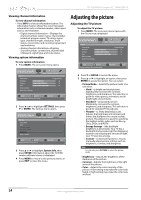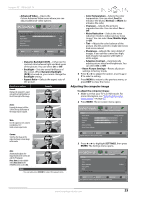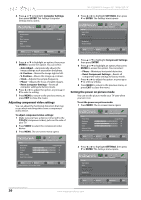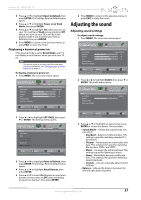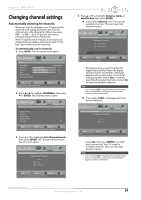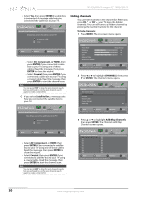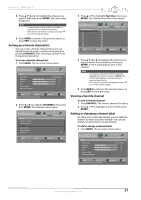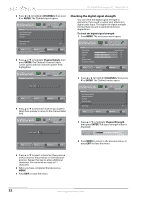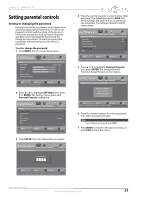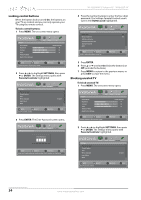Insignia NS-32E440A13 User Manual (English) - Page 33
Automatically scanning for channels
 |
View all Insignia NS-32E440A13 manuals
Add to My Manuals
Save this manual to your list of manuals |
Page 33 highlights
Insignia 32" 1080p LED TV Changing channel settings Automatically scanning for channels When you scan for channels, your TV searches for channels with signals and stores the channel information in the channel list. When you press CH or CH , your TV goes to the next or previous channel in the channel list. If the TV signal source changes, for example you change from an outdoor antenna to cable TV (no box), you need to scan for channels. To automatically scan for channels: 1 Press MENU. The on-screen menu opens. Picture Picture Mode Brightness Contrast Color Advanced Video Reset Picture Settings PICTURE AUDIO CHANNELS SETTINGS PHOTOS Energy Savings 44 55 75 MOVE OK ENTER SELECT Adjust settings to affect picture quality MENU PREVIOUS EXIT EXIT 2 Press W or X to highlight CHANNELS, then press T or ENTER. The Channels menu opens. Channels Auto Channel Search Add/Skip Channels Favorites Channel Labels Channel Strength Audio Only PICTURE AUDIO CHANNELS SETTINGS PHOTOS Off MOVE OK ENTER SELECT MENU PREVIOUS Automatically search for channels, Press ENTER key to submenu EXIT EXIT 3 Press S or T to highlight Auto Channel Search, then press ENTER. The Channels-Auto Channel Search screen opens. PICTURE AUDIO CHANNELS SETTINGS PHOTOS Channels • Auto Channel Search Choose Your TV Source Antenna Cable Satellite Box MOVE OK ENTER SELECT MENU PREVIOUS Select if using an antenna for standard or HD TV. EXIT EXIT 4 Press S or T to highlight Antenna, Cable, or Satellite Box, then press ENTER. A If you select Antenna, your TV scans for available channels. The scan may take several minutes. PICTURE AUDIO CHANNELS SETTINGS PHOTOS Channels • Auto Channel Search Scanning for channels 1 Digital Channels 0 Analog Channels MOVE OK ENTER SELECT Channel scan may take 20+ minutes MENU PREVIOUS EXIT EXIT During scanning, your TV searches for digital channels first. When the digital channel search is complete, a message appears asking if you want to search for analog channels. Select Yes to continue searching for analog channels, or select No to stop searching for channels. Note You can press EXIT to stop the auto channel search, but you will need to run the auto channel search again to create a channel list. B If you select Cable, a message asks if you have a cable box. PICTURE AUDIO CHANNELS SETTINGS PHOTOS Channels • Auto Channel Search Do you have a Cable Box? No Yes MOVE No OK ENTER SELECT MENU PREVIOUS EXIT EXIT • Select No, then press ENTER if no cable box is connected. Your TV scans for available channels. The scan may take several minutes. Note You can press EXIT to stop the auto channel search, but you will need to run the auto channel search again to create a channel list. www.insigniaproducts.com 29