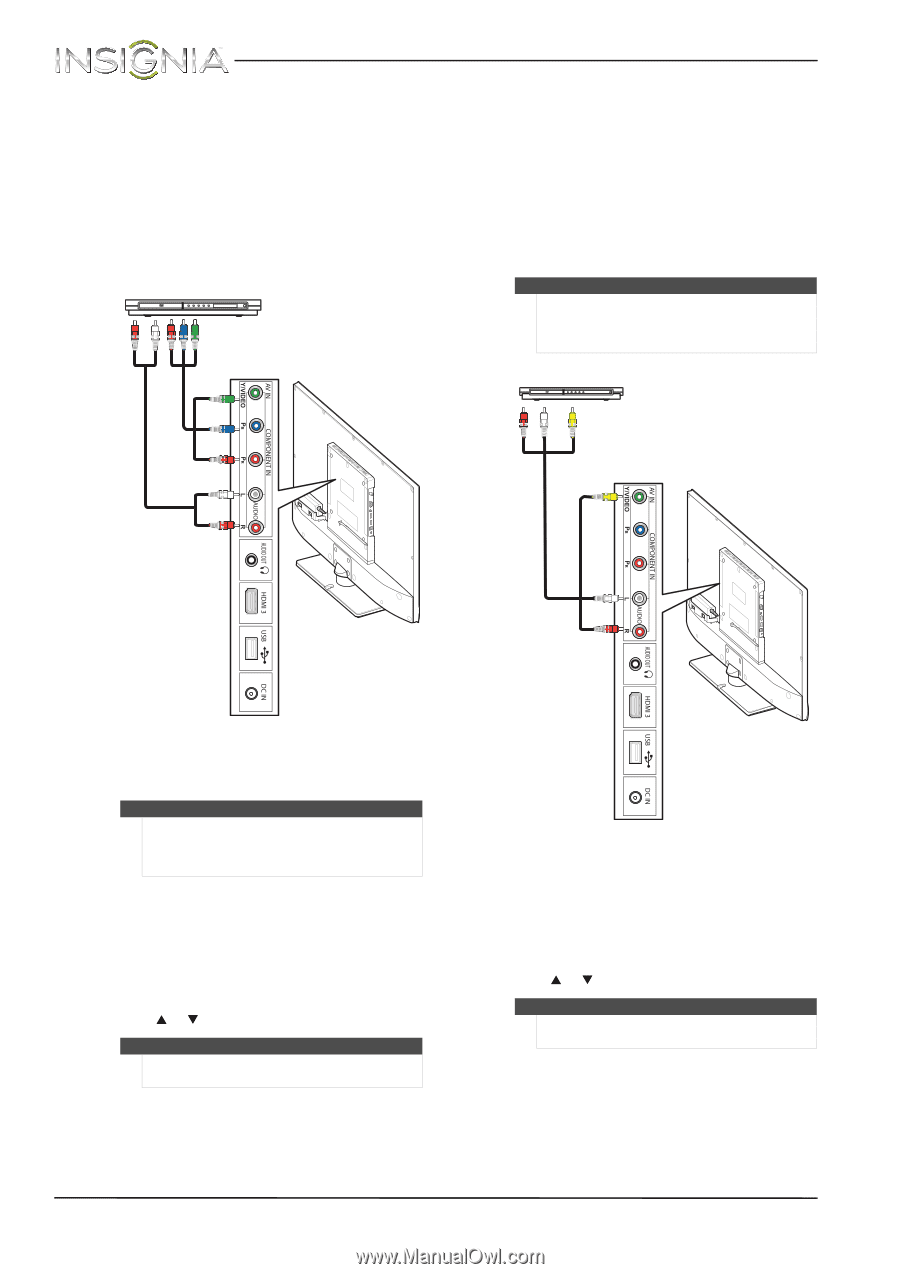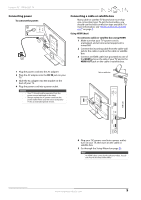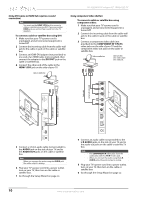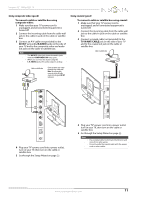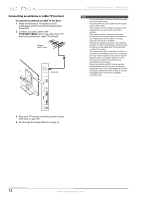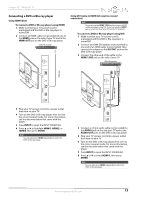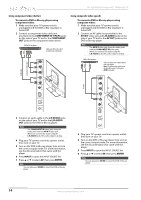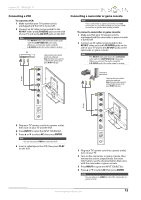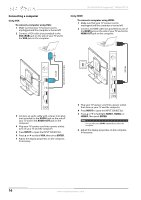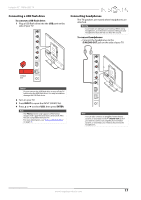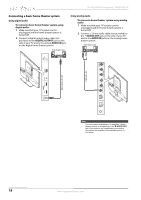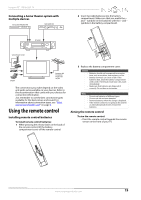Insignia NS-32E440A13 User Manual (English) - Page 18
To connect a DVD or Blu-ray player using, component video, COMPONENT IN Y/P, COMPONENT, L/R AUDIO,
 |
View all Insignia NS-32E440A13 manuals
Add to My Manuals
Save this manual to your list of manuals |
Page 18 highlights
NS-32E440A13 Insignia 32" 1080p LED TV Using component video (better) To connect a DVD or Blu-ray player using component video: 1 Make sure that your TV's power cord is unplugged and the DVD or Blu-ray player is turned off. 2 Connect a component video cable (not provided) to the COMPONENT IN Y/PB/PR jacks on the side of your TV and to the COMPONENT OUT jacks on the component video device. DVD or Blu-ray player Cables are often color-coded to match color-coded jacks. Using composite video (good) To connect a DVD or Blu-ray player using composite video: 1 Make sure that your TV's power cord is unplugged and the DVD or Blu-ray player is turned off. 2 Connect an AV cable (not provided) to the AV IN Y video jack and L/R AUDIO jacks on the side of your TV and to the AV OUT jacks on the DVD or Blu-ray player. Note • • The AV IN Y video jack shares the audio jacks with the COMPONENT IN video jacks. When you connect the audio using the L/R AUDIO jacks, the audio output is analog. DVD or Blu-ray player Cables are often color-coded to match color-coded jacks. Note: The yellow video connector on the AV cable connects to the green AV IN Y video jack. Audio cable Component video cable AV cable 3 Connect an audio cable to the L/R AUDIO jacks on the side of your TV and to the L/R AUDIO OUT jacks on the DVD or Blu-ray player. Notes • • The COMPONENT IN video jacks share the audio jacks with the AV IN Y video jack. When you connect the audio using the L/R AUDIO jacks, the audio output is analog. 4 Plug your TV's power cord into a power outlet, then turn on your TV. 5 Turn on the DVD or Blu-ray player, then set it to the correct output mode. For more information, see the documentation that came with the player. 6 Press INPUT to open the INPUT SOURCE list. 7 Press S or T to select AV, then press ENTER. Note You can also press VIDEO to select the DVD or Blu-ray player. 3 Plug your TV's power cord into a power outlet, then turn on your TV. 4 Turn on the DVD or Blu-ray player, then set it to the correct output mode. For more information, see the documentation that came with the player. 5 Press INPUT to open the INPUT SOURCE list. 6 Press S or T to select AV, then press ENTER. Notes You can also press VIDEO to select the DVD or Blu-ray player. 14 www.insigniaproducts.com