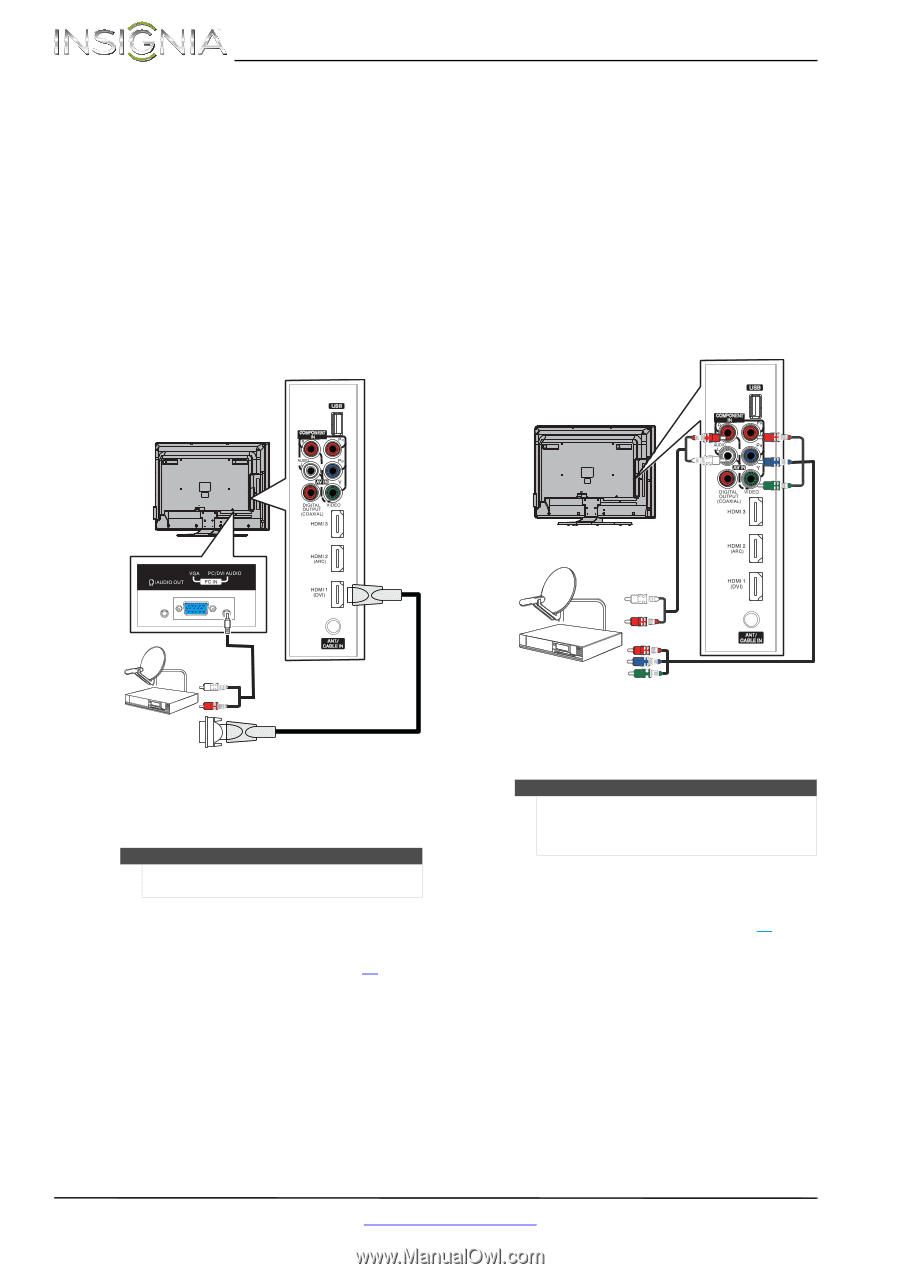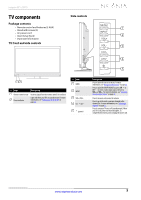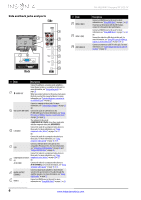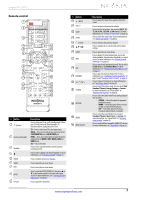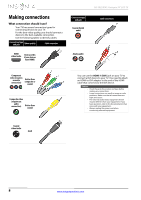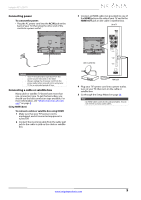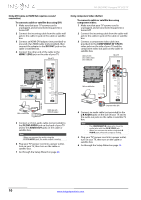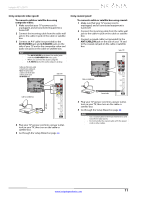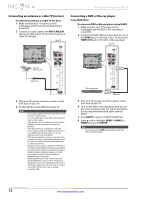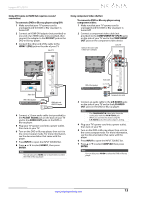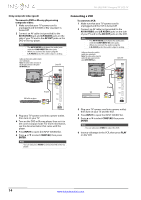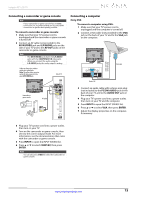Insignia NS-39L240A13 User Manual (English) - Page 14
Using DVI (same as HDMI but requires a sound connection), Using component video (better) - codes
 |
View all Insignia NS-39L240A13 manuals
Add to My Manuals
Save this manual to your list of manuals |
Page 14 highlights
NS-39L240A13 Insignia 39" LCD TV Using DVI (same as HDMI but requires a sound connection) To connect a cable or satellite box using DVI: 1 Make sure that your TV's power cord is unplugged, and all connected equipment is turned off. 2 Connect the incoming cable from the cable wall jack to the cable-in jack on the cable or satellite box. 3 Connect an HDMI-DVI adapter (not provided) to one end of an HDMI cable (not provided), then connect the adapter to the DVI OUT jack on the cable or satellite box. 4 Connect the other end of the cable to the HDMI 1 (DVI) jack on the side of your TV. Side of TV Using component video (better) To connect a cable or satellite box using component video: 1 Make sure that your TV's power cord is unplugged, and all connected equipment is turned off. 2 Connect the incoming cable from the cable wall jack to the cable-in jack on the cable or satellite box. 3 Connect a component video cable (not provided) to the COMPONENT IN Y/PB/PR video jacks on the side of your TV and the component video out jacks on the cable or satellite box. Cables are often color-coded to match color-coded jacks. Side of TV Audio cable Audio cable Back of TV Cable or satellite box Cable or satellite box HDMI cable with HDMI-DVI adapter 5 Connect a 3.5mm audio cable (not provided) to the PC/DVI AUDIO jack on the back of your TV and to the AUDIO OUT jacks on the cable or satellite box. Note When you connect the audio using the PC/DVI AUDIO jack, the audio output is analog. 6 Plug your TV's power cord into a power outlet, turn on your TV, then turn on the cable or satellite box. 7 Go through the Setup Wizard on page 20. Component video cable 4 Connect an audio cable (not provided) to the L/R AUDIO jacks on the side of your TV and to the audio out jacks on the cable or satellite TV box. Note • • The COMPONENT IN video jacks share the audio jacks with the AV IN VIDEO jack. When you connect the audio using the L/R AUDIO jacks, the audio output is analog. 5 Plug your TV's power cord into a power outlet, turn on your TV, then turn on the cable or satellite box. 6 Go through the Setup Wizard on page 20. 10 www.insigniaproducts.com