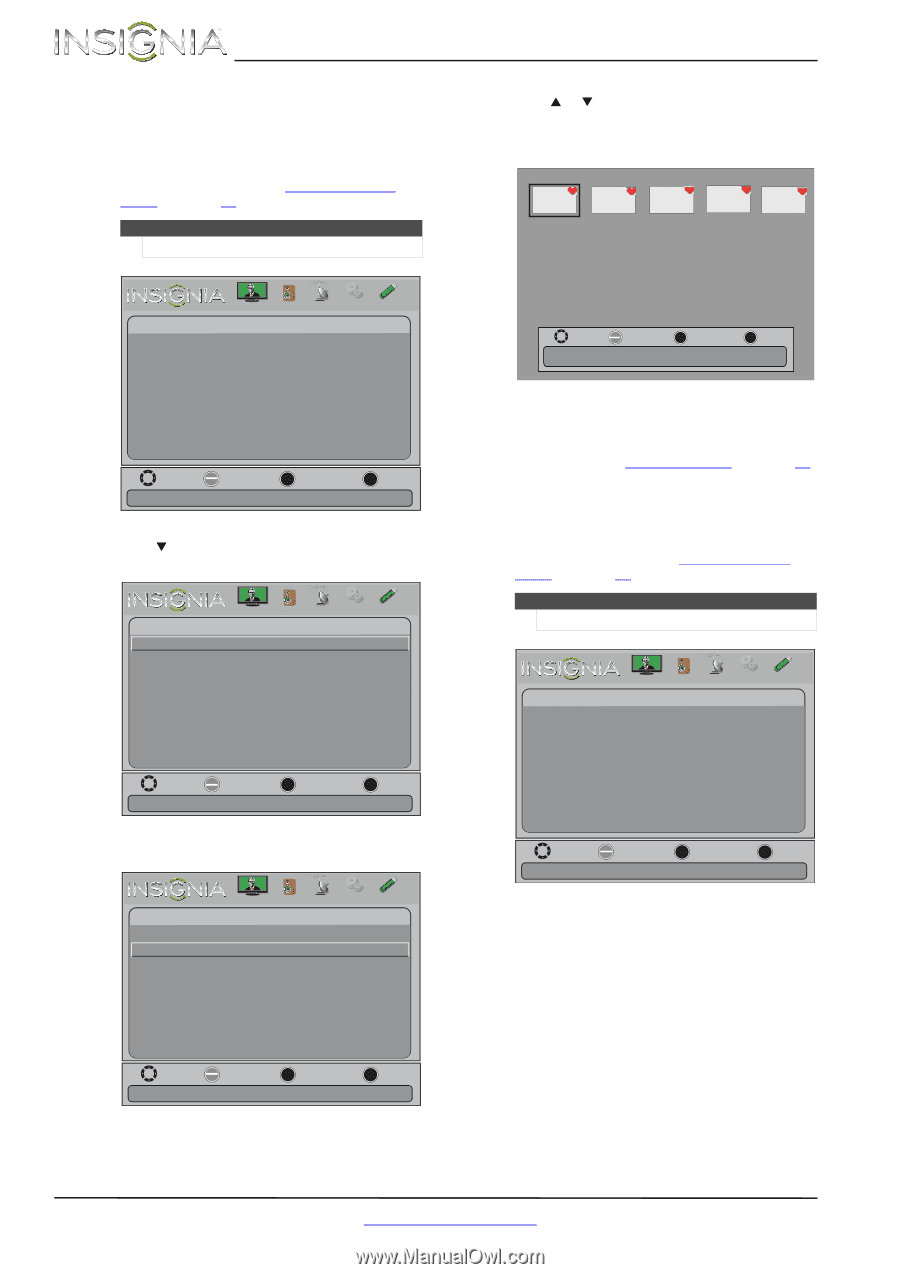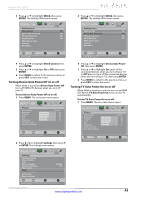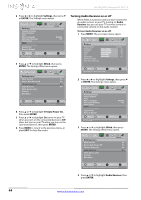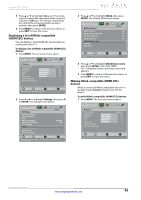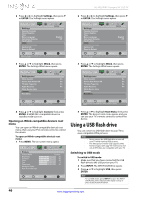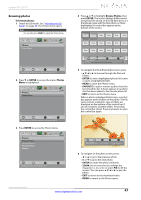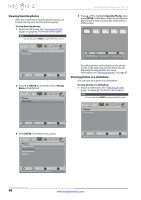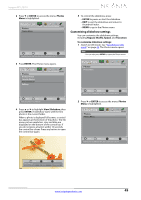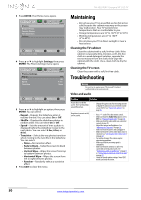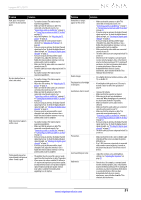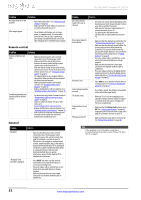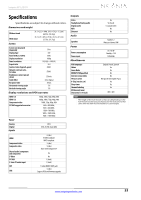Insignia NS-39L240A13 User Manual (English) - Page 52
Viewing favorite photos, Viewing photos in a slideshow, ENTER, Photos, Favorite Photos
 |
View all Insignia NS-39L240A13 manuals
Add to My Manuals
Save this manual to your list of manuals |
Page 52 highlights
Viewing favorite photos After you created your favorite photo list, you can browse among your favorite photos quickly. To view favorite photos: 1 Switch to USB mode. See "Switching to USB mode" on page 46. The Photos menu opens. Note You can also press MENU to open the Photos menu. NS-39L240A13 Insignia 39" LCD TV 4 Press S or T to highlight Favorite Photos, then press ENTER. A thumbnail index of your favorite photos opens with a control bar at the bottom of the screen. Photos Photos Menu Picture Audio Channels Settings Photos Move OK ENTER Select MENU Previous EXIT Exit Name: 6081.jpg Resolution: 800 x 600 Size: 163.2KB Date: 2010/12/16 Move OK ENTER Select MENU Previous EXIT Exit View files from a USB flash drive that is connected to the TV 2 Press T or ENTER to access the menu. Photos Menu is highlighted. Photos Photos Menu Picture Audio Channels Settings Photos You select photos and navigate on the photo screen in the same way you do when you are browsing through photos. For more information, see "Browsing photos" on page 47. Viewing photos in a slideshow You can view your photos in a slideshow. To view photos in a slideshow: 1 Switch to USB mode. See "Switching to USB mode" on page 46. The Photos menu opens. Note You can also press MENU to open the Photos menu. Photos Photos Menu Picture Audio Channels Settings Photos Move OK ENTER Select MENU Previous EXIT Exit View files from a USB flash drive that is connected to the TV 3 Press ENTER. The Photos menu opens. Photos Browse Photos Favorite Photos View Slideshow Settings Picture Audio Channels Settings Photos Move OK ENTER Select MENU Previous EXIT Exit View files from a USB flash drive that is connected to the TV Move OK ENTER Select MENU Previous View only the photos you selected as your favorites EXIT Exit 48 www.insigniaproducts.com