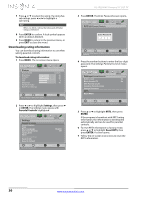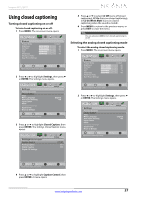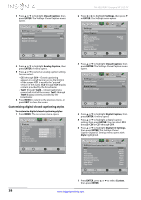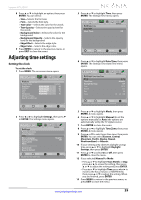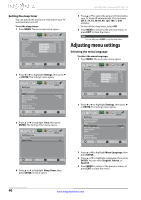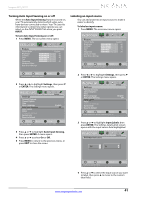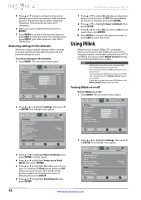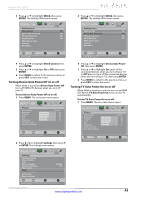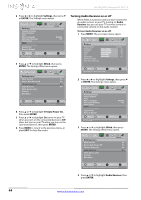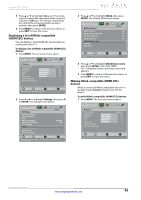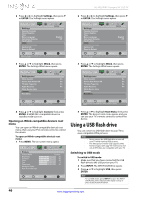Insignia NS-39L240A13 User Manual (English) - Page 45
Turning Auto Input Sensing on or off, Labeling an input source, Auto Input Sensing, INPUT, Settings
 |
View all Insignia NS-39L240A13 manuals
Add to My Manuals
Save this manual to your list of manuals |
Page 45 highlights
Insignia 39" LCD TV Turning Auto Input Sensing on or off When the Auto Input Sensing feature is turned on, your TV automatically detects which video jacks have devices connected to them. Your TV uses this information to determine what options you can select on the INPUT SOURCE list when you press INPUT. To turn Auto Input Sensing on or off: 1 Press MENU. The on-screen menu opens. Picture Picture Picture Mode Brightness Contrast Color Tint Sharpness Advanced Video Reset Picture Settings Audio Channels Settings Photos Custom 60 60 60 0 50 Labeling an input source You can add a label to an input source to make it easier to identify. To label an input source: 1 Press MENU. The on-screen menu opens. Picture Picture Picture Mode Brightness Contrast Color Tint Sharpness Advanced Video Reset Picture Settings Audio Channels Settings Photos Custom 60 60 60 0 50 Move OK ENTER Select MENU Previous Adjust settings to affect picture quality EXIT Exit Move OK ENTER Select MENU Previous Adjust settings to affect picture quality EXIT Exit 2 Press W or X to highlight Settings, then press T or ENTER. The Settings menu opens. 2 Press W or X to highlight Settings, then press T or ENTER. The Settings menu opens. Picture Settings Parental Controls Closed Caption Time Menu Language Auto Input Sensing Input Labels INlink Computer Settings System Info Reset to Default Audio Channels Settings Photos English Off Move OK ENTER Select MENU Previous EXIT Exit View only the active video devices connected to the TV when you press INPUT 3 Press S or T to highlight Auto Input Sensing, then press ENTER. A menu opens. 4 Press S or T to select On or Off. 5 Press MENU to return to the previous menu, or press EXIT to close the menu. Picture Settings Parental Controls Closed Caption Time Menu Language Auto Input Sensing Input Labels INlink Computer Settings System Info Reset to Default Audio Channels Settings Photos English Off Move OK ENTER Select MENU Previous Create labels for the devices connected to your TV EXIT Exit 3 Press S or T to highlight Input Labels, then press ENTER. The Settings-Input Labels screen opens with the input source field highlighted. Picture Audio Channels Settings Photos Settings-Input Labels TV TV Move OK ENTER Select Create your own label name MENU Previous EXIT Exit 4 Press S or T to select the input source you want to label, then press X to move to the custom label field. www.insigniaproducts.com 41