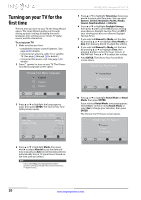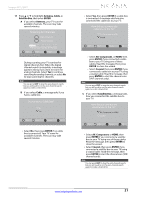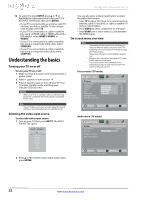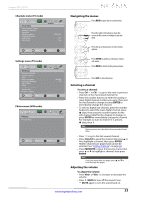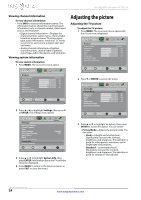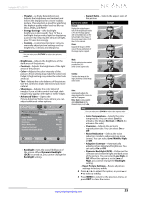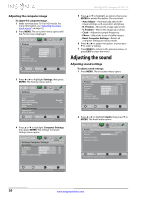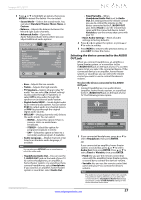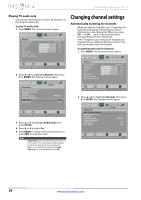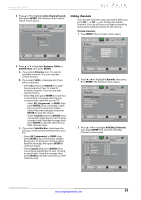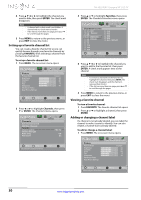Insignia NS-39L240A13 User Manual (English) - Page 29
Dynamic Backlight DCR, Reset Picture Settings - hdtv
 |
View all Insignia NS-39L240A13 manuals
Add to My Manuals
Save this manual to your list of manuals |
Page 29 highlights
Insignia 39" LCD TV • Theater-(a finely detailed picture). Adjusts the brightness and contrast and lowers the sharpness for a more realistic picture. This selection is good for watching the highest quality video such as Blu-ray Discs, DVDs, and HDTV. • Energy Savings-(the backlight brightness is decreased). Your TV has a backlight that provides light for displaying a picture. By reducing the amount of light, your TV uses less energy. • Custom-(customized picture). Lets you manually adjust picture settings such as brightness, contrast, and sharpness. Note You can also press PICTURE to select the picture mode. • Brightness-Adjusts the brightness of the dark areas of the picture. • Contrast-Adjusts the brightness of the light areas of the picture. • Color-Adjusts the color intensity of the picture. A low setting may make the color look faded. A high setting may make the color look artificial. • Tint-Adjusts the color balance of the picture. Use this control to make skin tones look more natural. • Sharpness-Adjusts the color detail of images. If you set this control too high, dark images may appear with light or white edges. • Advanced Video-Opens the Picture-Advanced Video menu where you can adjust additional video options. Picture Audio Channels Settings Photos Picture-Advanced Video Backlight 15 Aspect Ratio Auto Color Temperature Overscan Normal On Noise Reduction Middle Adaptive Contrast Off Dynamic Backlight (DCR) Off Move OK ENTER Select MENU Previous Adjust to control overall brilliance of the screen EXIT Exit • Backlight-Sets the overall brilliance of the screen. When Dynamic Backlight (DCR) is turned on, you cannot change the Backlight setting. • Aspect Ratio-Selects the aspect ratio of the picture. Aspect ratio options Normal: Displays the original aspect ratio. If the original aspect ratio is 4:3, the TV image appears with vertical black bars on the left and right of the image. If the source aspect ratio is 16:9, then 16:9 is selected. Zoom: Expands the image to fill the screen. The top and bottom of the image may be cropped. Example Wide: Use this option to view content recorded in a 16:9 (wide-screen) aspect ratio. Cinema: Stretches the image at the edges, but keeps a clear image in the center. Auto: Automatically adjusts the image based on the screen size and the TV program. Note: Auto is only available when Auto Zoom in the Channels menu is set to On. Note You can also press ZOOM to select the aspect ratio. • Color Temperature-Selects the color temperature. You can select Cool (to enhance the blues), Normal, or Warm (to enhance the reds). • Overscan-Adjusts the picture's reproduction rate. You can select On or Off. • Noise Reduction-Selects the noise reduction mode to reduce picture noise (snow). You can select Low, Middle, High, or Off. • Adaptive Contrast-Automatically adjusts picture detail and brightness. You can select On or Off. • Dynamic Backlight (DCR)-Enhances the contrast ratio between light and dark areas of the picture. You can select Low, High, or Off. When this option is set to Low or High, you cannot change the Backlight setting. • Reset Picture Settings-Resets all picture settings to factory mode. 4 Press W or X to adjust the option, or press S or T to select a setting. 5 Press MENU to return to the previous menu, or press EXIT to close the menu. www.insigniaproducts.com 25