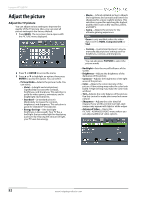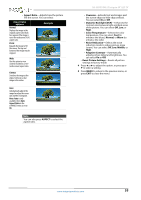Insignia NS-40D510NA15 User Manual (English) - Page 61
Select the audio out mode, Headphones/Audio Out Variable
 |
View all Insignia NS-40D510NA15 manuals
Add to My Manuals
Save this manual to your list of manuals |
Page 61 highlights
Insignia 40" LED TV • Digital Audio/SPDIF-Sends digital audio to an external audio system. You can select: • RAW (to pass through the original digital audio sound). • PCM (to output audio in 2-channel stereo). • Digital Audio Delay-Fine tunes the audio when it is not in sync with the video. • MTS/SAP-(Analog channels only) Selects the audio mode. You can select: • Mono-Select this option if there is noise or static on weak stereo broadcasts. • Stereo-Select this option for programs broadcast in stereo. • SAP-Select this option to listen to a secondary audio program, if available. Note You can also press MTS/SAP one or more times to select the audio mode. • Audio Language-(Digital channels only) Selects an alternate audio language, if available. • Headphone/Audio Out-You can use the /AUDIO OUT jack on the side of your TV to connect headphones, a home theater system, sound bar, or external speaker system. When a device is connected to the /AUDIO OUT jack, the TV speakers are muted. You can select: • Headphones/Audio Out Variable-Select this option to use the remote control that came with your TV to control the audio from headphones, a home theater system, a sound bar, or external speakers you connected to the /AUDIO OUT jack. • Audio Out Fixed-Select this option to use the remote control that came with the home theater system, sound bar, or external speaker system you connected to the /AUDIO OUT jack to control the audio. • Reset Audio Settings-Reset all audio settings to factory defaults. 4 Press W or X to adjust the option, or press S or T to select a setting. 5 Press MENU to return to the previous menu, or press EXIT to close the menu. Select the audio out mode If your TV is on when you connect a device to the /AUDIO OUT jack on the side of your TV, a screen opens where you select which audio out mode you want to use. 1 Connect headphones, a home theater system, sound bar, or external speaker system to the /AUDIO OUT jack on the side of your TV. The following screen opens. 2 Press W or X to highlight the audio out mode you want to use, then press ENTER. You can select: • Headphones/Audio Out Variable-Select this option to use the remote control that came with your TV to control the audio from headphones, a home theater system, or a sound bar you connected to the /AUDIO OUT jack. • Audio Out Fixed-Select this option to use the remote control that came with the home theater system or sound bar you connected to the /AUDIO OUT jack to control the audio. 56 www.insigniaproducts.com