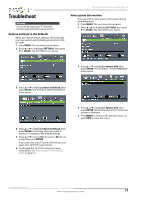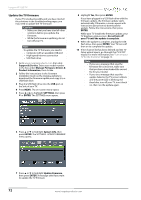Insignia NS-40D510NA15 User Manual (English) - Page 80
Digital, Audio/SPDIF, Digital Audio/SPDIF, Adjust sound settings, Connect a, cable or satellite box
 |
View all Insignia NS-40D510NA15 manuals
Add to My Manuals
Save this manual to your list of manuals |
Page 80 highlights
NS-40D510NA15 Insignia 40" LED TV Problem Solution Good picture, but no sound. • Increase the volume. • Make sure that the sound is not muted. • Make sure that you do not have headphones connected. When headphones are connected, no sound comes from the TV speakers. • Change to a different audio mode. • If you are using a home theater system, sound bar, or external speaker system, make sure it is turned on and is not muted. • If you are using a home theater system, sound bar, or external speaker system and have connected it with a digital optical cable, set the Digital Audio/SPDIF option on the AUDIO menu to PCM. See the Digital Audio/SPDIF option in "Adjust sound settings" on page 55. Make sure that the audio cables are connected correctly and securely to your TV. • Make sure that the antenna or cable TV is connected correctly and securely. See "Connect a cable or satellite box" on page 14 or "Connect an antenna or cable TV (no box)" on page 19. • If you are using an antenna, the digital channel signal may be low. To check the digital channel signal strength, see "Check the digital signal strength" on page 60. • The audio cable(s) you are using may be bad. Try a new set. Poor picture. • Make sure that the room is not too bright. Light reflecting off the screen can make the picture difficult to see. • If an S-VHS camera or a camcorder is connected while another connected device is turned on, the picture may be poor. Turn off one or more devices. Good sound, but poor color. • Adjust the contrast, color, and brightness settings. See "Adjust the TV picture" on page 52. Problem Audio noise. No output from one of the speakers. After images appear. Solution • Other devices (for example, a surround sound receiver, external speakers, fans, or hair dryers) may be interfering with your TV. Try turning off one device at a time to determine which device is causing interference. After you have determined which device is causing interference, move it further from the TV to eliminate the interference. • Adjust the audio balance. See "Adjust sound settings" on page 55. • Make sure that the audio cables are connected correctly and securely to your TV. • Do not display a still image, such as a logo, game, or computer image, for an extended period of time. This can cause a permanent after-image to be burned into the screen. This type of damage is not covered by your warranty. www.insigniaproducts.com 75