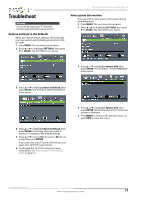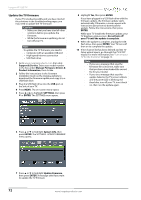Insignia NS-40D510NA15 User Manual (English) - Page 81
Remote control, General, Turn off Auto Input Sensing. See
 |
View all Insignia NS-40D510NA15 manuals
Add to My Manuals
Save this manual to your list of manuals |
Page 81 highlights
Insignia 40" LED TV Remote control Problem Solution Remote control does not work. • Make sure that the power cord is correctly connected to your TV and a power outlet. • Make sure that there are no obstructions between the remote control and the remote control sensor on the front of the TV. • Point the remote control directly at the remote control sensor on your TV. For the location of the remote control sensor, see "Front" on page 9. • The supplied batteries are wrapped tightly in clear plastic. Make sure that you have removed this plastic from the batteries. • Make sure that the batteries are installed correctly. See "Install remote control batteries" on page 37. • Replace dead batteries with new batteries. See "Install remote control batteries" on page 37. Trouble programming your existing universal remote control. • See instructions and a table of common codes in "Program universal remote controls" on page 82. • Codes are subject to change. For up-to-date codes, go to www.insigniaproducts.com/remotecodes • Replace dead batteries with new batteries. Refer to the User Guide that accompanied your universal remote control. • Refer to the User Guide that accompanied your universal remote control and contact the manufacturer if problems persist. General Problem Solution No power. • Make sure that the power cord is correctly connected to your TV and a power outlet. • Unplug the power cord, wait 60 seconds, then plug the cord back in and turn on your TV. • Other devices (for example, a surround sound receiver, external speakers, fans, or hair dryers) may be interfering with your TV. Try turning off one device at a time to determine which device is causing interference. After you have determined which device is causing interference, move it further from the TV to eliminate the interference. "No signal" error message is displayed. • Press INPUT and make sure that you have selected the correct input for the device or service you are trying to use. • If you are using a cable or satellite box, use the remote that came with that box to change channels. • Make sure that you have the correct input selected to view channels from the cable or satellite box. After Auto Channel Search, there are no channels. • Reception can vary by channel depending on the broadcast power level of a given station. Contact your cable or satellite TV provider. • Make sure that the antenna or cable/satellite TV is connected securely to your TV. • Try replacing the cable between the antenna/cable or cable/satellite box and your TV. When I press INPUT, I cannot select my device (it is grayed out). • Turn on the device. Your TV automatically detects and displays which video jacks have devices connected to them when the devices are turned on. • Turn off Auto Input Sensing. See "Turn Input Sensor on or off" on page 70. 76 www.insigniaproducts.com