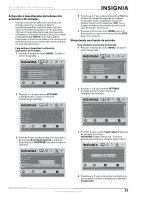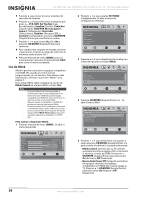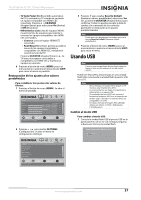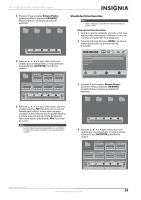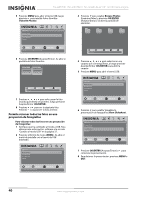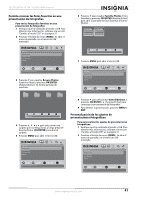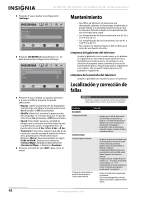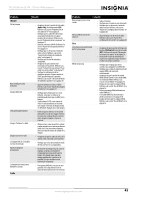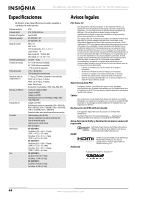Insignia NS-42E570A11 User Manual (Spanish) - Page 44
Permite visionar todas las fotos en una proyección de fotografías, Favorite Photos, OK/ENTER
 |
UPC - 600603127366
View all Insignia NS-42E570A11 manuals
Add to My Manuals
Save this manual to your list of manuals |
Page 44 highlights
NS-42E570A11/NS-46E570A11 TV LCD LED de 42"/46", 120 Hz 1080p Insignia 5 Presione MENU para abrir el menú USB, luego presione para resaltar Fotos favoritas (Favorite Photos). USB Photos Browse Photos Favorite Photos View Slideshow Settings PICTURE AUDIO CHANNELS SETTINGS USB 3 Presione para resaltar Browse Photos (Examinar fotos) y presione OK/ENTER (Aceptar/Entrar). Se abre la pantalla de examinar. File name File name File name File name MOVE OK ENTER SELECT MENU PREVIOUS View only the photos you selected as your favorites EXIT EXIT 6 Presione OK/ENTER (Aceptar/Entrar). Se abre la pantalla de fotos favoritas. USB Photos Browse Photos Favorite Photos View Slideshow Settings PICTURE AUDIO CHANNELS SETTINGS USB MOVE OK ENTER SELECT Find photos that are on the USB device MENU PREVIOUS EXIT EXIT USB Photos Browse Photos Favorite Photos View Slideshow Settings PICTURE AUDIO CHANNELS SETTINGS USB MOVE OK ENTER SELECT Find photos that are on the USB device MENU PREVIOUS EXIT EXIT MOVE Number of Files : 2 OK ENTER SELECT MENU PREVIOUS EXIT EXIT MOVE OK ENTER SELECT Number of Folders : 4 Number of Files : 0 MENU PREVIOUS FAV FAVORITE EXIT EXIT 4 Presione , , o para seleccionar una carpeta que contenga fotos, y luego presione Aceptar/Entrar (OK/ENTER) para abrir la carpeta. 5 Presione MENU para abrir el menú USB. USB Photos Browse Photos Favorite Photos View Slideshow Settings PICTURE AUDIO CHANNELS SETTINGS USB 7 Presione , , o para seleccionar la foto favorita que desea ver primero, luego presione Aceptar/Entrar (OK/ENTER). 8 Presione o para ver la siguiente foto. Presione o para ver la foto anterior. Permite visionar todas las fotos en una proyección de fotografías Para visionar todas las fotos en una proyección de fotografías: 1 Verifique que ha cambiado al modo a USB. Para obtener más información, refiérase a la sección "Cambio al modo USB" en la página 37. 2 Presione el botón de menú (MENU). Se abre el menú de pantalla con el menú de USB mostrado. USB Photos Browse Photos Favorite Photos View Slideshow Settings PICTURE AUDIO CHANNELS SETTINGS USB MOVE OK ENTER SELECT Find photos that are on the USB device MENU PREVIOUS EXIT EXIT MOVE OK ENTER SELECT Find photos that are on the USB device MENU PREVIOUS EXIT EXIT 6 Presione para resaltar Visualizar la presentación de fotografías (View Slideshow). USB Photos Browse Photos Favorite Photos View Slideshow Settings PICTURE AUDIO CHANNELS SETTINGS USB MOVE OK ENTER SELECT View your photos in a slideshow MENU PREVIOUS EXIT EXIT 7 Presione OK/ENTER (Aceptar/Entrar) o para comenzar la presentación. 8 Para detener la presentación, presione MENU o EXIT. 40 www.insigniaproducts.com