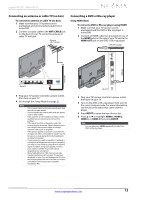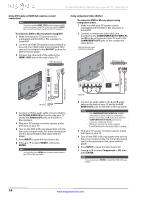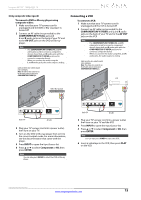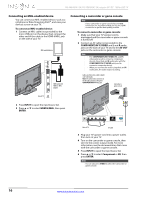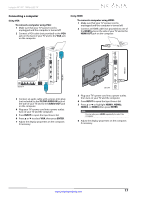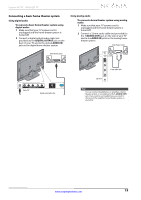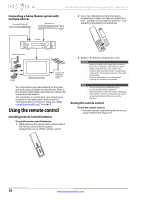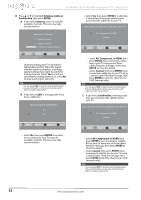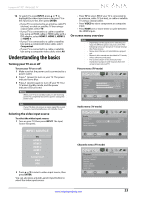Insignia NS-46E480A13A User Manual (English) - Page 22
Connecting a USB flash drive, Connecting headphones
 |
View all Insignia NS-46E480A13A manuals
Add to My Manuals
Save this manual to your list of manuals |
Page 22 highlights
NS-46E480A13A/NS-55E480A13A Insignia 46"/55" 1080p LED TV Connecting a USB flash drive To connect a USB flash drive: 1 Plug a USB flash drive into the USB port on the side of your TV. USB flash drive Connecting headphones When you connect headphones, audio plays through both the headphones and the TV speakers. If you do not want to audio to play through the TV speakers, set the TV Speakers setting on the Audio menu to Off. See "Adjusting sound settings" on page 27. Warning Loud noise can damage your hearing. When using headphones, use the lowest volume setting on your headphones that still lets you hear the sound. To connect headphones: • Connect the headphones to the (AUDIO OUT) jack on the side of your TV. Side of TV Caution Do not remove the USB flash drive or turn off the TV while using the USB flash drive. You may lose data or damage the USB flash drive. 2 Turn on your TV. 3 Press INPUT to open the Input Source list. 4 Press S or T to select USB, then press ENTER. Note The Photos viewer only supports JPEG format images (with ".jpg" file extensions) and not all JPEG files are compatible with your TV. For more information, see "Using a USB flash drive" on page 46. Side of TV Note You can also connect an amplifier, home theater system, or sound bar to the (AUDIO OUT) jack. If you want to connect an amplifier, home theater system, or sound bar, you need to disconnect the headphones. 18 www.insigniaproducts.com