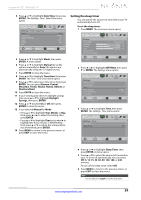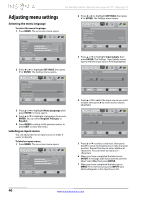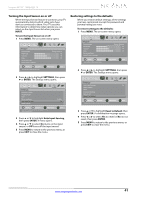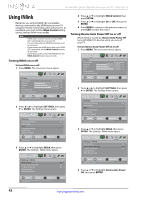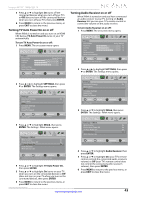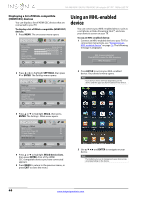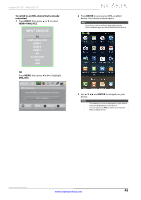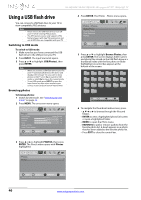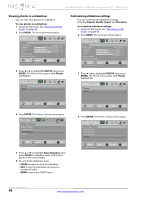Insignia NS-46E480A13A User Manual (English) - Page 48
Using an MHL-enabled, device
 |
View all Insignia NS-46E480A13A manuals
Add to My Manuals
Save this manual to your list of manuals |
Page 48 highlights
NS-46E480A13A/NS-55E480A13A Insignia 46"/55" 1080p LED TV Displaying a list of INlink-compatible (HDMI CEC) devices You can display a list of HDMI CEC devices that are connected to your TV. To display a list of INlink-compatible (HDMI CEC) devices: 1 Press MENU. The on-screen menu opens. Picture Picture Mode Brightness Contrast Color Advanced Video Reset Picture Settings PICTURE AUDIO CHANNELS SETTINGS PHOTOS MHL/ACC Energy Savings 52 58 70 MOVE OK ENTER SELECT Adjust settings to affect picture quality. MENU PREVIOUS EXIT EXIT Using an MHL-enabled device You can connect your MHL-enabled device, such as a cell phone or Roku Streaming Stick™, and view your device's screen on your TV. To use an MHL-enabled device: 1 Connect an MHL-enabled device to your TV. For connection instructions, see "Connecting an MHL-enabled device" on page 16. The following message is displayed. MHL Accessory detected. Press ENTER to select the MHL Accessory MHL Accessory 2 Press W or X to highlight SETTINGS, then press T or ENTER. The Settings menu opens. Settings Auto Input Sensing Input Labels INlink Computer Settings System Info Reset To Default PICTURE AUDIO CHANNELS SETTINGS PHOTOS MHL/ACC On MOVE OK ENTER SELECT MENU PREVIOUS Allow the TV to automatically control CEC devices connected to the TV via HDMI. EXIT EXIT 2 Press ENTER to access your MHL-enabled device. Your device's menu opens. Note Your device's menu will vary depending on the device and the apps you have loaded on the device. 3 Press S or T to highlight INlink, then press ENTER. The Settings · INlink menu opens. PICTURE Settings • INlink INlink Control Device Auto Power Off TV Auto Power On Audio Receiver INlink Device Lists AUDIO CHANNELS SETTINGS PHOTOS MHL/ACC On On On MOVE OK ENTER SELECT MENU PREVIOUS Go to device list to register new devices or remove devices from the list. EXIT EXIT 4 Press S or T to highlight INlink Device Lists, then press ENTER. A list of the HDMI CEC-compatible devices you have connected appears. 5 Press MENU to return to the previous menu, or press EXIT to close the menu. 3 Use S T W X and ENTER to navigate on your device. Note The buttons you use to navigate on your device may vary depending on the device. 44 www.insigniaproducts.com