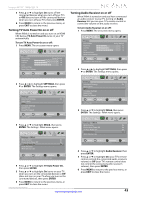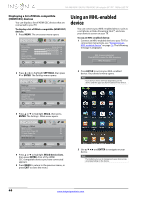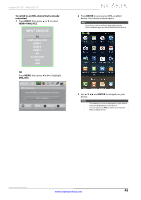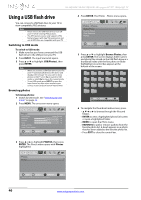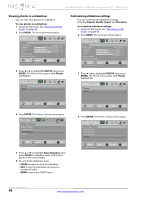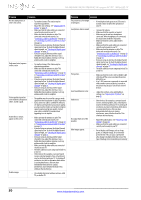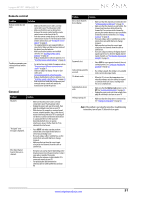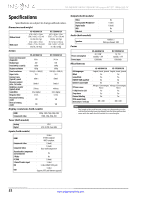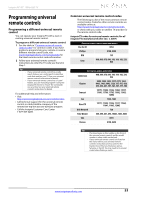Insignia NS-46E480A13A User Manual (English) - Page 52
Viewing photos in a slideshow, Customizing slideshow settings
 |
View all Insignia NS-46E480A13A manuals
Add to My Manuals
Save this manual to your list of manuals |
Page 52 highlights
NS-46E480A13A/NS-55E480A13A Insignia 46"/55" 1080p LED TV Viewing photos in a slideshow You can view your photos in a slideshow. To view photos in a slideshow: 1 Switch to USB mode. See "Switching to USB mode" on page 46. 2 Press MENU. The on-screen menu opens. Picture Picture Mode Brightness Contrast Color Advanced Video Reset Picture Settings PICTURE AUDIO CHANNELS SETTINGS PHOTOS MHL/ACC Energy Savings 52 58 70 MOVE OK ENTER SELECT Adjust settings to affect picture quality. MENU PREVIOUS EXIT EXIT 3 Press W or X to highlight PHOTOS, then press ENTER. The Photos menu opens with Photos highlighted. Photos Photos PICTURE AUDIO CHANNELS SETTINGS PHOTOS MHL/ACC Customizing slideshow settings You can customize the slideshow settings, including Repeat, Shuffle, Speed, and Transition. To customize slideshow settings: 1 Switch to USB mode. See "Switching to USB mode" on page 46. 2 Press MENU. The on-screen menu opens. Picture Picture Mode Brightness Contrast Color Advanced Video Reset Picture Settings PICTURE AUDIO CHANNELS SETTINGS PHOTOS MHL/ACC Energy Savings 52 58 70 MOVE OK ENTER SELECT Adjust settings to affect picture quality. MENU PREVIOUS EXIT EXIT 3 Press W or X to highlight PHOTOS, then press ENTER. The Photos menu opens with Photos highlighted. Photos Photos PICTURE AUDIO CHANNELS SETTINGS PHOTOS MHL/ACC MOVE OK ENTER SELECT MENU PREVIOUS View files from a USB flash drive that is connected to the TV. EXIT EXIT 4 Press ENTER. The Photos · Photos menu opens. Photos Photos Browse Photos Favorite Photos View Slideshow Settings PICTURE AUDIO CHANNELS SETTINGS PHOTOS MHL/ACC MOVE OK ENTER SELECT View your photos in a slideshow MENU PREVIOUS EXIT EXIT 5 Press S or T to highlight View Slideshow, then press ENTER. A slideshow starts with the first photo in the current folder. 6 To control the slideshow, press: • ENTER to pause or start the slideshow. • EXIT to exit the slideshow and return to thumbnail index. • MENU to go to the PHOTO menu. MOVE OK ENTER SELECT MENU PREVIOUS View files from a USB flash drive that is connected to the TV. EXIT EXIT 4 Press ENTER. The Photos · Photos menu opens. Photos • Photos Browse Photos Favorite Photos View Slideshow Settings PICTURE AUDIO CHANNELS SETTINGS PHOTOS MHL/ACC MOVE OK ENTER SELECT Change slideshow settings MENU PREVIOUS EXIT EXIT 48 www.insigniaproducts.com