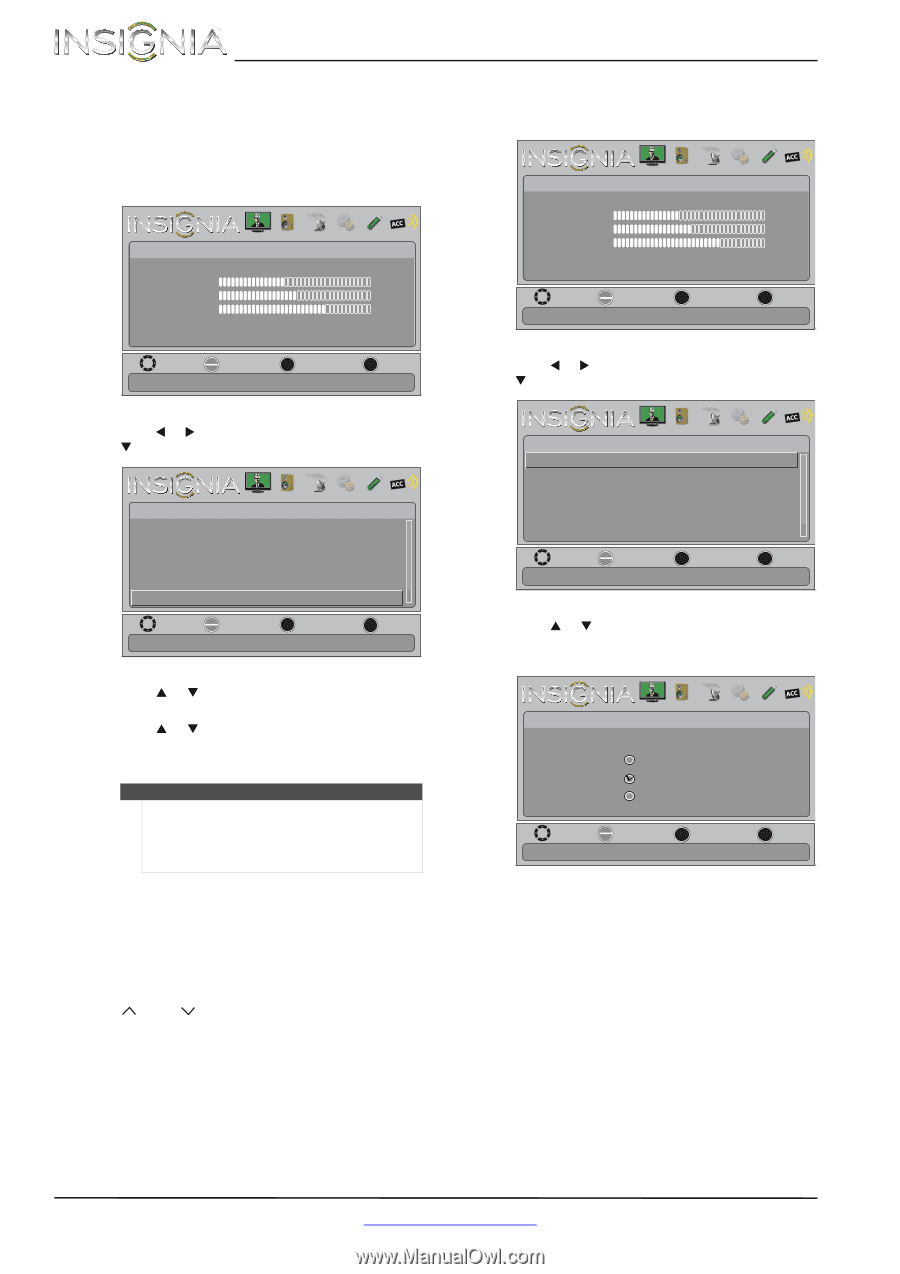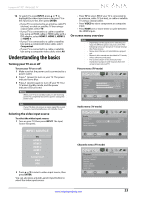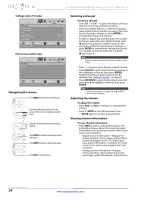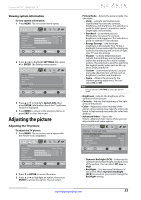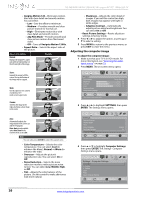Insignia NS-46E480A13A User Manual (English) - Page 32
Playing TV audio only, Automatically scanning for channels
 |
View all Insignia NS-46E480A13A manuals
Add to My Manuals
Save this manual to your list of manuals |
Page 32 highlights
NS-46E480A13A/NS-55E480A13A Insignia 46"/55" 1080p LED TV Playing TV audio only You can turn off the picture on your TV and listen to the program audio only. To play TV audio only: 1 Press MENU. The on-screen menu opens. Picture Picture Mode Brightness Contrast Color Advanced Video Reset Picture Settings PICTURE AUDIO CHANNELS SETTINGS PHOTOS MHL/ACC Energy Savings 52 58 70 MOVE OK ENTER SELECT Adjust settings to affect picture quality. MENU PREVIOUS EXIT EXIT 2 Press W or X to highlight CHANNELS, then press T or ENTER. The Channels menu opens. Channels Auto Channel Search Add/Skip Channels Favorites Channel Labels Channel Strength Audio Only PICTURE AUDIO CHANNELS SETTINGS PHOTOS MHL/ACC Off MOVE OK ENTER SELECT Play the audio with the picture turned off. MENU PREVIOUS EXIT EXIT 3 Press S or T to highlight Audio Only, then press ENTER. 4 Press S or T to select On. 5 Press MENU to return to the previous menu, or press EXIT to close the menu. Notes • • Audio Only works only when the input source is TV, and your TV is receiving a broadcast signal. To exit audio only mode, press any button. When you exit audio only mode, the Audio Only option is automatically reset to Off. Changing channel settings Automatically scanning for channels When you scan for channels, your TV searches for channels with signals and stores the channel information in the channel list. When you press CH or CH , your TV goes to the next or previous channel in the channel list. If the TV signal source changes, for example you change from an outdoor antenna to cable TV (no box), you need to scan for channels. To automatically scan for channels: 1 Press MENU. The on-screen menu opens. Picture Picture Mode Brightness Contrast Color Advanced Video Reset Picture Settings PICTURE AUDIO CHANNELS SETTINGS PHOTOS MHL/ACC Energy Savings 52 58 70 MOVE OK ENTER SELECT Adjust settings to affect picture quality. MENU PREVIOUS EXIT EXIT 2 Press W or X to highlight CHANNELS, then press T or ENTER. The Channels menu opens. Channels Auto Channel Search Add/Skip Channels Favorites Channel Labels Channel Strength Audio Only PICTURE AUDIO CHANNELS SETTINGS PHOTOS MHL/ACC Off MOVE OK ENTER SELECT Automatically search for channels. MENU PREVIOUS EXIT EXIT 3 Press S or T to highlight Auto Channel Search, then press ENTER. The Channels · Auto Channel Search screen opens. PICTURE AUDIO CHANNELS SETTINGS PHOTOS MHL/ACC Channels • Auto Channel Search Choose Your TV Source Antenna Cable Satellite box MOVE OK ENTER SELECT Select if you have cable service. MENU PREVIOUS EXIT EXIT 28 www.insigniaproducts.com