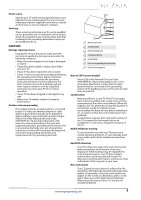Insignia NS-46L240A13 User Manual (English) - Page 10
TV components - usb
 |
View all Insignia NS-46L240A13 manuals
Add to My Manuals
Save this manual to your list of manuals |
Page 10 highlights
Insignia 32"/46" LCD TV TV components Package contents • Remote control and batteries (2 AAA) • AC power cord • Stand with screws • Quick Setup Guide • Important Information TV front and side controls MENU INPUT VOL VOL CH CH Back and side jacks and ports NS-32L120A13/NS-32L240A13 Side Back USB COMPONENT IN R PR AUDIO PB L AV IN Y IN DIGITAL VIDEO OUTPUT (COAXIAL) HDMI 2 (ARC) HDMI 1 (DVI) ANT/ CABLE IN # Item Description 1 Remote control sensor Receives signals from the remote control. Do not block. 2 Power indicator Lights red when your TV is in standby mode. For more information, see "Turning your TV on or off" on page 28. 3 MENU Press to open the on-screen menu. For more information, see "Navigating the menus" on page 29. 4 INPUT Press to open the INPUT SOURCE list, press S or T to select a video input source, then press ENTER. For more information, see "Selecting the video input source" on page 28. In menu mode, press to confirm selections. 5 VOL+/VOL- 6 CH /CH 7 (power) Press to increase or decrease the volume. Press to go to the next or previous channel in the channel list. For more information, see "Selecting a channel" on page 30. Press to turn your TV on or off (standby mode). When your TV is off, power still flows through it. To completely disconnect power, unplug the power cord. # Item Description 1 /AUDIO OUT Connect headphones, an analog audio amplifier, a home theater system, or a sound bar to this jack. For more information, see "Using analog audio" on page 24. When you connect a device to this jack a screen opens that lets you select the connected device. For more information, see "Selecting the device connected to the AUDIO OUT jack" on page 34. Connect a computer to these jacks. For more information, see "Connecting a computer" on page 22. OR 2 VGA and PC/DVI AUDIO Connect the audio for a DVI device to the PC/DVI AUDIO jack. For more information, see "Using DVI (same as HDMI but requires a sound connection)" on page 11 or page 17. The component video jacks (COMPONENT IN Y/PB/PR) share these audio jacks with the composite video jack (AV IN VIDEO). 3 L/R AUDIO Connect the audio for a component video device to these jacks. For more information, see "Using component video (better)" on page 12 or 18. OR Connect the audio for a composite video device to these jacks. For more information, see "Using composite video (good)" on page 13 or 19. 4 USB Connect a USB flash drive to this jack to view compatible JPEG picture files. For more information, see "Connecting a USB flash drive" on page 23 and "Using a USB flash drive" on page 53. Connect the video for a component video device to these jacks. For more information, see "Using COMPONENT IN Y/PB/PR component video (better)" on page 12 or 18. 5 OR OR AV IN VIDEO Connect the video for a composite video device to AV IN Y/VIDEO jack. For more information, see "Using composite video (good)" on page 13 or 19. 6 DIGITAL OUTPUT (COAXIAL) Connect a digital audio amplifier or home theater system to this jack to listen to TV audio through the connected device's speakers. For more information, see "Using digital audio" on page 24. www.insigniaproducts.com 6