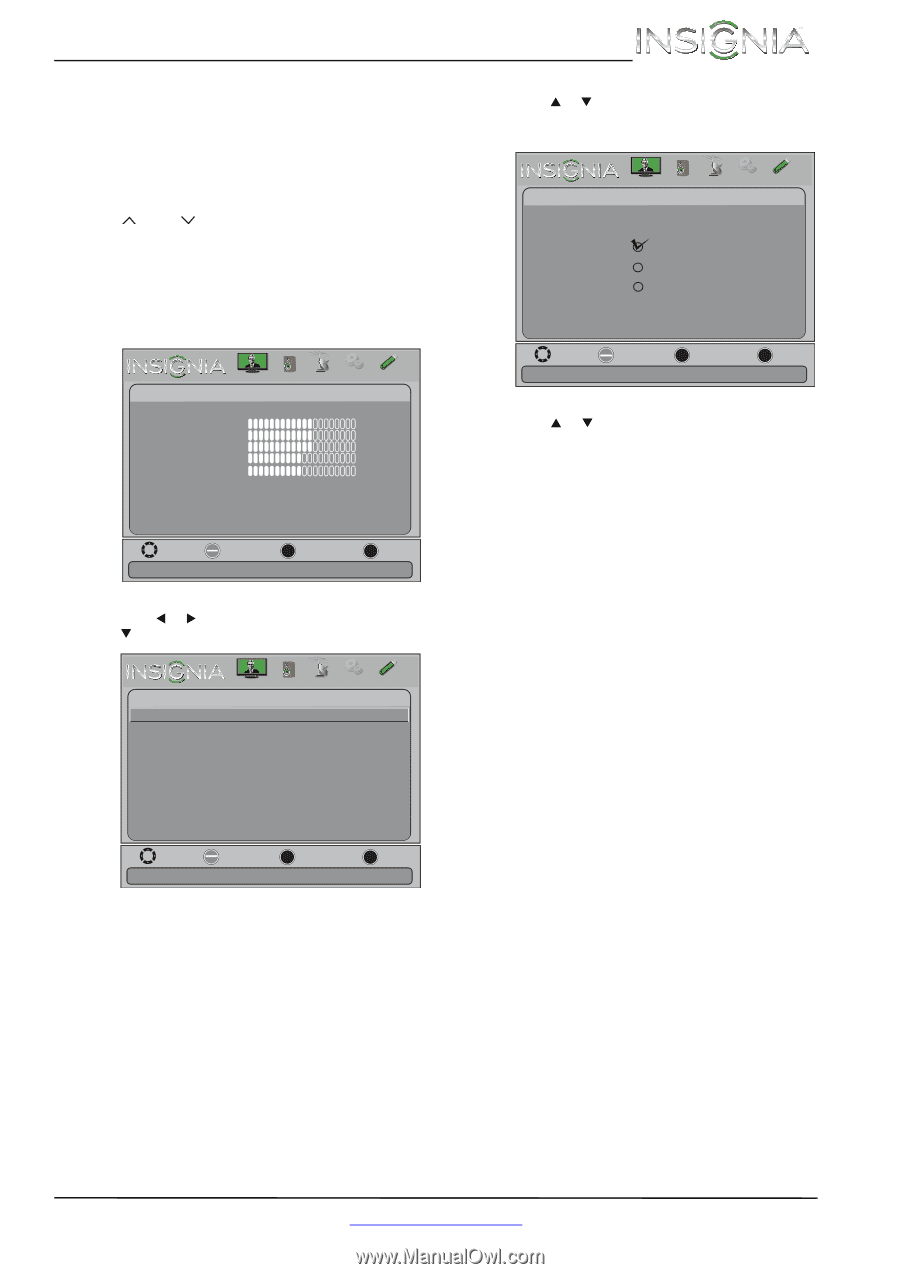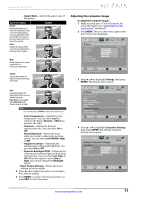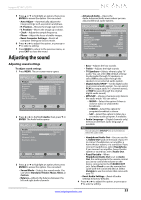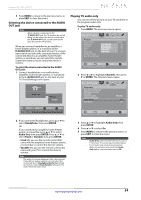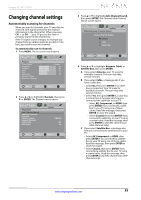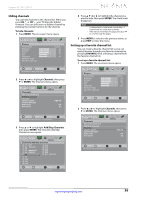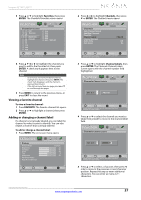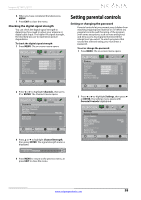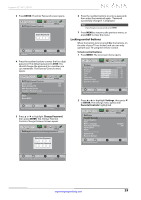Insignia NS-46L240A13 User Manual (English) - Page 39
Changing channel settings
 |
View all Insignia NS-46L240A13 manuals
Add to My Manuals
Save this manual to your list of manuals |
Page 39 highlights
Insignia 32"/46" LCD TV Changing channel settings Automatically scanning for channels When you scan for channels, your TV searches for channels with signals and stores the channel information in the channel list. When you press CH or CH , your TV goes to the next or previous channel in the channel list. If the TV signal source changes, for example you change from an outdoor antenna to cable TV (no box), you need to scan for channels. To automatically scan for channels: 1 Press MENU. The on-screen menu opens. Picture Picture Picture Mode Brightness Contrast Color Tint Sharpness Advanced Video Reset Picture Settings Audio Channels Settings Photos Custom 60 60 60 0 50 Move OK ENTER Select MENU Previous Adjust settings to affect picture quality EXIT Exit 2 Press W or X to highlight Channels, then press T or ENTER. The Channels menu opens. Picture Channels Auto Channel Search Add/Skip Channels Favorites Channel Labels Channel Strength Audio Only Auto Zoom Audio Channels Settings Photos PBS-HD Off On Move OK ENTER Select MENU Previous EXIT Exit Automatically search for channels, press ENTER key to submenu 3 Press S or T to highlight Auto Channel Search, then press ENTER. The Channels-Auto Channel Search screen opens. Picture Audio Channels Settings Photos Channels-Auto Channel Search Choose Your TV Source Antenna Cable Satellite Box Move OK ENTER Select MENU Previous Select if using an antenna for standard or HD TV. EXIT Exit 4 Press S or T to highlight Antenna, Cable, or Satellite Box, then press ENTER. A If you select Antenna, your TV scans for available channels. The scan may take several minutes. B If you select Cable, a message asks if you have a cable box: • Select No, then press ENTER if no cable box is connected. Your TV scans for available channels. The scan may take several minutes. • Select Yes, then press ENTER if a cable box is connected. A message asks how you connected the cable box to your TV: • Select AV, Component, or HDMI, then press ENTER if you connected a cable box to your TV using one of these cables. Read the message, then press ENTER to close the wizard. • Select Coaxial, then press ENTER if you connected a cable box to your TV using a coaxial cable. Read the message, then press ENTER to start the channel scan (VHF channels only). C If you select Satellite Box, a message asks how you connected the satellite box to your TV: • Select AV, Component, or HDMI, then press ENTER if you connected a satellite box to your TV using one of these cables. Read the message, then press ENTER to close the wizard. • Select Coaxial, then press ENTER if you connected a satellite box to your TV using a coaxial cable. Read the message, then press ENTER to start the channel scan (VHF channels only). www.insigniaproducts.com 35