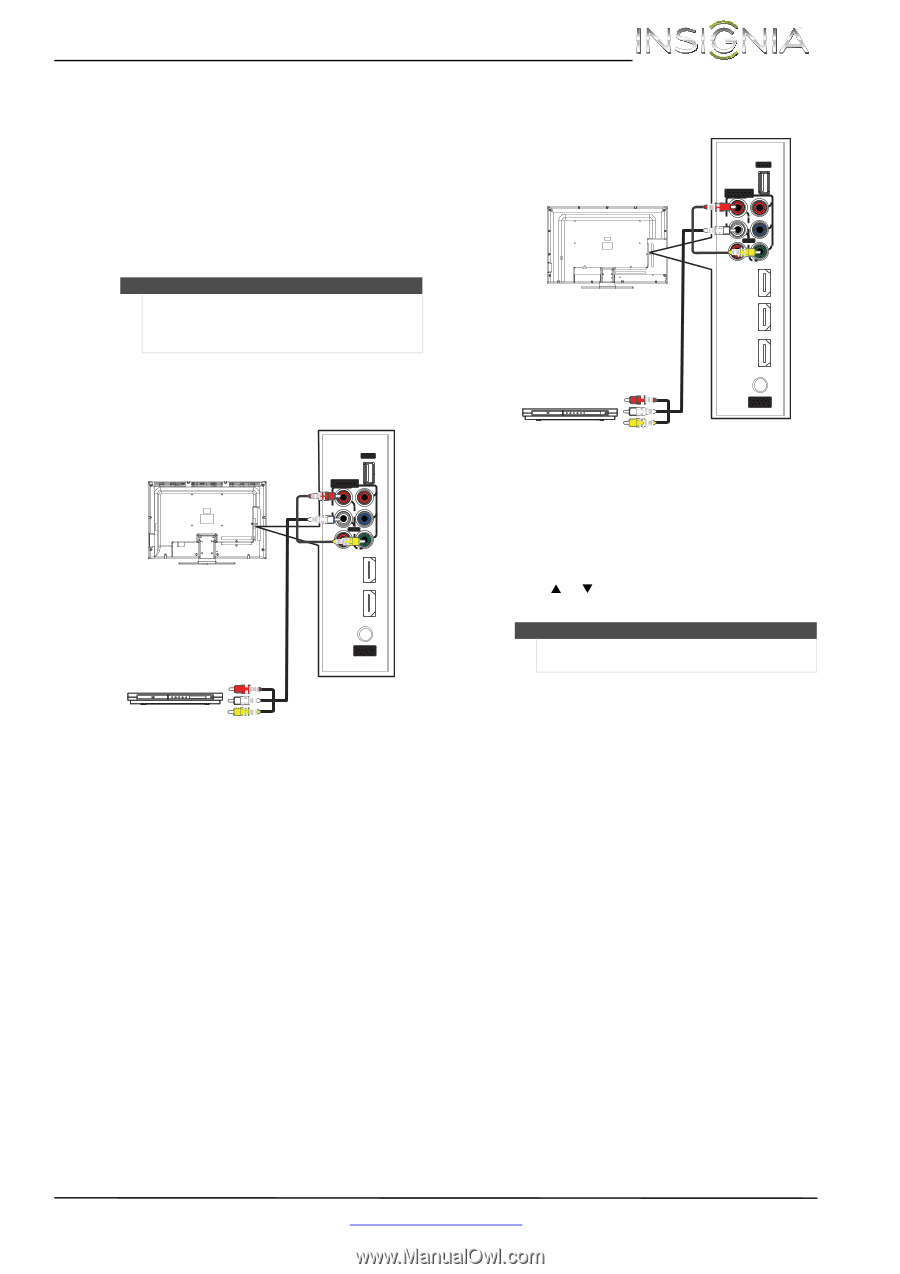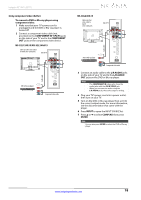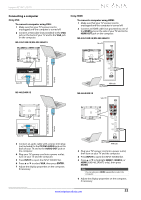Insignia NS-46L240A13 User Manual (English) - Page 23
To connect a DVD or Blu-ray player using, composite video, AV IN VIDEO, L/R AUDIO, AV OUT, NS-
 |
View all Insignia NS-46L240A13 manuals
Add to My Manuals
Save this manual to your list of manuals |
Page 23 highlights
Insignia 32"/46" LCD TV Using composite video (good) To connect a DVD or Blu-ray player using composite video: 1 Make sure that your TV's power cord is unplugged and the DVD or Blu-ray player is turned off. 2 Connect an AV cable (not provided) to the AV IN VIDEO jack and L/R AUDIO jacks on the side of your TV and to the AV OUT jacks on the DVD or Blu-ray player. Note • The AV IN VIDEO jack shares the audio jacks with the COMPONENT IN video jacks. • When you connect the audio using the L/R AUDIO jacks, the audio output is analog. NS-32L120A13/NS-32L240A13 Cables are often color-coded to match color-coded jacks. Note: The yellow video connector on the AV cable connects to the green AV IN VIDEO jack. Side of TV USB COMPONENT IN R PR AUDIO PB L AV IN Y DIGITAL VIDEO OUTPUT (COAXIAL) HDMI 2 (ARC) HDMI 1 (DVI) DVD or Blu-ray player ANT/ CABLE IN AV cable IN AV cable IN NS-46L240A13 Cables are often color-coded to match color-coded jacks. Note: The yellow video connector on the AV cable connects to the green AV IN VIDEO jack. Side of TV USB COMPON ENT IN R PR AUDIO PB L AV IN Y DIGITAL VIDEO OUTPUT (COAXIAL) HDMI 3 HDMI 2 (ARC) HDMI 1 (DVI) DVD or Blu-ray player ANT/ CABLE IN 3 Plug your TV's power cord into a power outlet, then turn on your TV. 4 Turn on the DVD or Blu-ray player, then set it to the correct output mode. For more information, see the documentation that came with the player. 5 Press INPUT to open the INPUT SOURCE list. 6 Press S or T to select COMP/AV, then press ENTER. Notes You can also press VIDEO to select the DVD or Blu-ray player. www.insigniaproducts.com 19