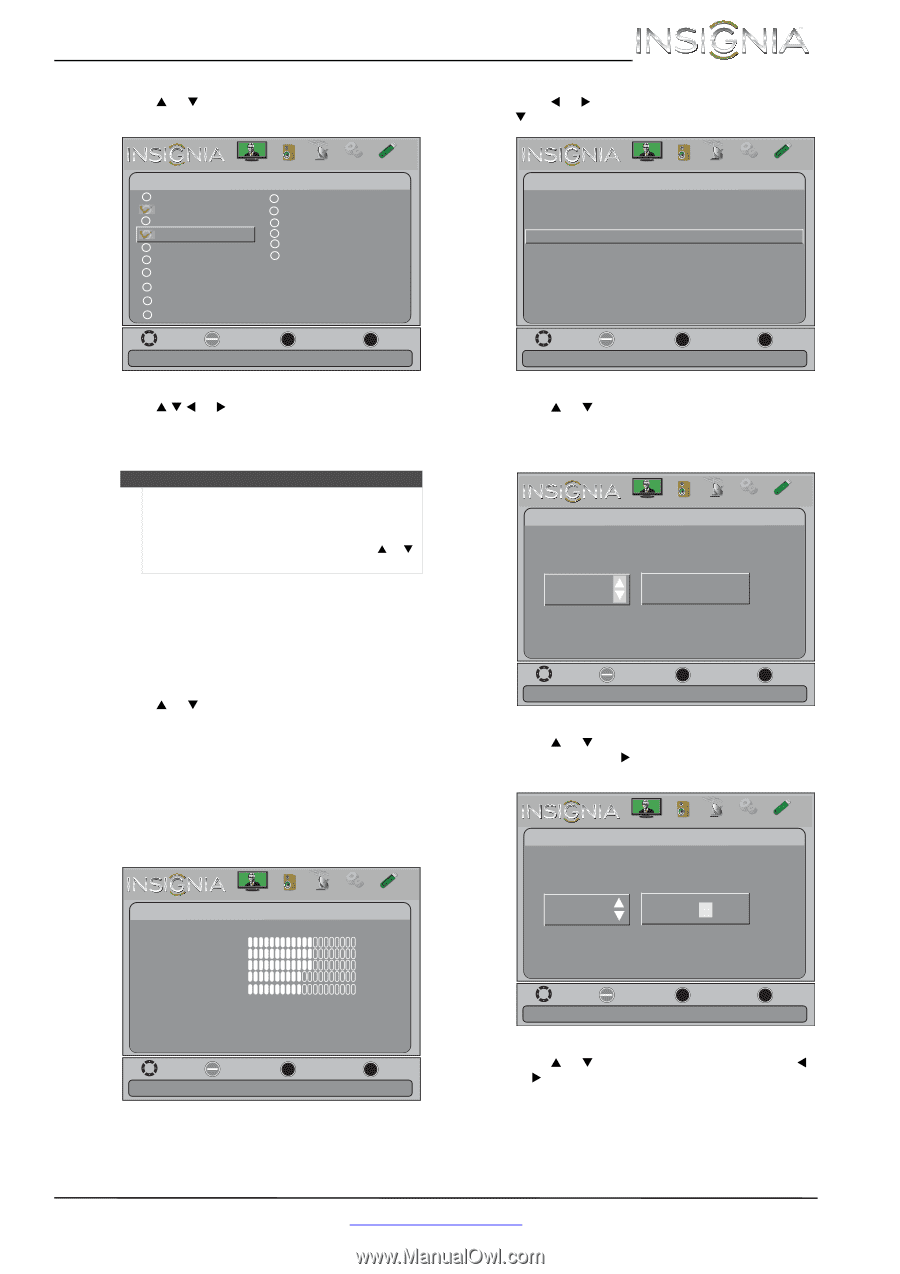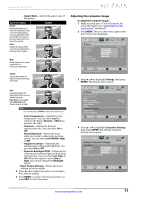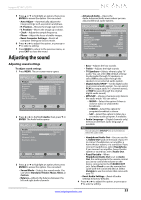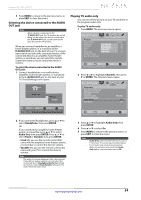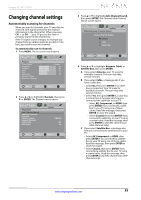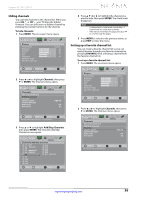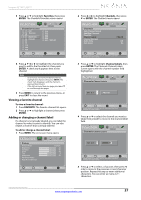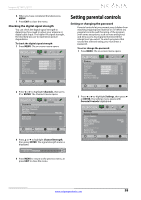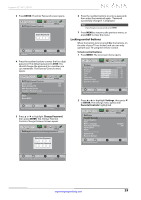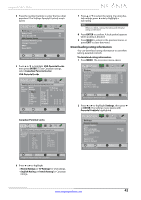Insignia NS-46L240A13 User Manual (English) - Page 41
Viewing a favorite channel, Adding or changing a channel label
 |
View all Insignia NS-46L240A13 manuals
Add to My Manuals
Save this manual to your list of manuals |
Page 41 highlights
Insignia 32"/46" LCD TV 3 Press S or T to highlight Favorites, then press ENTER. The Channels-Favorites screen opens. Picture Channels-Favorites 1.1 - CH1 1.2 Sencore 2.0 2.1 WGBH-SD 2.2 PBS-HD 6.0 7.0 12.0 14.0 19.0 Audio Channels Settings Photos 21.0 23.0 24.0 25.0 69.0 69.1 - TBT -DT Move OK ENTER Select MENU Previous Add channels to create a favorite list EXIT Exit 4 Press S T W or X to highlight the channel you want to add to the favorites list, then press ENTER. A check mark appears next to the channel. Notes • • To remove a channel from the favorites list, highlight the channel, then press ENTER. The check mark disappears and the channel is removed from the list. If the list has more than one page, press S or T to scroll through the pages. 5 Press MENU to return to the previous menu, or press EXIT to close the menu. Viewing a favorite channel To view a favorite channel: 1 Press FAVORITE. The favorite channel list opens. 2 Press S or T to highlight a channel, then press ENTER. Adding or changing a channel label If a channel is not already labeled, you can label the channel to make it easier to identify. You can also relabel a channel that is already labeled. To add or change a channel label: 1 Press MENU. The on-screen menu opens. Picture Picture Picture Mode Brightness Contrast Color Tint Sharpness Advanced Video Reset Picture Settings Audio Channels Settings Photos Custom 60 60 60 0 50 Move OK ENTER Select MENU Previous Adjust settings to affect picture quality EXIT Exit 2 Press W or X to highlight Channels, then press T or ENTER. The Channels menu opens. Picture Channels Auto Channel Search Add/Skip Channels Favorites Channel Labels Channel Strength Audio Only Auto Zoom Audio Channels Settings Photos PBS-HD Off On Move OK ENTER Select MENU Previous Create labels for channels, up to 11 characters. Use blank character to create a space EXIT Exit 3 Press S or T to highlight Channel Labels, then press ENTER. The Channels-Channel Labels screen opens with the channel number field highlighted. Picture Audio Channels Settings Photos Channels-Channel Labels CH 2.1 PBS-HD Move OK ENTER Select MENU Previous Create labels for channels, up to 11 characters. Use blank character to create a space EXIT Exit 4 Press S or T to select the channel you want to label, then press X to move to the channel label field. Picture Audio Channels Settings Photos Channels-Channel Labels CH 2.1 WGBH-SD Move OK ENTER Select MENU Previous Create labels for channels, up to 11 characters. Use blank character to create a space EXIT Exit 5 Press S or T to select a character, then press W or X to move to the previous or next character position. Repeat this step to enter additional characters. You can enter as many as 11 characters. www.insigniaproducts.com 37