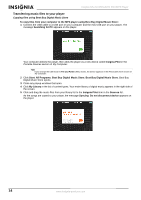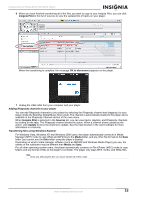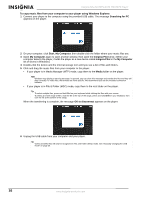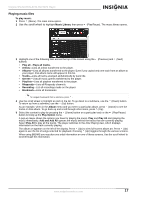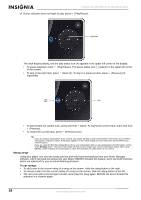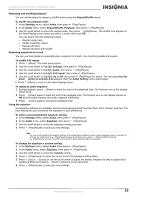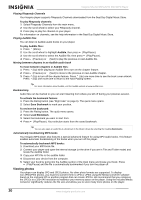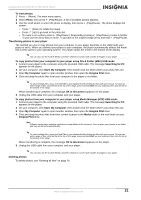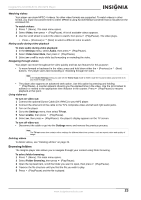Insignia NS 4V24 User Manual (English) - Page 18
Rating songs - mp3
 |
View all Insignia NS 4V24 manuals
Add to My Manuals
Save this manual to your list of manuals |
Page 18 highlights
Insignia NS-4V24/NS-8V24 Pilot MP3 Player 6 If your selection does not begin to play, press (Play/Pause). Play/Pause The track begins playing, and the play status icon ( ) appears in the upper left corner of the display. • To pause playback, press (Play/Pause). The pause status icon ( ) appears in the upper left corner of the screen. • To skip to the next track, press (Next) (2). To skip to a previous track, press (Previous) (3) repeatedly. Skip back Skip • To fast forward the current track, press and hold (Next). To rewind the current track, press and hold (Previous). • To restart the current track, press (Previous) once. Tip If you are using a subscription music service, your player will play a short tone between tracks when your content's subscription is about to expire. A message appears on the screen telling you how many days are left before your content expires. If you are using the Best Buy Digital Music Store, your subscription status is also displayed in the Information section of the Settings menu. The icon in the bottom left hand corner shows your current subscription status when using BBDMS. Green indicates the subscription is valid. Red indicates the subscription is not current. Rating songs Using your player, you can rate songs you like and build improved playlists from your Music Manager software, which can save the ratings into your library. BBDMS includes this feature, and it can build channels which are optimized for your personal listening pleasure. To use ratings: • To add a star to the current rating of a song on the screen, slide the rating button to the right. • To remove a star from the current rating of a song on the screen, slide the rating button to the left. • The red circle with a line through it means never play this song again. BBDMS will never include this selection in a channel again. 18 www.insignia-products.com