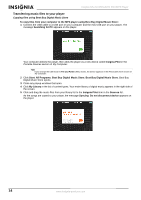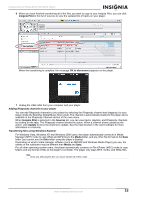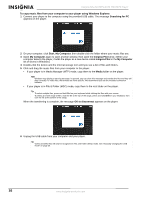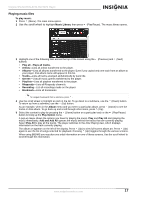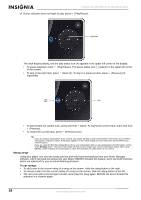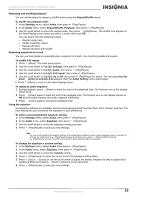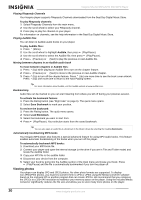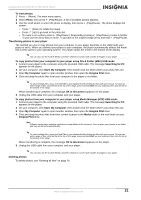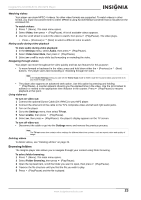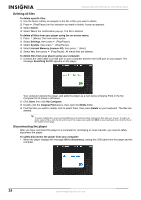Insignia NS 4V24 User Manual (English) - Page 19
Repeating and shuffling playback, Repeating segments of a track, Using the equalizer - ns 8v24
 |
View all Insignia NS 4V24 manuals
Add to My Manuals
Save this manual to your list of manuals |
Page 19 highlights
Insignia NS-4V24/NS-8V24 Pilot MP3 Player Repeating and shuffling playback You can set the player to repeat or shuffle tracks using the Repeat/Shuffle menu. To shuffle the playback order: 1 In the Settings menu, select Audio, then press (Play/Pause). 2 In the Audio menu, select Repeat/Shuffle Playback, then press (Play/Pause). 3 Use the scroll wheel to select the repeat mode, then press (Play/Pause). The shuffle icon appears in the Now Playing screen when you select a mode other than Off. You can select from the following modes: • Repeat single track • Shuffle tracks/No repeat • Repeat all tracks • Repeat all tracks with shuffle Repeating segments of a track You can use A-B repeat to repeatedly play a segment of a track. You must first enable A-B repeat. To enable A-B repeat: 1 Press (Menu). The main menu opens. 2 Use the scroll wheel to highlight Settings, then press (Play/Pause). 3 Use the scroll wheel to highlight Audio, then press (Play/Pause). 4 Use the scroll wheel to highlight A-B repeat, then press (Play/Pause). 5 Use the scroll wheel to highlight On or Off, then press (Play/Pause) to select. The message Use the down button to activate A-B appears, then the Audio Setting menu opens again. 6. Press (Menu) to return to the Now Playing screen. To repeat an audio segment: 1 During playback, press (Down) to mark the start of the playback loop. The Repeat icon on the display shows an A. 2 Press (Down) again to mark the end of the playback loop. The Repeat icon on the display shows an AB and the player repeats that audio segment indefinitely. 3 Press (Down) again to cancel the repeating loop. Using the equalizer Six equalizer settings are available, and five are preprogrammed: Normal, Rock, Jazz, Classic, and Pop. The User setting lets you customize the equalizer to your preference. To select a pre-programmed equalizer setting: 1 In the Settings menu, select Audio, then press (Play/Pause). 2 In the Audio menu, select Equalizer, then press (Play/Pause). 3 Use the scroll wheel to select the equalizer setting you want. 4 Press (Play/Pause) to save your new settings. Note As you scroll through the equalizer settings, the setting will be applied to your currently playing music in real time. If you like the setting, press (Play/Pause) to keep the setting. If you press (Menu) without pressing (Play/Pause), you exit out of the menu and the newly selected effect is cancelled. To change the equalizer's custom setting: 1 In the Settings menu, select Audio, then press (Play/Pause). 2 In the Audio menu, select Equalizer, then press (Play/Pause). 3 Use the scroll wheel to select the Custom setting. 4 Press (Play/Pause) to move the cursor to the first equalizer setting slider. 5 Press (Up) or (Down) or use the scroll wheel to adjust the setting. Repeat this step to adjust each remaining slider by pressing (Next) to advance to the next band. 6 Press (Play/Pause) to save your new settings. www.insignia-products.com 19