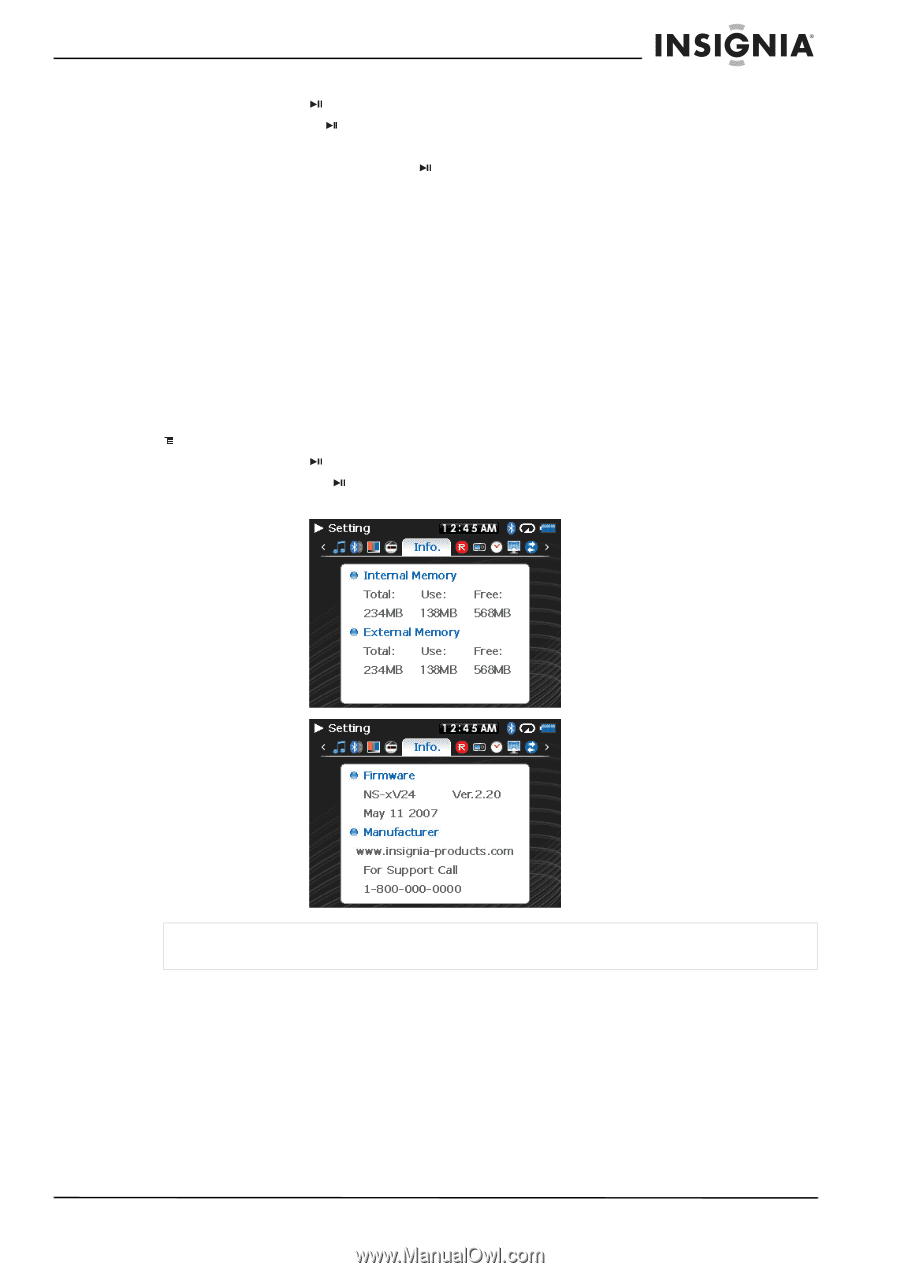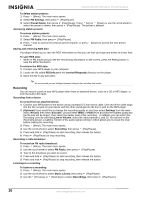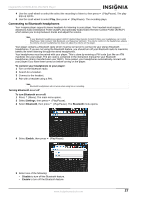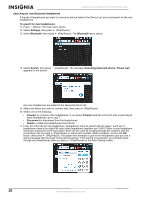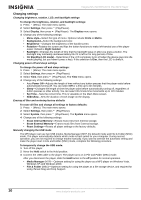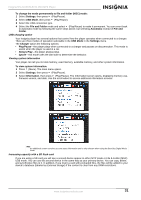Insignia NS 4V24 User Manual (English) - Page 31
USB charging option, Viewing system information, Increasing capacity with a SD flash card - firmware
 |
View all Insignia NS 4V24 manuals
Add to My Manuals
Save this manual to your list of manuals |
Page 31 highlights
Insignia NS-4V24/NS-8V24 Pilot MP3 Player To change the mode permanently to file and folder (MSC) mode: 1 Select Settings, then press (Play/Pause). 2 Select USB Mode, then press (Play/Pause). 3 Select the USB connection type. 4 Select the File and Folder mode and select (Play/Pause) to make it permanent. You can revert back to Automatic mode by following the same steps above, but selecting Automatic instead of File and Folder. USB charging option Your Insignia player has several options that control how the player operates when connected to a charger. There are three modes of operation selectable in the USB Mode in the Settings menu. The Charger option the following options: • Play/Pause-the player plays when connected to a charger and pauses on disconnection. This mode is useful when the player is used in a car. • Always Play-the player always plays. • Ignore-this mode uses the last state to determine the behavior. Viewing system information Your player can tell you its total memory, used memory, available memory, and other system information. To view system information: 1 Press (Menu). The main menu opens. 2 Select Settings, then press (Play/Pause). 3 Select Information, then press (Play/Pause). The Information screen opens, displaying memory use, firmware version, and date. Use the scroll wheel to access additional information screens. Note An additional screen contains account status information and is only relevant when using the Best Buy Digital Music Store. Increasing capacity with a SD flash card If you are using a SD card you will see a second device appear in either MTP mode or File & Folder (MSC) USB mode. You can use this second device in the same way as your primary device. You can copy, delete, and synchronize files to it. In addition, if you insert a card with preloaded files, the files will be added to your device's database (labeled as External storage) if the content is clear from any DRM restrictions. www.insignia-products.com 31