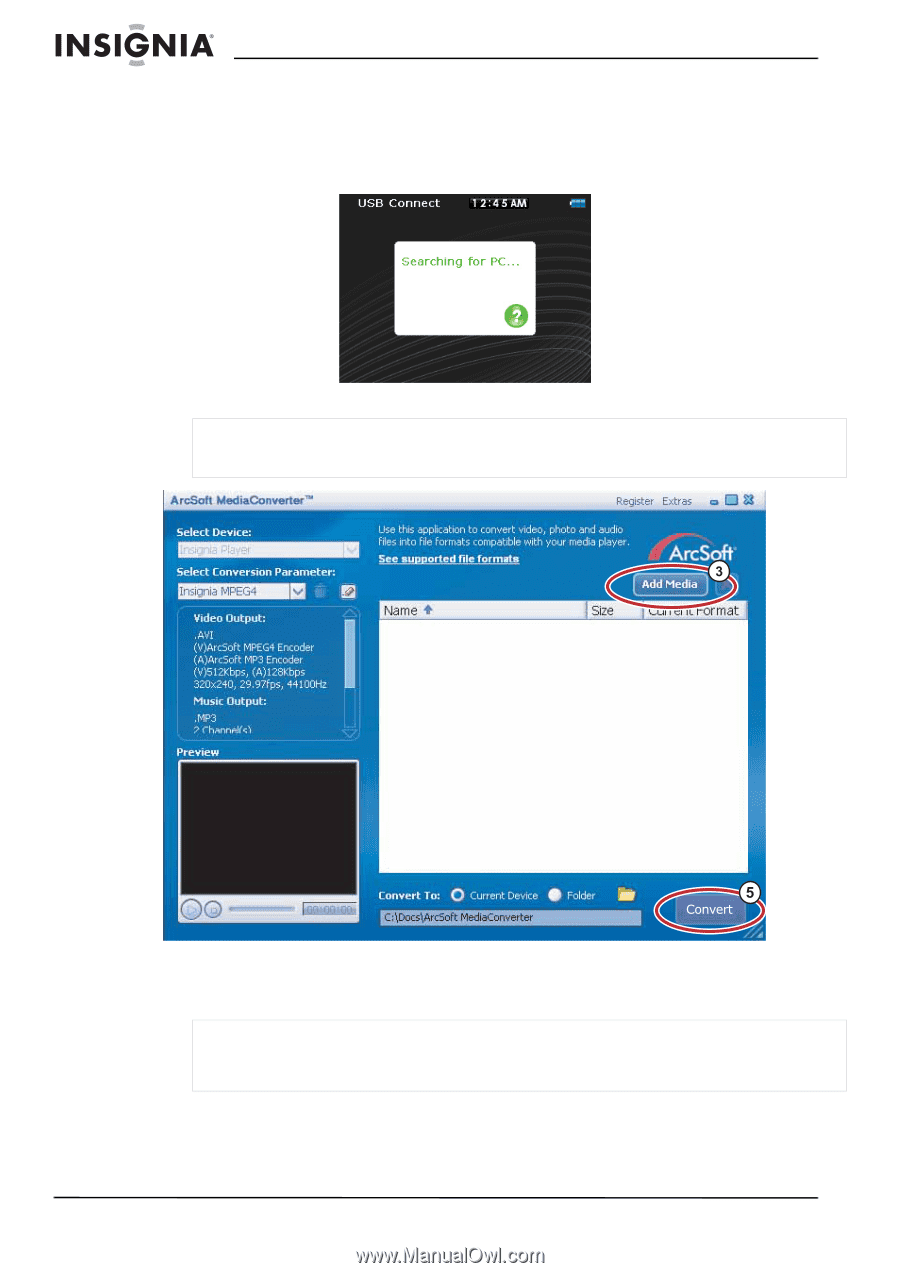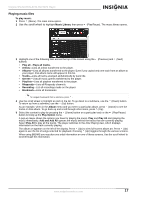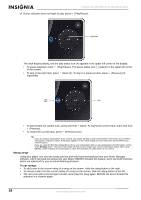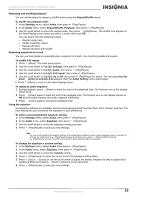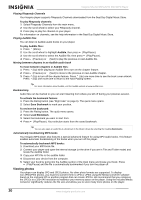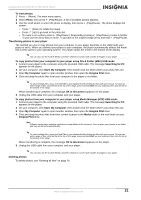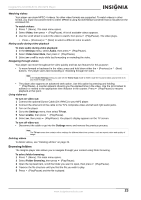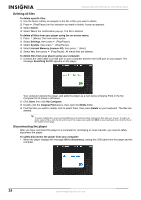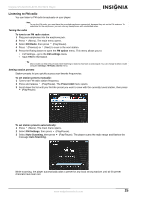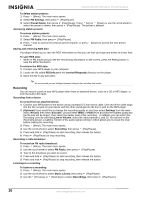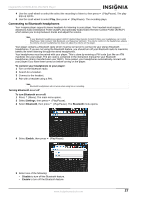Insignia NS 4V24 User Manual (English) - Page 22
Watching videos
 |
View all Insignia NS 4V24 manuals
Add to My Manuals
Save this manual to your list of manuals |
Page 22 highlights
Insignia NS-4V24/NS-8V24 Pilot MP3 Player Watching videos Converting and transferring videos or pictures to your player To copy videos from your computer to your player using ArcSoft Media Converter: 1 Connect your player to the computer using the provided USB cable. The message Searching for PC appears on the player. 2 Open the ArcSoft Media Converter on your computer. Note If your player is connected to the USB port, the application automatically selects the correct format and you should see your model number pop-up in the Select Device screen. If you are converting to a file then you must manually select the correct model number for the conversion. 3 Click Add Media. 4 Click the file you want to convert, then click Open. 5 Select the file, then click Convert. The file is automatically transferred to your player. Tip You can also create the file in any folder you choose by using the Convert to Folder option. Enter the location you want to place the file, then click Convert. You can then place this file directly on the player by dragging and dropping the file or by using Windows Media Player. Windows Media Player can also be used to convert most files. It will automatically transcode them when you move them to the player. 22 www.insignia-products.com