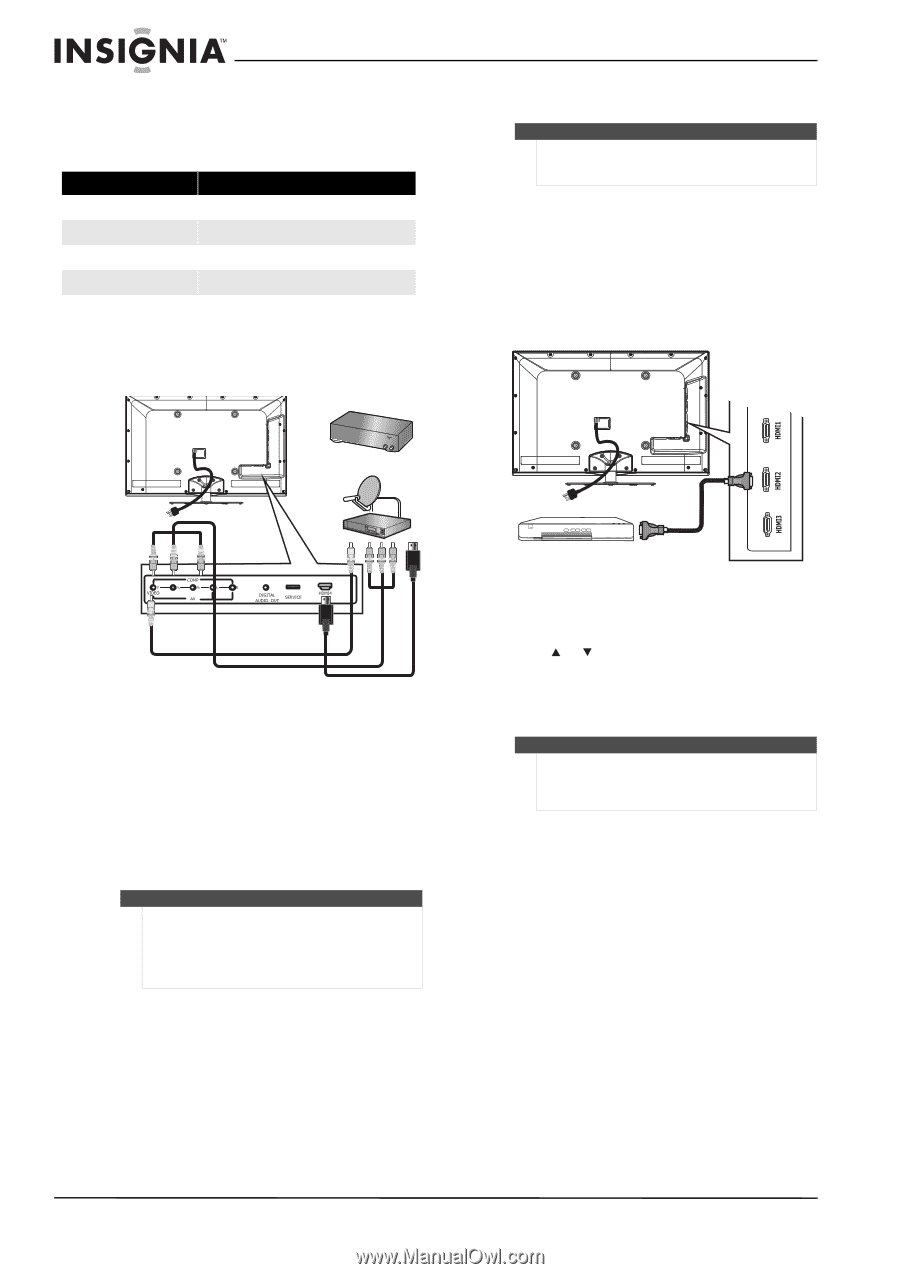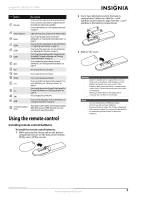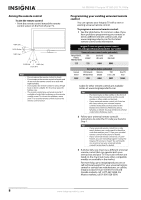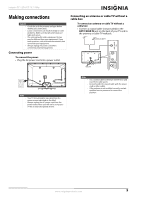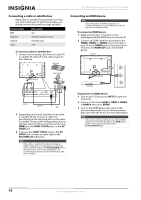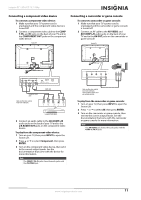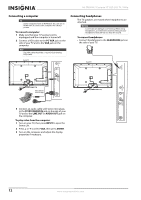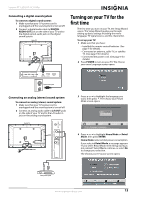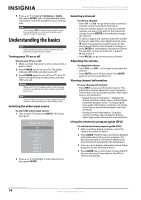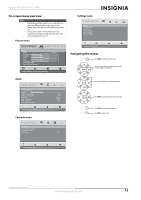Insignia NS-55E560A11 User Manual (English) - Page 14
Connecting a cable or satellite box, Connecting an HDMI device, COMP Y/Pb/Pr - best settings
 |
View all Insignia NS-55E560A11 manuals
Add to My Manuals
Save this manual to your list of manuals |
Page 14 highlights
NS-55E560A11 Insignia 55" LED-LCD TV, 1080p Connecting a cable or satellite box Many cable or satellite TV boxes have more than one connection type. To get the best video, you should use the best connection type available. Connection type Video quality HDMI Best Component Better than composite or coaxial Composite Better than coaxial Coaxial Good To connect a cable or satellite box: 1 Connect the incoming cable from the cable TV or satellite TV wall jack to the cable-in jack on the cable box. Cable TV box IANNTENONUA T Satellite TV box Connecting an HDMI device Note If your device has an HDMI connection, we recommend that you use the HDMI connection to get the best quality possible. To connect an HDMI device: 1 Make sure that your TV's power cord is unplugged and the HDMI device is turned off. 2 Connect an HDMI cable (not provided) to the HDMI1, HDMI2, or HDMI3 jack on the side of your TV or the HDMI4 jack on the back of your TV and to the HDMI OUT jack on the HDMI device. Back of TV Composite Component HDMI 2 Depending on the jacks available on the cable or satellite TV box, connect a cable (not provided) from the outgoing jacks on the cable or satellite TV box to the corresponding jacks on the back of your TV. The connection can be to an HDMI jack, the COMP Y/Pb/Pr jacks, or the AV VIDEO jack. 3 If you use the COMP Y/Pb/Pr jacks or the AV VIDEO jack, connect an audio cable to the AV/COMP L/R audio jacks. Note If the cable or satellite TV box does not have an HDMI, component, or composite jack, connect the cable or satellite TV box to the ANT/CABLE IN jack on the back of your TV. For more information, see "Connecting an antenna or cable TV without a cable box" on page 9. HDMI device To play from an HDMI device: 1 Turn on your TV, then press INPUT to open the Source List. 2 Press or to select HDMI 1, HDMI 2, HDMI3, or HDMI 4, then press ENTER. 3 Turn on the HDMI device, then set it to the correct output mode. See the documentation that came with the device for more information. Note If the device only has a DVI jack, use a DVI-to-HDMI adapter to connect the DVI jack to any HDMI jack on your TV, then connect the audio to the PC/DVI AUDIO IN jack. 10 www.insigniaproducts.com