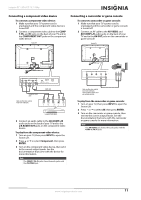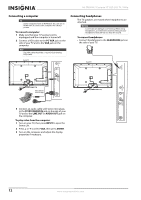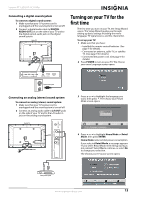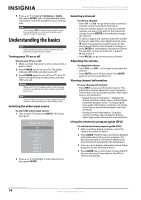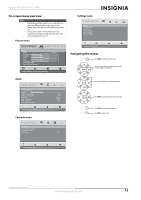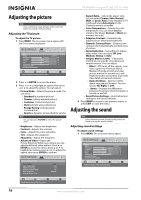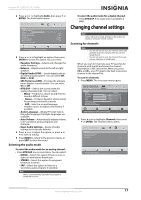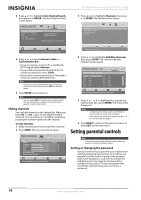Insignia NS-55E560A11 User Manual (English) - Page 20
Adjusting the picture, Adjusting the TV picture, Adjusting the sound, Adjusting sound settings
 |
View all Insignia NS-55E560A11 manuals
Add to My Manuals
Save this manual to your list of manuals |
Page 20 highlights
NS-55E560A11 Insignia 55" LED-LCD TV, 1080p Adjusting the picture Note Unless otherwise noted, all tasks in this section are based on using the remote control. Adjusting the TV picture To adjust the TV picture: 1 Press MENU. The on-screen menu opens with the Picture menu displayed. TM Picture Audio Channels Settings Picture Mode Brightness Contrast Color Tint Sharpness Advanced Video Reset Picture Settings Custom 40 52 50 0 5 Move ENTER Select MENU Previous Adjust Settings to affect picture quality. EXIT Exit 2 Press or ENTER to access the menu. 3 Press or to highlight an option, then press or to adjust the option. You can select: • Picture Mode-Selects the picture mode. You can select: • Standard (a standard picture) • Theater (a finely detailed picture) • Customer (customized picture) • Vivid (a bright and vivid picture) • Energy Saving (reduces power consumption) • Sports (a dynamic picture ideal for sports) Note You can also press PICTURE to select the picture mode. • Brightness-Adjusts the brightness. • Contrast-Adjusts the contrast. • Color-Adjusts the color saturation. • Tint-Adjusts the image tint. • Sharpness-Adjust the sharpness. • Advanced Video-Opens the Picture-Advanced Video menu where you can adjust additional video options. Press or ENTER to access the menu, press or to highlight an option, press or to adjust the option, then press ENTER to confirm. TM Picture-Advanced Video Picture Audio Channels Settings Aspect Ratio Color Temperature Adaptive Contrast Dynamic Contrast Ratio Noise Reduction Insignia Motion 120 Hz Wide Cool On On Medium • Aspect Ratio-Selects the aspect ratio. You can select Cinema, Auto, Normal, Wide, or Zoom. Auto is only available in TV mode and when Auto Zoom on the Channels menu is set to On. • Color Temperature-Selects the color temperature. You can select Cool (to enhance the blues), Normal, or Warm (to enhance the reds). • Adaptive Contrast-Automatically adjusts picture detail and brightness. • Dynamic Contrast Ratio-Enhances the contrast ratio between light and dark areas of picture. • Noise Reduction-Set options to reduce video noise. You can select Off, Low, Medium, Strong, or Auto. • Insignia Motion 120Hz:-Eliminates motion blur to provide clear detail and smooth motion. You can adjust: • Effect-Off (turns off the option) , Low (set to option to minimum effect), Medium (Provide smooth and clear picture motion for normal use), and High (eliminates motion blur to provide clear detail and smooth motion). • Demo Partition-Sets the 120 Hz demo area size and location. You can choose All, Right, or Left. • Demo-Displays the differences between the picture when the option is turned on and off. • Reset Picture Settings-Resets all picture settings to the factory defaults. 4 Press MENU to return to the previous menu, or press EXIT to close the menu. Adjusting the sound Note Unless otherwise noted, all tasks in this section are based on using the remote control. Adjusting sound settings To adjust sound settings: 1 Press MENU. The on-screen menu opens. TM Picture Audio Channels Settings Picture Mode Brightness Contrast Color Tint Sharpness Advanced Video Reset Picture Settings Custom 40 52 50 0 5 Move ENTER Select MENU Previous Adjust Settings to affect picture quality. EXIT Exit Move ENTER Select MENU Previous Adjust how the picture fills the screen. EXIT Exit 16 www.insigniaproducts.com