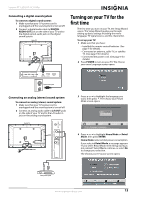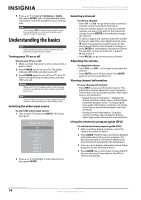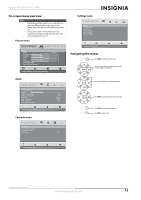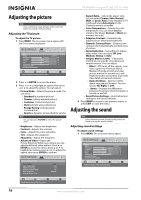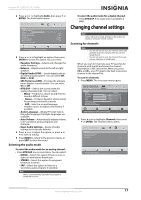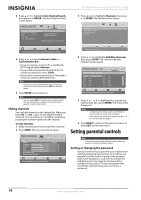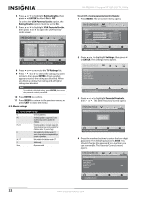Insignia NS-55E560A11 User Manual (English) - Page 22
Hiding channels, Setting parental controls, Setting or changing the password
 |
View all Insignia NS-55E560A11 manuals
Add to My Manuals
Save this manual to your list of manuals |
Page 22 highlights
NS-55E560A11 Insignia 55" LED-LCD TV, 1080p 3 Press or to highlight Auto Channel Search, then press or ENTER. The Auto Channel Search screen opens. TM Picture Audio Channels Settings Channels - Auto Channel Search Choose your TV source Antenna Cable Cable/Satellitebox Analog Channels: 0 Digital Channels: 0 3 Press or to highlight Channels, then press or ENTER. The Channels menu opens. TM Channels Auto Channel Search Add/Skip Channel Auto Zoom Pictur e Audio Channels Settings On Move ENTER Select MENU Previous EXIT Exit Select Antenna if using an antenna for standard or HDTV. 4 Press or to select Antenna, Cable, or Cable/Satellite Box. • If you are using an antenna for a standard or HD TV signal, select Antenna. • If your cable is connected directly to the TV (using no tuner box), select Cable. • If your cable is connected to your TV through a tuner box, select Cable/Satelite Box. Note If you are using a Cable/Satellite box, you do not need to scan for channels. Press EXIT to close the menu. 5 Press ENTER to start the scan. Note You can press EXIT to stop the auto channel search, but you will need to run the auto channel search again to create a channel list. Hiding channels You can hide channels in the channel list. When you press CH + or CH -, your TV will skip the hidden channels. You can still tune to a hidden channel by pressing the number buttons for the channel. To hide channels: 1 Make sure that you have scanned for channels. 2 Press MENU. The on-screen menu opens. TM Picture Audio Channels Settings Picture Mode Brightness Contrast Color Tint Sharpness Advanced Video Reset Picture Settings Custom 40 52 50 0 5 Move ENTER Select MENU Previous Adjust Settings to affect picture quality. EXIT Exit Move ENTER Select Adjust channel options. MENU Previous EXIT Exit 4 Press or to highlight Add/Skip Channels, then press ENTER. The Channel-Add/Skip Channels screen opens. TM Picture Channels • Add/Skip Channels Audio 4.1 4.6 4.2 4.7 4.3 4.8 4.4 4.9 4.5 4.10 Move ENTER Select MENU Previous Manually add and skip channels in your program list EXIT Exit 5 Press or to highlight the channel you want to hide, then press ENTER. The check mark disappears. Notes • • A channel with a check mark is not hidden. A channel with no check mark is hidden. If the list has more than one page, press or to scroll through the pages. 6 Press MENU to return to the previous menu, or press EXIT to close the menu. Setting parental controls Note Unless otherwise noted, all tasks in this section are based on using the remote control. Setting or changing the password Parental controls let you prevent your children from watching inappropriate material on TV. When set, parental controls read the rating of the program (with some exceptions, such as news and sports) and deny access to programs that exceed the ratings level you select. To watch programs that exceed the selected rating, you must enter a password. 18 www.insigniaproducts.com