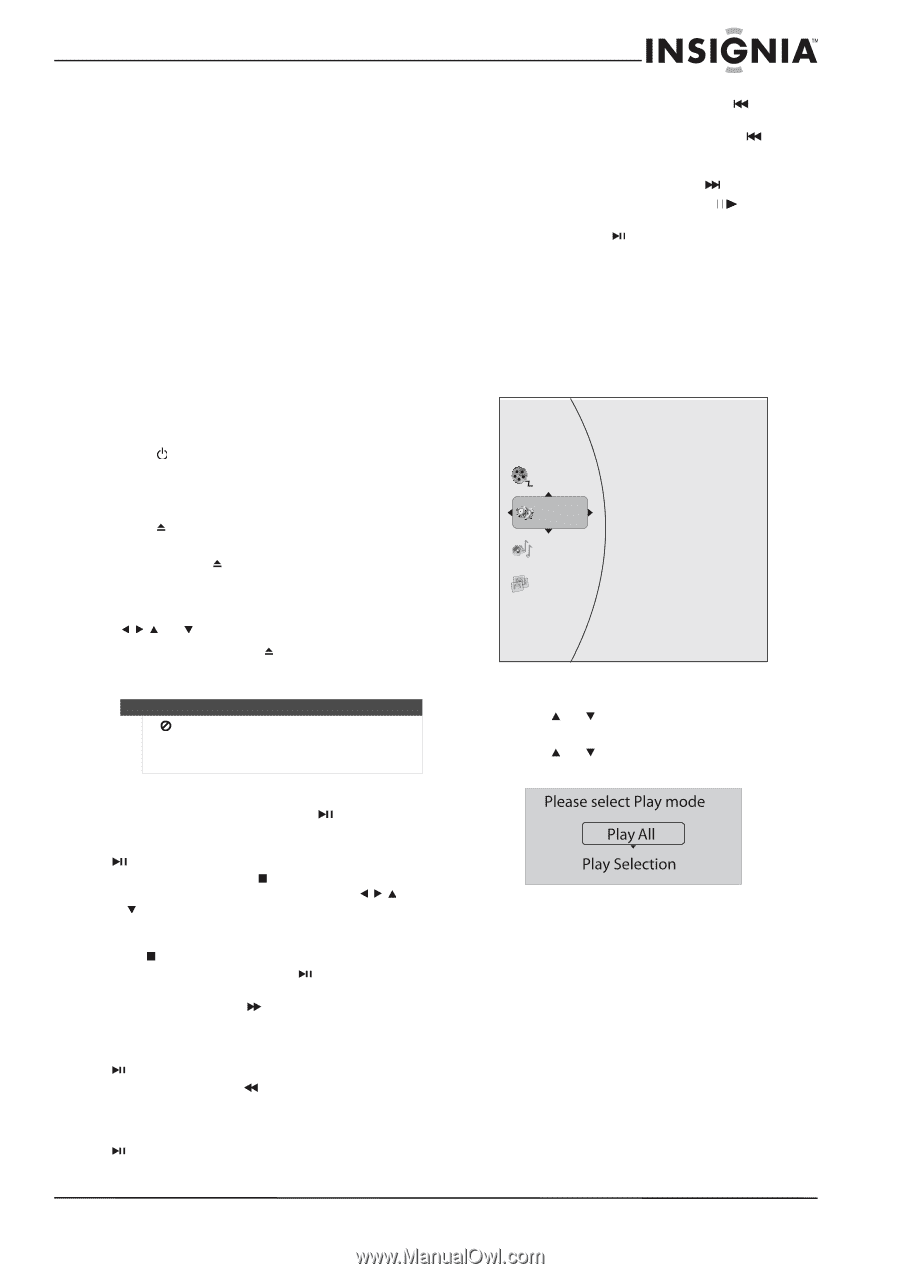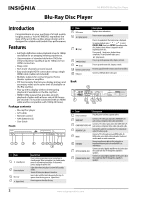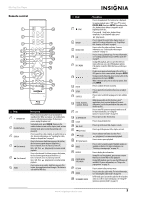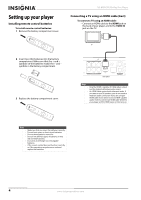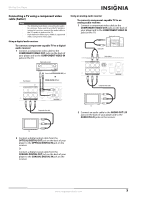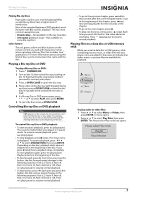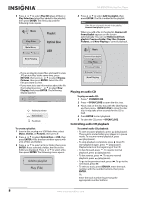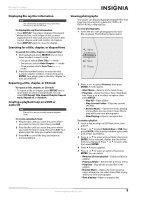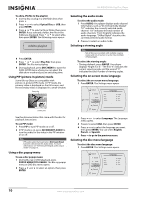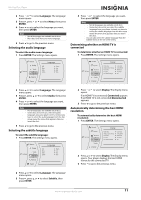Insignia NS-BRDVD3 User Manual (English) - Page 11
Playing a Blu-ray Disc or DVD, Controlling Blu-ray Disc or DVD playback - usb
 |
UPC - 600603125126
View all Insignia NS-BRDVD3 manuals
Add to My Manuals
Save this manual to your list of manuals |
Page 11 highlights
Blu-Ray Disc Player Playing Blu-ray Discs Playing Blu-ray Discs are a lot like playing DVDs, except Blu-ray Discs have a higher level of interactivity. Most of the standard features of DVD playback work the same with Blu-ray Disc playback. The two most common exceptions are: • Resume play-Not available on Blu-ray Java discs • A-B repeat (playback loop)-Not available on some Blu-ray Discs Color buttons The red, green, yellow and blue buttons on the remote control are used with interactive menus when operating a Blu-ray Disc that includes Java™ applications. For more information about using this kind of disc, see the instructions that came with the disc. Playing a Blu-ray Disc or DVD To play a Blu-ray Disc or DVD: 1 Press STANDBY/ON. 2 Turn on the TV, then select the input setting on the TV that matches the connection method you used to connect your player. 3 Press OPEN/CLOSE to open the disc tray. 4 Place a disc on the disc tray with the label facing up, then press OPEN/CLOSE to close the disc tray. It may take a few seconds for the disc to load. 5 If a Blu-ray Disc or DVD menu opens, press or to select PLAY, then press ENTER. 6 To eject the disc, press OPEN/CLOSE. Controlling Blu-ray Disc or DVD playback Note If appears on the screen, the current action is not permitted by the disc or your player. For example, many discs do not let you fast-forward through the warning information at the beginning of the disc. To control Blu-ray Disc or DVD playback: • To start or pause playback, press (play/pause). The sound is muted when your player is in pause mode. To resume normal playback, press (play/pause). • To stop playback, press (stop). The Setup menu is displayed. To resume playback, press or to select DVD/BD-ROM, then press ENTER. Depending on the disc, playback starts where it stopped or at the beginning of the disc. If you press (stop) twice, playback stops completely. To start playback again, press (play/pause). Playback starts at the beginning of the disc. • To fast-forward, press . Each time you press this button, the fast-forward speed changes in the following sequence: Fast x 2, Fast x 4, Fast x 8, Fast x 16, Fast x 32, Fast x 64, Fast x 128. Press (play/pause) to resume normal playback. • To fast-reverse, press . Each time you press this button, the fast-reverse speed changes in the following sequence: Fast x 2, Fast x 4, Fast x 8, Fast x 16, Fast x 32, Fast x 64, Fast x 128. Press (play/pause) to resume normal playback. • To go to the previous chapter, press within two seconds after the current chapter starts. To go to the beginning of the chapter, press any time after playing the first five seconds of the chapter. • To go to the next chapter, press . • To play one frame at a time, press (step). Each time you press this button, the video advances one frame. Press (play/pause) to resume normal playback. Playing files on a data disc or USB memory stick When you insert a data disc or USB memory stick containing picture, music, or video files into your player, icons are added to the menu to indicate that video, music, or picture files are available for playback. Vid eos Settings Mu sic Pictures To play audio or video files: 1 Press or to select Music or Videos, then press ENTER. A menu opens. 2 Press or to select Play Files, then press ENTER. The Please select Play mode box opens. www.insigniaproducts.com 7