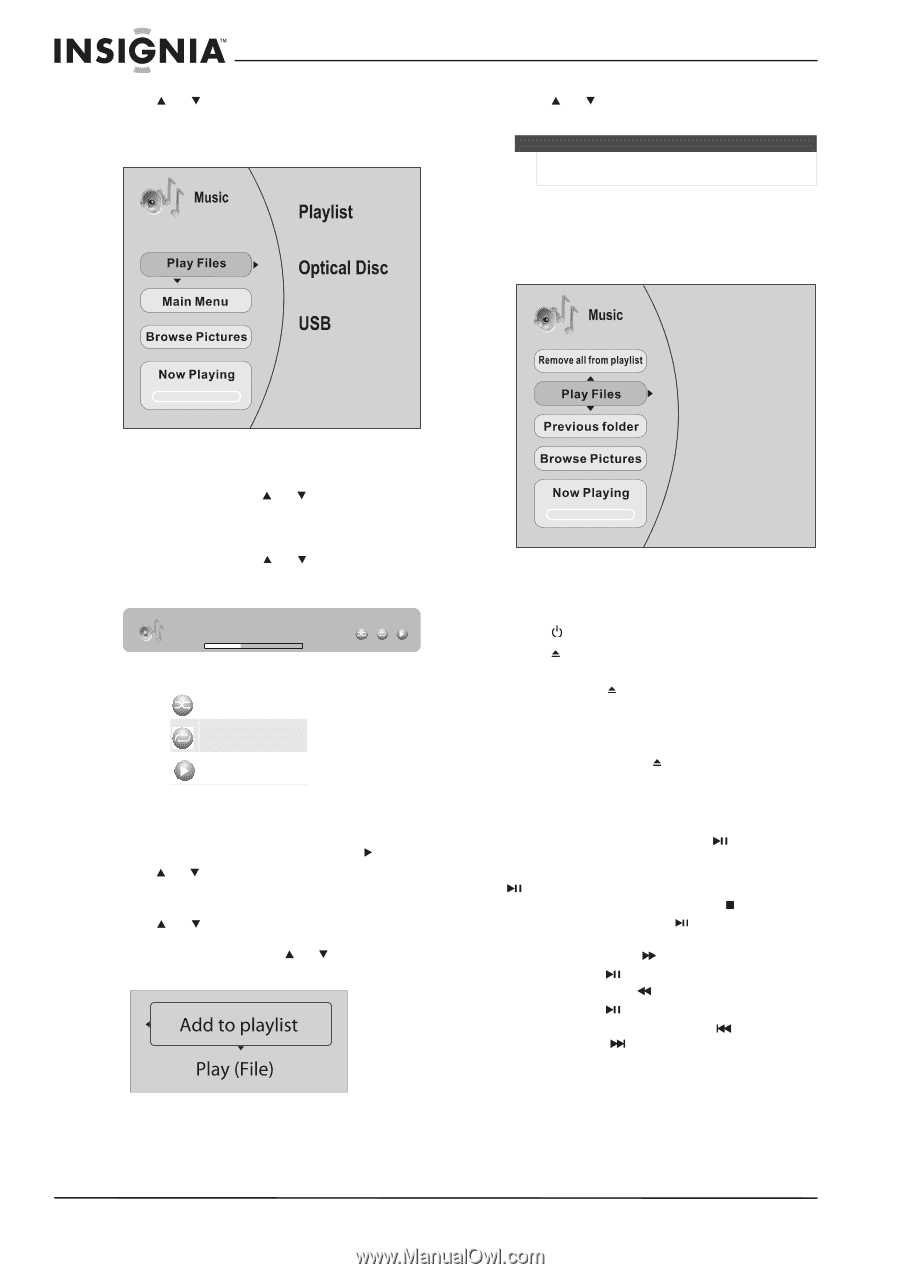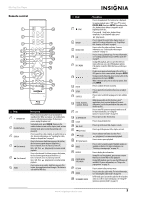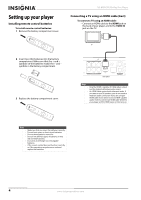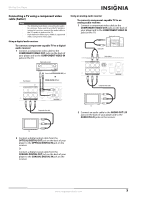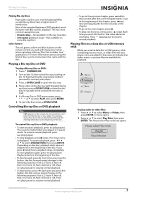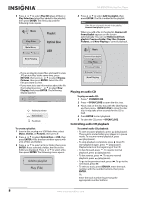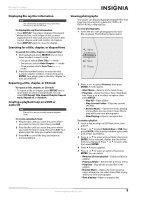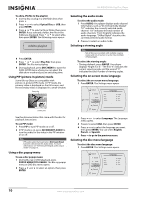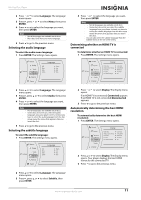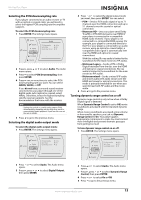Insignia NS-BRDVD3 User Manual (English) - Page 12
Playing an audio CD, Controlling audio CD playback, Optical Disc - no disc
 |
UPC - 600603125126
View all Insignia NS-BRDVD3 manuals
Add to My Manuals
Save this manual to your list of manuals |
Page 12 highlights
3 Press or to select Play All (plays all files) or Play Selection (plays files added to the playlist), then press ENTER. The file(s) play and the following menu opens. NS-BRDVD3 Blu-Ray Disc Player 4 Press or to select Add to playlist, then press ENTER. The file is added to the playlist. Note If the file you selected is already in the playlist, Remove from playlist appears. When you add a file to the playlist, Remove all from playlist appears on the screen automatically. You can use Remove all from playlist, Previous Folder, Play Files, Browse Pictures, and Now Playing to control playback. • If you are playing music files and want to view JPG picture files at the same time, press RETURN, then press or to select Browse Pictures, then press ENTER. Select the JPG files you want to view. • If you want to to see information about the file that is playing, press or to select Now Playing, then press ENTER. The following display appears File 1/5 song1.mp3 Title: Cool Track Artist: Ricardo Funiccio Album: Dead Dux 0:02:00 0:30:00 Off Off Play Random play indicator Repeat indicator Play indicator To create a playlist: 1 Insert a disc or plug in a USB flash drive, select Music, Videos, or Pictures, then press . 2 Press or to select Optical Disc or USB, then press ENTER. A file browser window opens with a list of files and folders. 3 Press or to select a file or folder, then press ENTER. If you selected a folder, the files in the folder are displayed. Press or to select a file, then press ENTER. The following menu opens: Playing an audio CD To play an audio CD: 1 Press STANDBY/ON. 2 Press OPEN/CLOSE to open the disc tray. 3 Place a CD on the disc tray with the label facing up, then press OPEN/CLOSE to close the disc tray. It may take a few seconds for the CD to load. 4 Press ENTER to start playback. 5 To eject the CD, press OPEN/CLOSE . Controlling audio CD playback To control audio CD playback: • To start or pause playback, press (play/pause). The sound is muted when your player is in pause mode. To resume normal playback, press (play/pause). • To stop playback completely, press (stop) To start playback again, press (play/pause). Playback starts at the beginning of the CD. • To fast-forward, press . To resume normal playback, press (play/pause). • To fast reverse, press . To resume normal playback, press (play/pause). • To go to the previous track, press . To go to the next track, press . • To select a track, press SEARCH, enter the track number with the number buttons, then press ENTER. Or, Enter the track number by pressing the appropriate number buttons. 8 www.insigniaproducts.com