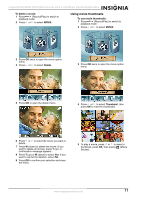Insignia NS-DCC5SR09 User Manual (English) - Page 15
Watching movies on a PC, Viewing pictures or movies on a TV, Working with pictures - video camera
 |
UPC - 600603118890
View all Insignia NS-DCC5SR09 manuals
Add to My Manuals
Save this manual to your list of manuals |
Page 15 highlights
Insignia NS-DCC5SR09 5 MP Digital Camcorder with 2.4" LCD Monitor Standard Definition-Blue Watching movies on a PC To watch movies on a PC: 1 Connect the mini-USB cable to the USB port on your camcorder, then connect the other end to a USB port on a PC. 2 Start the computer's video player, such as Windows Media Player. 3 Use the Windows Media Player controls to locate and play movies. Movies on a memory card are located at My Computer\Removable Disk\DCIM\200MOVIE. Viewing pictures or movies on a TV You can view pictures or movies on a TV with a standard 4:3 aspect ratio or wide 16:9 aspect ratio. Note The LCD panel does not work when your camcorder is connected to a TV. To view pictures or movies on a TV: 1 Connect one end of the AV cable to the AV OUT port on your camcorder, then connect the other end to the AV IN ports on the TV. 2 When the earphone/TV screen opens, press T (up) or W (down) to select TV, then press OK. Working with pictures Taking close up pictures Your camcorder has a Macro mode taking pictures at close range. Use this mode for objects located about 7.8 inches (20 cm) away. When Macro mode is active, the icon appears on the LCD. To take close up pictures: 1 Slide the Macro switch to the Macro position. 2 Press (Picture Shutter) to take the picture. Note Make sure that you set the Macro switch to (Normal) when you finish taking close-up pictures. Using digital zoom You can zoom on objects to get close up pictures.The zoom selection are from 1× to 8×. To use digital zoom: • Press T to zoom in or press W to zoom out. Selecting the resolution for pictures To select the resolution for pictures: 1 Press mode. (Record/Play) to switch to record 2 Press OK. The record menu opens. 3 Press or to select Camera Mode. 3 Set the video input on the TV to the correct input mode. 4 Follow the steps for playing movies or viewing pictures in "Watching a movie" on page 10 or "Viewing pictures" on page 18. 4 Press T (up) or W (down) to select Resolution, then press OK. 5 Press T (up) or W (down) to select High, Std (standard), or Low, then press OK to save your selection and close the menu. To exit without changing the resolution, select Exit. www.insignia-products.com 13